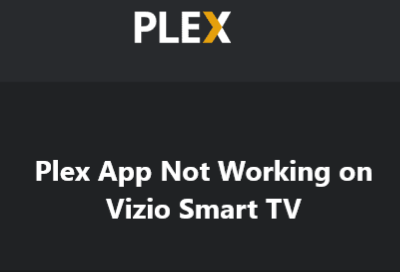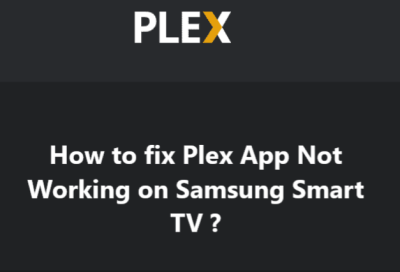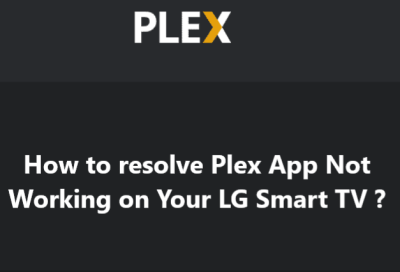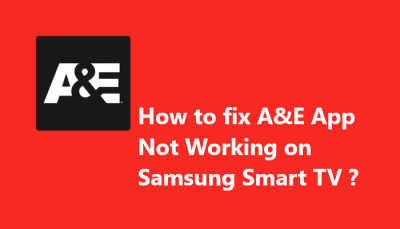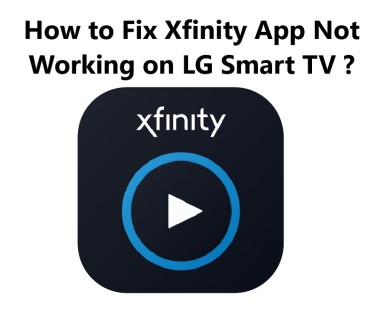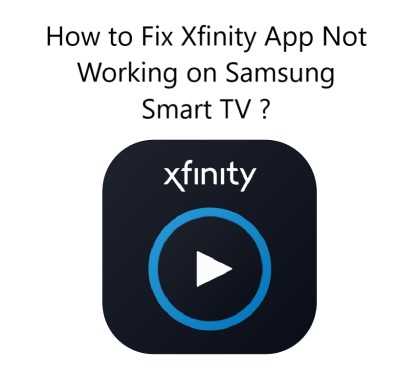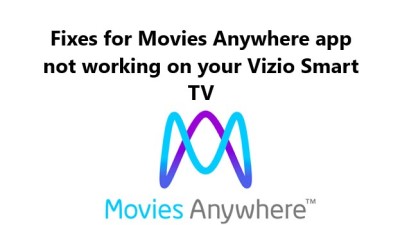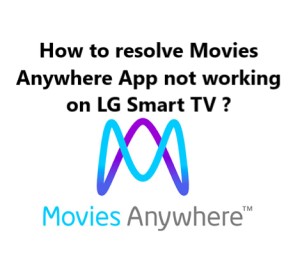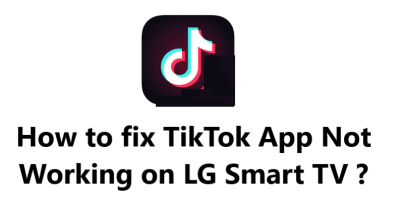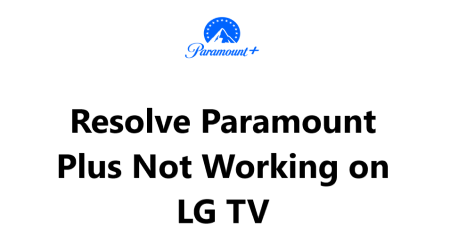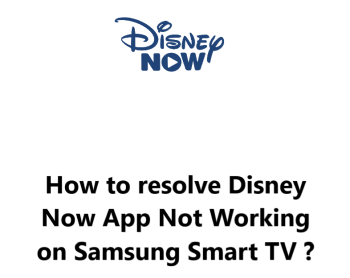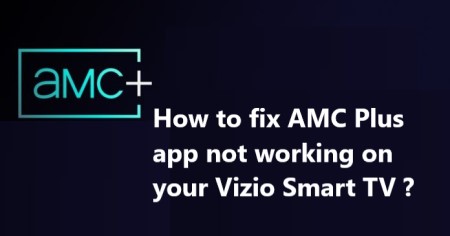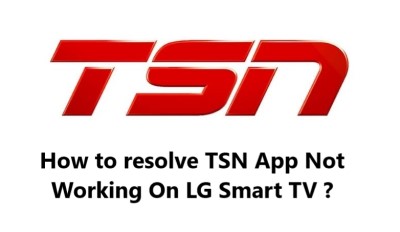Plex App Not Working on Vizio Smart TV - Try these Fixes
Following the procedures in this guide should help you get your Plex streaming working properly again on your Vizio Smart TV. Work through the suggestions in order, starting with simple restarts of components and ensuring your software and connections are up to date. If problems persist, you may need to reset components to factory defaults or refresh app data and sign-ins.
20 methods for resolving Plex streaming issues on a Vizio Smart TV:
1. Restart your Vizio Smart TV. A simple restart can fix many streaming issues. Unplug the power cable for 2 minutes and then plug it back in.
2. Restart your Plex Media Server. If your Plex server is on the same network as your TV, restart that as well to ensure it has the latest data and update.
3. Refresh your Plex app on the Vizio Smart TV. Go to the Vizio app store on the TV and refresh or reinstall the Plex app. This will ensure you have the latest version installed.
4. Reset your Vizio Smart TV to factory defaults. This will reset all settings and installed apps to default. You may need to set up your TV connection and apps again.
5. Ensure your Vizio TV software is up to date. Outdated software can cause streaming issues. Go to the Vizio menu and check for available updates. Install any updates.
6. Make sure your Plex Media Server software is up to date. Outdated Plex server software can also create streaming problems. Log into your Plex account and check for Plex server updates and install them.
7. Restart your Wi-Fi router. If your Vizio TV and Plex server are on Wi-Fi, reset your router to refresh the network connection. Unplug the router for 2 minutes and plug it back in.
8. Refresh your Wi-Fi network connection on the Vizio TV. Go to the Vizio network settings and refresh your Wi-Fi connection to get a new IP address and reconnect.
9. Make sure your Plex server and Vizio TV are on the same network. They need to be on the same local network to stream properly. Double check that they are both connected to your Wi-Fi network.
10. Disable and re-enable the Plex app on your Vizio TV. Go to the Apps menu on your Vizio TV and find the Plex app. Select the Option or Menu button while the app is highlighted and look for an Enable/Disable or Uninstall option. Choose to disable the app, then go back to the Apps menu and reinstall the Plex app. This will ensure the app has been fully reset. Then sign in again and try streaming your media.
11. Check that the Plex app has permission to access your media. In the Vizio menu, go to Apps and make sure the Plex app has the proper permissions to access content.
12. Double check that you have signed in to the Plex app on your TV. Make sure you have signed into the same Plex account on both the TV app and your Plex Media Server.
13. Clear your app cache and data on the Vizio TV. Go to the Apps menu, find the Plex app and clear its cache and data. Then sign in again and try streaming.
14. Check that remote access is enabled on your Plex Media Server. If you are accessing your server from outside the home network, make sure remote access is enabled in your server settings.
15. Ensure your firewall or security software is not blocking access. Check that your network firewall, security suite or other network software is allowing access to the Plex server. You may need to disable it temporarily as a test.
16. Refresh or replace your Ethernet cable (if connected). If either your Vizio TV or Plex server are connected via Ethernet, replace the cable to ensure there are no connectivity issues.
17. Disable HDMI-CEC control on your TV. The HDMI-CEC option can sometimes interfere with streaming. Go to your Vizio menu and turn off HDMI-CEC control.
18. Disable firmware auto-update on the Vizio TV. Automatic firmware updates can occasionally break streaming apps. Go to the menu and turn off automatic firmware update options. You can update manually if needed.
19. Move your Wi-Fi antenna or router if signal seems weak. If you notice weak Wi-Fi signal on the Vizio TV or elsewhere, try repositioning your router or Wi-Fi antenna to improve signal strength.
20. Factory reset your Plex Media Server. If all else fails, you may need to reset your Plex Media Server to factory defaults and set it up again from scratch. Check your server documentation on how to reset.