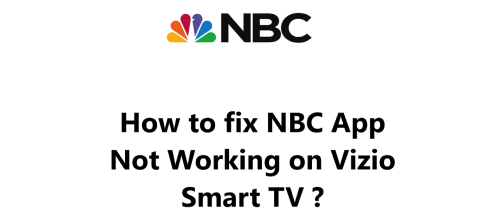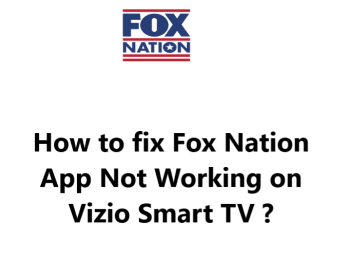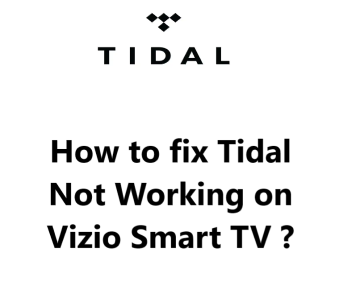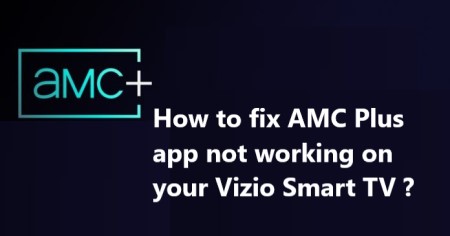Sling TV is a popular live TV streaming service that lets you watch channels like ESPN, CNN, and TBS on your Vizio Smart TV. However, some Vizio Smart TV users have reported issues with Sling TV not working properly on their TV sets.
Here at Smart Home Apt, we shall look into effective methods you can try to resolving Sling TV streaming issues on your Vizio Smart TV.
Table of contents [Show]
- 1 Potential reasons why Sling TV App may not be working properly on your Vizio Smart TV:
-
2
How to fix Sling TV app Not Working on Vizio Smart TV ?
- 2. 1 1. Ensure That Your Vizio TV Is Compatible With Sling TV
- 2. 2 2. Power Cycle the Vizio TV
- 2. 3 3. Test the Speed of Your Internet Connection
- 2. 4 4. Reboot your router and modem
- 2. 5 5. Perform Vizio TV Firmware Update
- 2. 6 6. Delete the Cached Data from Your Sling TV App
- 2. 7 7. Turn Off VPN if applicable
- 2. 8 8. Experience Sling TV on a Different Device
- 2. 9 9. Find out if Sling TV is Experiencing Server Issues
- 2. 10 10. Perform Factory Reset on Your TV
Potential reasons why Sling TV App may not be working properly on your Vizio Smart TV:
1. Internet connection problems
The most common reason for streaming issues is an unstable or slow internet connection. Sling TV requires a consistent high-speed connection for streaming live TV without any buffering or lag. An unreliable Wi-Fi signal, limited bandwidth, or internet outage can all prevent Sling TV from working on your Vizio TV. Make sure you have a fast, dependable connectivity with consistent download speeds of at least 10-25 Mbps. Restarting your router can often refresh the network connection and fix any temporary issues.
2. App configuration issues
There may be problems with how the Sling TV app is configured on your Vizio Smart TV. Things like an outdated app version, data corruption, or glitches can interfere with streaming. You should try clearing the cache and data for the Sling TV app, or uninstalling and reinstalling the latest version of the app on your Vizio TV. This will reset the app to default settings and can resolve most configuration problems.
3. Account issues
If Sling TV is not working, there could be an issue with your Sling TV account itself. Your subscription may have expired, there could be an incorrect login, or a problem with your payment method on file. Make sure your Sling TV subscription is active and up to date. Sign out of the Sling TV app and sign back in with your correct username and password. You may also need to update your payment details in your Sling TV account to continue access.
4. Software or device problems
Outdated software, bugs, or other issues with your Vizio Smart TV, Wi-Fi router or streaming devices can also disrupt Sling TV streaming. Always install the latest software and firmware updates for your Vizio TV, router, and any streaming players you are using. If problems persist, you may need to reset your devices to factory defaults to refresh the software. In rare cases, there may be a hardware issue that requires servicing or replacement.
5. HDCP errors
Issues with High-bandwidth Digital Content Protection, or HDCP, can interfere with Sling TV streaming on some devices. HDCP is a copy protection technology used for content transmitted over HDMI. If there are problems with the HDCP encryption or authentication between your devices, Sling TV will not stream properly. You may be able to fix this by disabling HDCP, changing HDMI cables, or using different HDMI ports.
6. Regional restrictions
Certain streaming channels on Sling TV may be subject to geographic or location restrictions based on your IP address. If you are using a VPN or proxy service, it can prevent accessing channels that are limited to specific regions. Some sports programming may also be restricted to a local area. In these cases, Sling TV streaming will not work for the restricted content when outside the allowed location or area.
How to fix Sling TV app Not Working on Vizio Smart TV ?
1. Ensure That Your Vizio TV Is Compatible With Sling TV
The Sling TV app is only compatible with Vizio smart TVs from 2016 and newer, which run the Vizio SmartCast operating system. You can determine the year of your Vizio TV by examining the model number, located in the TV's settings menu or on a sticker on the rear of the TV. The model number will be similar to V60-K2. The last letter of the model year indicates the year; D stands for 2016, E for 2017, F for 2018, and so on.
If you have a Vizio TV from before 2016, a cheaper and simpler solution is to add a streaming stick rather than replacing the entire TV.
You can enjoy watching Sling TV on any type of TV, be it a smart or a regular one, by connecting either a Fire TV Stick or a Roku streaming stick. They are both user-friendly and have all of the major streaming applications.
2. Power Cycle the Vizio TV
Frequently, issues with apps can be attributed to random technical glitches in the software. To address this, it is often helpful to simply turn the software off and back on again, as this is often the most effective solution to software problems.
When you press the power button on your Vizio SmartCast TV, it does not actually reboot the device; instead, it enters standby mode. Going into standby mode can help your TV turn on faster, but it can also cause software bugs to accumulate over time.
To force your Vizio TV to reboot fully:
- Unplug it from the wall.
- Wait two minutes.
- Then plug it back in and turn it on.
Give the Sling TV app another shot. If you're having difficulty, a simple restart can often fix many TV issues; you may want to save these instructions for future use.
3. Test the Speed of Your Internet Connection
Buffering issues with Sling TV and other video streaming apps may result from a slow internet connection. In some cases, the internet may be too slow or unreliable to connect to Sling TV servers.
Test the speed of your internet connection by running an Internet Speed Test https://www.speedtest.net/ on your computer or phone. Ensure the device you are using is connected to the same network as your television. If you are running the test on your phone, turn off mobile data and connect only to Wi-Fi.
If your internet speeds are below 3-4 Mbps for standard streaming or 5-8 Mbps for HD, then you will need to take the below steps to improve it:
- Investigate potential sources of interference such as numerous barriers between your router and TV.
- Reboot your router and modem (see the following section).
- Make contact with your internet service provider to determine if there are any network issues or if an upgrade is required.
4. Reboot your router and modem
It is likely that any issues with Sling TV are due to your local Wi-Fi network, rather than your TV or the app itself.
Rather than troubleshoot every potential network issue, it is simpler to just restart your entire network and observe if that resolves the problem. It is also beneficial to do this about once a month to ensure that your network remains in optimal condition.
Before beginning, ensure that no one in your home is currently using the internet. This process will temporarily disconnect all network and internet connections for approximately five minutes during the reboot.
Alright, let's begin:
- Disconnect the power cable from your router and modem.
- Allow thirty seconds to elapse.
- Reconnect the power cables.
- Give a few minutes for the modem and router to start up.
If your TV reconnects to the network, attempt to launch the Sling TV application.
If the Sling TV app still doesn't run after your TV reconnects to the network, try running a speed test once again. Restarting your router can often help improve speeds, however, it may not solve every issue.
5. Perform Vizio TV Firmware Update
Firmware updates may be the solution to your TV app issues, similar to how app updates can resolve problems.
Vizio SmartCast TVs have an auto-update feature, however, if this is turned off or fails without notifying you, it is possible to manually force a firmware update. This is beneficial to have as a backup option.
To update your TV:
- Press the V button or the Home button on your remote.
- Select System from the menu.
- Then press Check for Updates.
- Wait for your TV to search for new updates and confirm the installation if one is available.
After updating the firmware, attempt to use the Sling TV application again.
6. Delete the Cached Data from Your Sling TV App
Vizio TVs that are newer models may not offer the option of deleting or upgrading apps; however, the cache of an app can be cleared. This is comparable to deleting the cookies in your web browser, and it can often be beneficial in resolving random issues within an app.
To do this:
- Press the V or Home button on your remote.
- Select System from the menu and go to Apps.
- Click System Apps and select the Sling TV app.
- Click Clear Cache and press OK.
Attempt to use the Sling TV app once more.
7. Turn Off VPN if applicable
Most video applications and streaming services attempt to prevent VPN traffic. If you are using a VPN that Sling TV has managed to block, it is likely you won't be able to access your streaming content. The simplest way to verify this is to turn off the VPN and try connecting again.
8. Experience Sling TV on a Different Device
Try to open Sling TV on your computer or any other device linked to your network.
In case Sling TV is functioning on other devices but not your TV, it is time to reach out to Vizio support.
However, if Sling TV is not running on any of your gadgets, the issue could be with your Sling TV account or the Sling servers.
9. Find out if Sling TV is Experiencing Server Issues
Checking Downdetector and the Sling TV status page can help you find out if other users in your area are having problems with Sling TV. Most Sling TV outages are local and can be quickly resolved.
If you are unable to locate any information on Downdetector, it is advisable to reach out to Sling TV's customer service or look at their Twitter page for the latest updates. Additionally, you can visit the Sling TV status page https://www.sling.com/help/en/troubleshooting/report-issues/sling-status-page for more details.
10. Perform Factory Reset on Your TV
We've exhausted all simple solutions, so it's time to attempt a factory reset. This will wipe all settings on your TV, including those related to the Sling TV app. While this will delete all settings and app data, it could potentially resolve any streaming issues you're experiencing.
To do this:
- Press the V or Home button on your remote.
- Select System from the menu.
- Then go to Reset & Admin.
- Click Reset TV to Factory Defaults and enter the parental code password (default is 0000).
- Press Reset and wait a few minutes for the TV to reset and come back on.
Run the Sling TV app again and see if that has resolved any software or firmware issues that were preventing it from running on your Vizio TV.