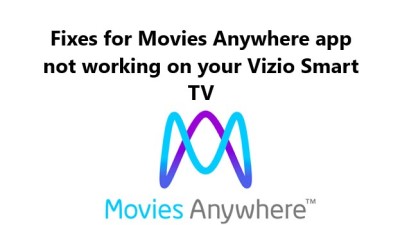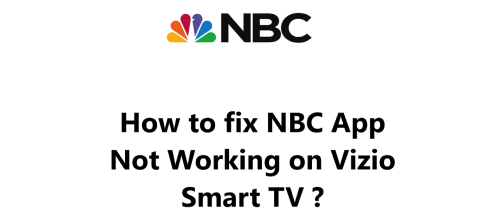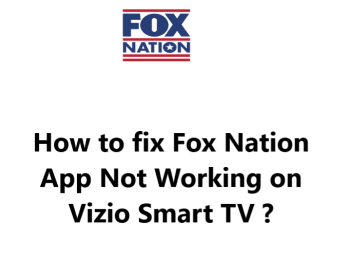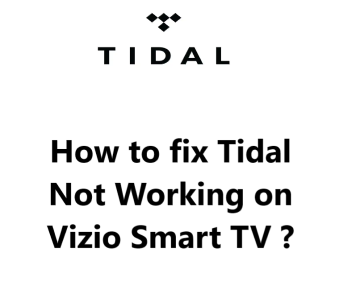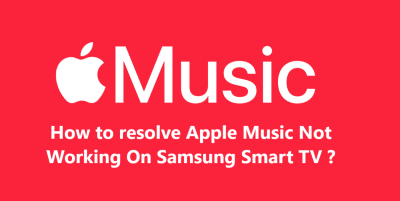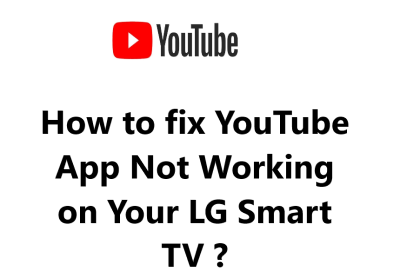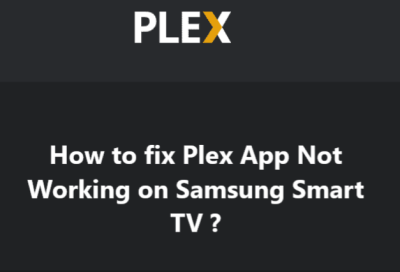Have you ever had the Movies Anywhere app suddenly stop working on your Vizio Smart TV ?
It happened to me recently while trying to watch a movie on my TV. After some research, I figured out what the problem was and how to fix it.
If you're having trouble getting Movies Anywhere to work on your Vizio Smart TV, here are the top reasons why:
- Movies Anywhere's Not Compatible With your Vizio Smart TV.
- Your Vizio Smart TV Not Updated.
- Weak Internet Connection.
- Movies Anywhere Servers Temporarily Unavailable.
Here at Smart Home Apt, we shall look into fixing Movies Anywhere not working on Vizio Smart TV.
Table of contents [Show]
-
1
How to fix Movies Anywhere not working on Vizio Smart TV ?
- 1. 1 1. Ensure that Vizio TV is compatible with Movies Anywhere
- 1. 2 2. Power Cycle Vizio TV
- 1. 3 3. Troubleshoot Your Internet Speed
- 1. 4 4. Restarting your router and modem may help
- 1. 5 5. Perform Vizio TV Firmware Update
- 1. 6 6. Clear Movies Anywhere App Cache
- 1. 7 7. Turn Off VPN if applicable
- 1. 8 8. Try using Movies Anywhere on a Different Device
- 1. 9 9. Find out if the Movies Anywhere server is up and running
- 1. 10 10. Perform Factory Reset on Your TV
How to fix Movies Anywhere not working on Vizio Smart TV ?
1. Ensure that Vizio TV is compatible with Movies Anywhere
If you own a Vizio smart TV, you can use the Movies Anywhere app, but it will only work if your TV model is from 2016 or later and runs Vizio's SmartCast OS.
To determine the year your Vizio TV was manufactured, you will need to locate the model number. This can be found in your TV's system menu or on a sticker on the back of the TV. The model number should look something like V60-K2. The last letter in the model number will tell you the year of manufacture; for example, D is 2016, E is 2017, F is 2018, and so on.
If you own a Vizio TV from before 2016, you may find that your options are limited. Replacing the TV is an option, however this can be expensive and time consuming. An alternative and cheaper option is to add a streaming stick. This is a much simpler and easier solution.
To play Movies Anywhere on your TV, you can add either a Fire TV Stick or a Roku streaming stick. Both of these streaming devices are simple to use and offer access to all of the popular streaming apps.
2. Power Cycle Vizio TV
If you are having trouble with your app, it could be due to random software glitches. The best way to resolve this issue is to restart the TV. Simply turn it off and then turn it back on again.
If you press the power button on your Vizio SmartCast TV, it won't actually restart. Instead, it will enter standby mode, which makes the TV start up faster, but can cause software bugs to accumulate over time.
If you want to force your Vizio TV to reboot fully:
- Begin by unplugging it from the wall.
- Wait two minutes before plugging it back in and turning it on. This should cause your TV to reboot fully.
Try using the Movies Anywhere app again. It is advisable to keep these instructions handy in case you encounter any issues with your TV; a good restart can often fix related bugs.
3. Troubleshoot Your Internet Speed
If you're experiencing buffering issues while using Movies Anywhere or other video and streaming apps, it's likely due to your slow internet connection. In extreme cases, your internet speed may be too slow or unreliable to even establish a connection to the Movies Anywhere servers.
If you want to test your internet speed, you can do so on your computer or phone. For the best results, ensure that the device you use is connected to the same network as your TV. If you're using your phone, turn off mobile data and only use Wi-Fi.
If your internet connection speeds are less than 3-4 Mbps for standard streaming and 5-8 Mbps for HD, you should take the below steps to improve your connection:
- You should first investigate if there are any sources of interference, such as too many walls between the two devices.
- If this does not improve the connection, try restarting your router and modem following the instructions in the next tip.
- If the problem persists, contact your internet provider to see if there are any network problems or if you need to upgrade your service.
4. Restarting your router and modem may help
Often, the problem is with your local Wi-Fi network rather than your TV or the Movies Anywhere app. You might need to troubleshoot your local Wi-Fi network.
Rather than trying to debug all possible network issues, it's much simpler to just restart your network. You should do this at least once a month to help keep your network running optimally.
Before going ahead, ensure that no one in your house is currently using the internet. This will cause all network and internet connections to be disconnected for approximately five minutes while the system is restarting.
Begin now!
- Unplug the power cables from your router and modem.
- Wait 30 seconds.
- Then plug the power cables back in and wait a few minutes for the modem and router to boot up.
After reconnecting your TV to the network, attempt to run the Movies Anywhere app. If you initially tested your network speeds and they were slow, now is a good opportunity to re-do the test. Restarting your router can temporarily increase your speeds, but it won't address all potential issues.
5. Perform Vizio TV Firmware Update
Firmware updates, similar to app updates, can often resolve any issues you may be having with your TV app.
Vizio SmartCast TVs come with an auto-update feature, but you also have the option of manually forcing a firmware update. This is rarely necessary, but it can be useful in the event that the automatic update has been disabled or is not functioning properly, without displaying any error messages.
To check for updates on your TV:
- Press either the V button or the home button on your remote.
- Select System from the menu.
- Press Check for Updates.
- Allow your TV to search for updates, and if one is available, confirm the installation.
After updating the firmware, attempt to use the Movies Anywhere app once more.
6. Clear Movies Anywhere App Cache
On newer Vizio TVs, you cannot upgrade or delete apps, however, there is an option to clear the cache of an app. This is the same as deleting the cookies in your web browser, which often resolves any unexpected issues with the application.
To do this:
- Press the V button or the home button on your remote.
- Then select System from the menu.
- After that, go to Apps and click System Apps.
- Find the Movies Anywhere app, click Clear Cache, and press OK.
Now Try using the Movies Anywhere app to see if the issues has been resolved.
7. Turn Off VPN if applicable
Most video applications and streaming services try to prevent VPN traffic. If Movies Anywhere managed to block your VPN, you probably won't be able to access your streaming content. To check if this is the case, simply turn off your VPN and try reconnecting.
8. Try using Movies Anywhere on a Different Device
You can try opening it on your computer or any other device connected to your network. If it works on the other devices but not your TV, it's best to Contact Vizio Support.
However, if Movies Anywhere isn't working on any of your devices, the issue may be with your Movies Anywhere account or with Movies Anywhere's servers.
9. Find out if the Movies Anywhere server is up and running
By using Downdetector, you can determine if other people in your locality are experiencing any issues with Movies Anywhere. Usually, these outages are local and get fixed quickly.
If you can't find anything on Downdetector, it's probably time to check Movies Anywhere Twitter support page for a more up-to-date information.
10. Perform Factory Reset on Your TV
It's time to attempt a final resolution: a factory reset. This will clear all settings and data for your TV, including the Movies Anywhere app. It may be the solution that fixes your streaming issues.
To do this:
- Press the V button or the Home button on your remote.
- Select System from the menu.
- Then go to Reset & Admin.
- Click Reset TV to Factory Defaults.
- Enter the parental code password (0000 if you never set it elsewhere), and then press Reset.
- Wait a few minutes for the TV to fully reset and come back on.
Now, try to launch Movies Anywhere again. This should have resolved any software or firmware issues that were potentially hindering the app from running on your Vizio TV.