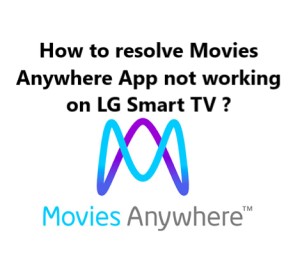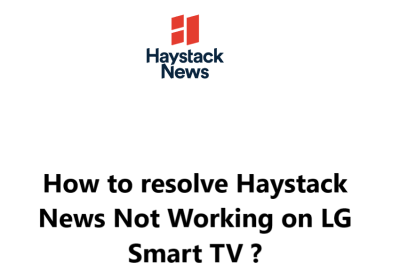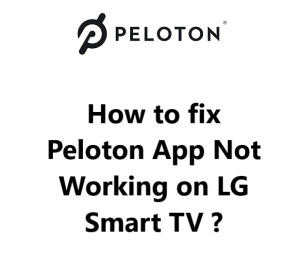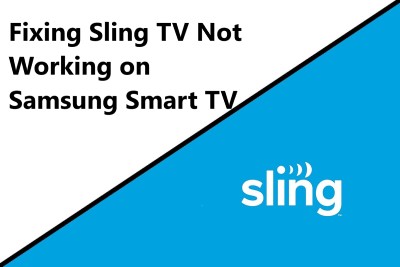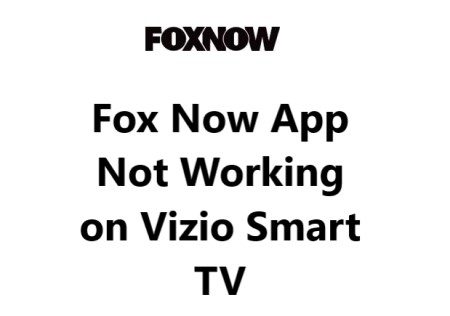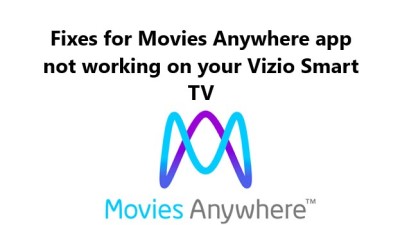Movies Anywhere is a digital entertainment platform that allows users to watch their favorite films and TV shows on a variety of devices, including LG Smart TVs.
Unfortunately, like any streaming service, Movies Anywhere can sometimes stop working on LG Smart TVs.
If you are experiencing this issue, you're not alone! This issues can be as a result of the TV's software being outdated, unstable or slow internet connection or compatibility issues with the Movies Anywhere app and some some LG Smart TV models.
Here at Smart Home Apt, we shall look into different effective ways to fix Movies Anywhere stopped working on LG Smart TV.
Table of contents [Show]
-
1
How to fix Movies Anywhere App not working on LG Smart TV ?
- 1. 1 1. Ensure that your LG TV is compatible with the Movies Anywhere service
- 1. 2 2. Power Cycle LG TV
- 1. 3 3. Test the Speed of Your Internet Connection
- 1. 4 4. Restart Your Router and Modem
- 1. 5 5. Perform LG TV Firmware Update
- 1. 6 6. Reinstall Movies Anywhere App
- 1. 7 7. Agree to the terms and conditions set forth in LG's User Agreements
- 1. 8 8. Check the Location Settings on Your TV
- 1. 9 9. Turn Off VPN if applicable
- 1. 10 10. Try Movies Anywhere on a Different Device
- 1. 11 11. Find out the status of Movies Anywhere Server
- 1. 12 12. Factory Reset Your LG TV
How to fix Movies Anywhere App not working on LG Smart TV ?
1. Ensure that your LG TV is compatible with the Movies Anywhere service
To use the Movies Anywhere app, you'll need an LG smart TV from 2017 or later. You can determine the year of your TV by checking its model number, which can be found on the system menu or a sticker on the back of the TV. For step-by-step instructions, please click here.
If you own an LG TV from before 2017, you should consider purchasing a streaming stick as it is a more cost-effective and simpler solution than replacing the TV.
You can watch Movies Anywhere on any television, smart or otherwise, by using a Fire TV Stick or Roku streaming stick. Both of these devices are easy to install and have access to the main streaming apps.
2. Power Cycle LG TV
Frequently, software issues with apps can be resolved by restarting the app. In the case of TV software, the same solution can be applied; turning it off and back on again can help to resolve random glitches.
If you press the power button on your LG webOS TV, it won't actually reboot it. Instead, it will enter standby mode, allowing the TV to turn on faster. However, this can lead to software bugs accumulating over time.
To fully reboot your LG TV:
- Unplug it from the power outlet.
- Then hold down the power button on the TV itself (not the remote) for at least 60 seconds.
- Afterward, plug the TV back in and press the power button to turn it on.
Give the Movies Anywhere app another go.
It's always worth trying a restart as this may be the answer to any of your TV troubles. Keep this advice handy for future reference.
3. Test the Speed of Your Internet Connection
Movies Anywhere and other streaming or video apps may experience buffering issues due to a slow internet connection. In some cases, the internet connection may be too slow or unreliable to even establish a connection with Movies Anywhere servers.
To check your internet speed, you can run an Internet Speed Test on either your computer or phone. Ensure that the device is connected to the same network as your TV, which for your phone means disabling mobile data and connecting only to Wi-Fi.
If your internet speeds are slower than 3-4 Mbps for standard streaming or 5-8 Mbps for HD, you'll have to take the below steps to improve them:
- Examine potential sources of disruption or interference (e.g., numerous walls between the router and TV).
- Reboot the router and modem (See the next tip).
- Reach out to the internet provider to determine if there are any network issues or if an upgrade is needed.
4. Restart Your Router and Modem
It is possible that the difficulty you are experiencing with the Movies Anywhere app on your TV is due to an issue with your local Wi-Fi network, rather than the TV or app itself.
Rather than spend time troubleshooting individual network issues, it's more efficient to restart your entire network regularly. Aim to restart your network at least once a month to ensure it's running optimally.
Before continuing, ensure that no one in your household is currently using the internet. Doing so will temporarily suspend all network and internet access for around five minutes during the reboot.
To do this:
- Begin by unplugging the power cables from your router and modem.
- Leave them unplugged for 30 seconds before plugging them back in.
- Allow a few minutes for the modem and router to boot up.
Once your TV is reconnected to the network, launch the Movies Anywhere app to see if it works. If you previously tested your network speeds and found them to be slow, this is a good opportunity to run another test. Restarting your router can often increase your speeds temporarily, but it won't be able to fix all underlying issues.
5. Perform LG TV Firmware Update
Firmware updates can help resolve issues with your TV's apps, just as app updates do.
LG smart TVs provide an auto-update feature, however, you can also manually initiate a firmware update if needed. This isn't usually necessary, but it is a great option to have if the auto-update was disabled or failed to notify you about the update.
To check for updates on your TV:
- Press the Settings button on your remote and go to All Settings.
- Under the General tab.
- Select About this TV and click Check for updates.
- After the update is installed, power cycle your TV to complete the process.
After updating the firmware, give the Movies Anywhere app another try.
6. Reinstall Movies Anywhere App
Reinstalling the app on LG TVs is the most straightforward way to clear its data and fix many app-specific issues. It is much simpler than manually clearing the cache.
You need to uninstall and then reinstall Movies Anywhere to complete the reinstallation process.
To uninstall the Movies Anywhere app:
- Press the Home button on your remote.
- Navigate to the Movies Anywhere app.
- Select and hold the app icon.
- Then click the trash bin icon above the app.
- Confirm by pressing Yes in the pop-up.
To reinstall the Movies Anywhere app:
- Using your LG TV remote, press the Home button.
- Then, navigate to and select the LG Content Store.
- Look for the magnifying glass icon in the top right corner of the screen and click it.
- Type in 'Movies Anywhere' in the search box that appears.
- Select Movies Anywhere from the search results, and then press the Install button.
Give the Movies Anywhere app another go! You must re-enter your log-in details, as they won't be kept from the prior installation.
7. Agree to the terms and conditions set forth in LG's User Agreements
You must agree to all of the license agreements before you can use all of LG's features and apps.
To do this:
- Press the Settings button on your remote control.
- Then go to All Settings.
- Open the General tab.
- Select About this TV.
- Click User Agreements.
- Make sure Accept All has been selected.
8. Check the Location Settings on Your TV
Depending on your location, access to certain streaming content and even entire streaming applications may be restricted.
Streaming services such as Movies Anywhere use various methods to verify your location. However, they may also use your LG TV's location setting to confirm this information.
Do the below:
- Press the Settings button on your remote.
- Navigate to the General tab under All Settings.
- Then select System and click Location.
- Finally, change the zip code to your current location if it is not already correct.
9. Turn Off VPN if applicable
If you are having trouble accessing your streaming content through Movies Anywhere and you are using a VPN, it is likely that the service has blocked your traffic. To test if this is the case, turn the VPN off and try connecting again; this should help you determine if the VPN is the issue.
10. Try Movies Anywhere on a Different Device
If Movies Anywhere isn't working on any of your devices, it's possible that the issue is with your Movies Anywhere account or with Movies Anywhere's servers. To find out, try opening Movies Anywhere on your computer or other devices connected to your network. If it works on those devices but not your TV, Contact LG support.
11. Find out the status of Movies Anywhere Server
You can utilize Downdetector to see if other people in your region are encountering issues with Movies Anywhere. Generally, Movies Anywhere outages are localized and quickly resolved.
If you can't find anything on Downdetector, it's probably time to contact Movies Anywhere support or check Movies Anywhere Twitter support page for a more up-to-date information.
12. Factory Reset Your LG TV
It's time to attempt one last solution: a factory reset. This will remove all settings on your TV, including those for Movies Anywhere. Although it may erase your app data, it could also fix any streaming issues you may be having.
To reset your settings to their initial settings:
- Press the Settings button on your remote.
- Then go to All Settings.
- Open the General tab.
- Select Reset to Initial Settings.
- Click OK to confirm.
Attempt to launch the Movies Anywhere application again. This should help to resolve any software or firmware issues that could have been preventing it from working on your LG TV.