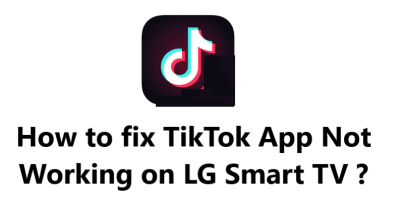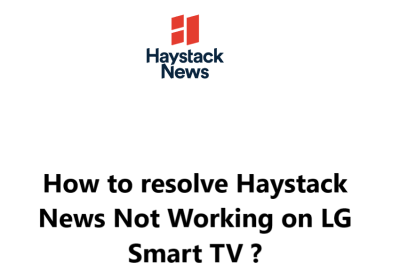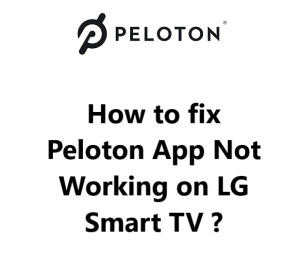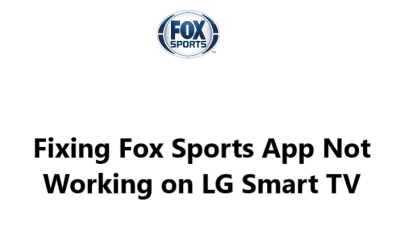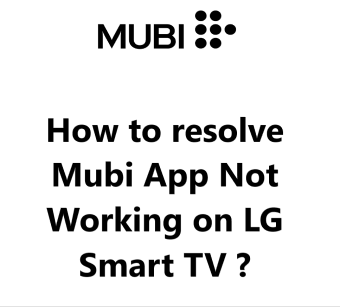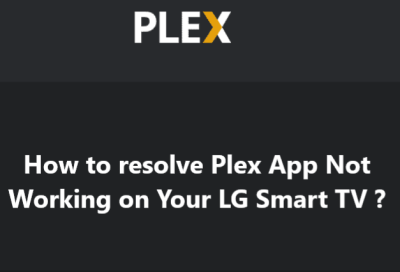TikTok is one of the most popular social media applications, allowing users to create and share short videos with friends and followers. However, many users have encountered problems when trying to use the app on their LG Smart TV.
Streaming issues on LG smart TVs can range from slow loading times to videos that won't play at all.
Here at Smart Home Apt, this issue can be easily fixed by any of the tips provided here.
Table of contents [Show]
- 1 Most common issues that users have reported when trying to use the TikTok app on their LG Smart TV includes:
-
2
How to fix TikTok App Not Working on LG Smart TV ?
- 2. 1 1. Ensure that your LG TV is compatible with the TikTok app
- 2. 2 2. Power Cycle the LG TV
- 2. 3 3. Test Your Internet Connection Speed
- 2. 4 4. Restart the Router and modem
- 2. 5 5. Perform LG TV Firmware Update
- 2. 6 6. Delete and Reinstall the TikTok App
- 2. 7 7. Accept the terms and conditions set forth in LG's User Agreements
- 2. 8 8. Check the TV Location Settings
- 2. 9 9. Turn Off VPN if applicable
- 2. 10 10. Try Using TikTok on a Different Device
- 2. 11 11. Find Out if the TikTok Servers are Running
- 2. 12 12. Factory Restore Your TV to Its Original Settings
- App not loading properly: This can be caused by a variety of issues, including: outdated software, a slow or unreliable internet connection, or an incorrectly configured network. If you are experiencing this issue, you should check that you are running the latest version of the app and that your internet connection is stable and working correctly.
- Videos are not loading correctly: This can be caused by a variety of issues, including: slow or unreliable internet connection, outdated software, or an incorrectly configured network. If you are experiencing this issue, you should check that you are running the latest version of the app and that your internet connection is stable and working correctly.
- Unable to log into account: This can be caused by a variety of issues, including: outdated software, incorrect login credentials, or an incorrectly configured network. If you are experiencing this issue, you should check that you are running the latest version of the app and that your login credentials are correct.
How to fix TikTok App Not Working on LG Smart TV ?
1. Ensure that your LG TV is compatible with the TikTok app
To use the TikTok app on an LG Smart TV, you must have a model from 2018 or later. To find out the year of your TV, locate the model number in the system menu or on a sticker on the back of the TV. Then, follow the instructions provided here to get started.
If you own an LG TV made before 2018, you may want to consider investing in a streaming stick as it is a more affordable and simpler solution than replacing the entire TV.
You can easily watch TikTok on any television (smart or otherwise) by connecting a Fire TV Stick or a Roku streaming stick. Both of these devices are user-friendly and include all of the most popular streaming applications.
2. Power Cycle the LG TV
If you're experiencing app issues, restarting the TV may be the best solution. Many of these problems are caused by software glitches, so turning it off and back on again can often fix it.
If you press the power button on your LG webOS TV, it won't actually reboot. Rather, it will enter standby mode, meaning it will turn on faster, but may result in software bugs accumulating with time.
To restart your LG TV fully:
- Unplug the TV from the power outlet and hold down the power button on the TV (not the remote) for 60 seconds.
- After plugging the TV back into the wall outlet, press the power button to turn it back on.
Now, Give TikTok app another go. Keeping these instructions close by could be beneficial, as a restart can often resolve many TV issues.
3. Test Your Internet Connection Speed
TikTok and other video and streaming applications may suffer from buffering issues due to slow internet connections. In severe cases, your internet may not be fast enough or even stable enough to connect to the TikTok servers.
To check your internet speed, you can run an Internet Speed Test on your laptop, desktop, or smartphone. Ensure that the device you are using is connected to the same Wi-Fi network as your television. If you are using a phone, make sure to turn off your mobile data and only connect to the Wi-Fi network.
If your internet connection speed is below 3-4 Mbps for standard streaming or 5-8 Mbps for HD, you will need to take the below steps to improve your connection in order to have a successful streaming experience:
- Investigate potential sources of disruption or interference (e.g., an excessive number of walls between your router and TV).
- Reboot your router and modem (see the next tip).
- Reach out to your internet provider to determine if there are any network difficulties or if you need to upgrade.
4. Restart the Router and modem
It is likely that the issue lies within your local Wi-Fi network, rather than the TV or the TikTok app.
Rather than spending time troubleshooting individual network issues, a monthly restart of your network will help to keep it functioning optimally. This should help to resolve any problems that may have occurred, and save time in the process.
Before beginning, ensure that no one in your household is currently using the internet. This process will cause all internet and network services to be temporarily unavailable for approximately five minutes while the system reboots.
To do this:
- Begin by unplugging the power cables from your router and modem.
- Give it a few moments and then plug the cables back in.
- Allow a few minutes for the modem and router to boot up before continuing.
If the TikTok app fails to run once your TV has reconnected to the network, try running another speed test. A quick router restart may improve your speeds temporarily, but it won't solve any deeper issues.
5. Perform LG TV Firmware Update
Firmware updates can be just as helpful for fixing TV app issues as app updates can be.
LG smart TVs possess an auto-update feature, but if you prefer, you can also manually initiate a firmware update. Although it is often unnecessary, it is beneficial to have this option available in case any automatic updates are disabled or not functioning properly.
To do this:
- Press the Settings button on your remote to open All Settings.
- Select the General tab and select About this TV.
- Click Check for Updates and wait for the update to install.
- Finally, power cycle your TV following the instructions provided.
After updating the firmware, attempt to use the TikTok app once more.
6. Delete and Reinstall the TikTok App
If you're having problems with your LG TV's app, reinstalling it is a quick and easy fix. This will clear its data, taking care of many app-specific issues that can't be solved with a manual cache clear.
To reinstall TikTok, you need to delete the existing app and then install it again from the app store.
To uninstall the TikTok app:
- Press the Home button on your remote control.
- Select the TikTok app and hold the icon.
- Then click the trash bin icon above it.
- Confirm by pressing Yes in the pop-up.
To install TikTok on your LG TV:
- Press the Home button on your remote.
- Select the LG Content Store.
- Then select the search icon (magnifying glass) in the top right corner of the screen.
- Type in TikTok and select it from the search results.
- Finally, press the Install button to complete the installation.
Now give the TikTok app another try. You'll need to enter your log-in details again as it won't be transferred from your previous installation.
7. Accept the terms and conditions set forth in LG's User Agreements
If you want to use the features and apps offered by LG, you should accept all of the applicable license agreements.
To do this:
- Press the Settings button on your remote.
- Then go to All Settings and open the General tab.
- Select About this TV and click User Agreements.
- Then ensure that Accept All has been selected.
8. Check the TV Location Settings
Most streaming services and applications are limited to certain geographic regions, restricting access to their content.
TikTok and other streaming apps may use their own methods to verify your location, but they can also utilize the location setting on LG TVs to confirm the accuracy of the information.
Do the below:
- Press the Settings button on your remote.
- Then go to All Settings and open the General tab.
- Select System and click on Location.
- Check the zip code and change it to the current one if it is not correct.
9. Turn Off VPN if applicable
If you're having trouble accessing streaming content with a VPN, it's possible that TikTok has blocked the connection. To check for this, try turning off the VPN and attempting the connection again. Most video apps and streaming services attempt to block VPN traffic, so this could be the issue.
10. Try Using TikTok on a Different Device
If you are having trouble getting TikTok to work on your TV, try opening it on other devices connected to your network.
If it works on those but not your TV, contact LG support for assistance.
However, if TikTok won't open on any of your devices, the issue could be with your TikTok account or possibly with TikTok's servers.
11. Find Out if the TikTok Servers are Running
You can utilize Downdetector to see if other users in your vicinity are experiencing issues with TikTok. Generally, TikTok outages tend to be localized and can be resolved promptly.
If you haven't had any luck with Downdetector, it might be a good idea to look at the TikTok support Twitter page for more current information.
12. Factory Restore Your TV to Its Original Settings
It's time to attempt one last solution: a factory reset. This will delete all of your TV preferences, including for your TikTok app. Although this will erase all of the settings and app data, it could help solve your streaming issues.
To reset your settings to their initial state:
- Press the Settings button on your remote.
- Go to All Settings.
- Open the General tab.
- Select Reset to Initial Settings and click OK to confirm.
Give it another go: try running the TikTok app once more. This should resolve any software or hardware issues that were preventing it from working on your LG TV.