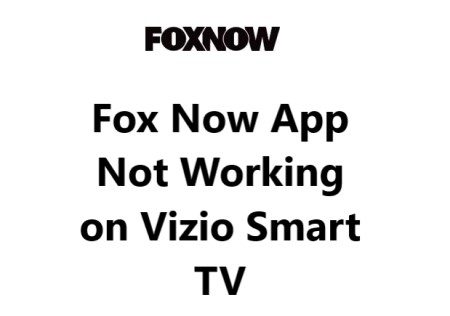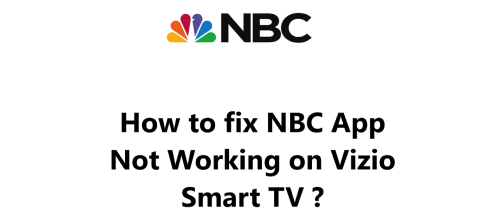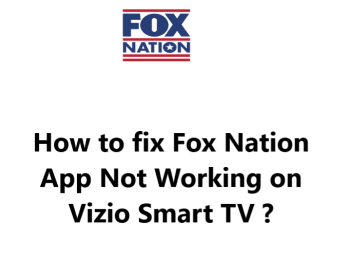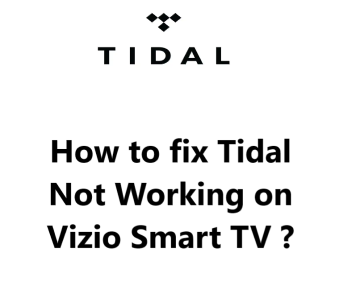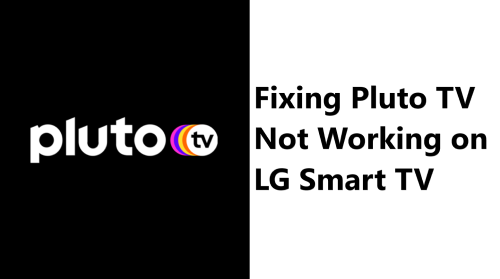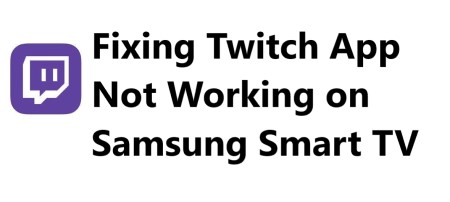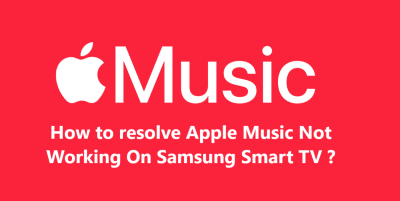Fox Now is a popular streaming service that allows you to watch Fox TV shows and movies on demand on various devices including Vizio Smart TVs.
Recently i did experience streaming issues will trying to use the Fox Now app on my Vizio Smart TV and when i did a few research, i discovered that some users have also reported related issues.
Outdated Vizio TV firmware, Fox Now app bug or glitch, Internet connectivity problems, Account login problems, Restricted location, Hard drive space limitation, or Device incompatibility are possible causes for this Streaming problem.
Here at Smart Home Apt, we shall look into a few effective tips you can try to resolve Fox Now streaming issues.
Table of contents [Show]
-
1
How to fix Fox Now App Not Working on Vizio Smart TV ?
- 1. 1 1. Ensure That Your Vizio TV Is Compatible With Fox Now App
- 1. 2 2. Restart or Power Cycle Your Vizio TV
- 1. 3 3. Test the Speed of Your Internet Connection
- 1. 4 4. Reboot your router and modem
- 1. 5 5. Perform Vizio TV Firmware Update
- 1. 6 6. Clear the Fox Now App Cache
- 1. 7 7. Turn Off Your VPN if applicable
- 1. 8 8. Give Fox a Go on a Different Device
- 1. 9 9. Determine the Status of the Fox Now Server
- 1. 10 10. Perform Vizio Tv Factory Reset
How to fix Fox Now App Not Working on Vizio Smart TV ?
1. Ensure That Your Vizio TV Is Compatible With Fox Now App
Vizio smart TV models from 2016 or newer, running SmartCast OS, are compatible with the Fox Now app. The year of your TV can be identified by looking at the model number, which can be found either in the system menu or on a sticker on the back of the TV. Typically, the model number will look like V60-K2.
The model year is indicated by the last letter of the code - D corresponds to 2016, E to 2017, F to 2018 and so on.
If you own a Vizio TV that was made before 2016, you have two choices: replace the TV or add a streaming stick. A streaming stick is a more cost-effective and simpler solution.
You can use either a Fire TV Stick or a Roku streaming stick to play Fox Now on any type of TV, smart or not. Both are convenient and come with the most popular streaming apps.
2. Restart or Power Cycle Your Vizio TV
Random software glitches can be the source of many app issues. When tackling software issues, the classic and most effective remedy is to switch the TV off and then on again.
When pressing the power button won't actually reboot your Vizio SmartCast TV, it instead enters standby mode. This is done to ensure a faster startup, but software bugs can gradually accumulate.
To force your TV to reboot fully, here is what you should do:
- Disconnect your TV from the outlet.
- Wait for two minutes.
- Reconnect your TV and switch it on.
Give the Fox Now app another go. It's worth keeping these directions on hand; often a simple reset can take care of most TV issues.
3. Test the Speed of Your Internet Connection
Buffering issues with Fox Now and other streaming applications may be a result of a slow internet connection. In the worst cases, the internet may be too slow or erratic to even access the Fox Now servers.
You can determine the speed of your internet connection using your computer or mobile device by performing an Internet Speed Test. Ensure that the device is connected to the same Wi-Fi as your television and switch off mobile data when using your phone.
If your speeds are slower than 3-4 Mbps for standard streaming and 5-8 Mbps for HD, you'll need to take the below action:
- Examine possible interferences (for example, a lot of walls between your router and television).
- Reboot your router and modem (more information in the next tip).
- Get in touch with your ISP to determine if there are any network issues or if you require an upgrade.
4. Reboot your router and modem
More often than not, the difficulty is originating from your local Wi-Fi network instead of the TV or the Fox Now app.
Troubleshooting network problems can be time consuming, so a simpler alternative is to just restart your network to see if that resolves the issue. Moreover, restarting your network monthly is a good practice to maintain its optimal performance.
Ensure that no one in your house is using the internet before moving forward. This process will cause all internet and network connections to be disconnected for approximately five minutes when the reboot occurs.
- Begin by disconnecting the power cables from the modem and router.
- Allow 30 seconds to pass.
- Reattach the power cables.
- Give a few minutes for the modem and router to power up.
Once your TV is reconnected to the network, you should open the Fox Now app and test it out. Additionally, if the speeds of your network were slow when you checked them, you should test them again. Restarting your router can give you a temporary speed boost, but it won't be able to solve any underlying problems.
5. Perform Vizio TV Firmware Update
Firmware updates can be just as effective as app updates when it comes to resolving TV app issues.
With Vizio SmartCast TVs, you can rely on the auto-update feature to keep your firmware up to date; however, if you prefer, you can manually force an update. This alternative is useful if the auto-update is turned off or if it fails without alerting you.
- Press either the V button or the home button on your remote.
- Select System from the menu.
- Then press Check for Updates.
- When the TV is done searching for updates, confirm the installation if one is present.
After updating the firmware, attempt to use the Fox Now app again.
6. Clear the Fox Now App Cache
Although the newer Vizio TV models will not let you upgrade or get rid of apps, they do have a feature for clearing the cache of an app. This is like erasing the cookies in an internet browser, and frequently this will clear up any random problems with the app.
- Using your remote, press either the V button or the home button.
- Then select System from the menu.
- Go to Apps and click System Apps.
- Select the Fox Now app.
- Click Clear Cache, and finally press OK.
Give the Fox Now app another go.
7. Turn Off Your VPN if applicable
If you have a virtual private network (VPN), this step applies to you. Otherwise, if you are unfamiliar with what a VPN is, then you are likely not using one.
Most video applications and streaming services try to stop people from accessing their content via VPN. If the VPN you're using has already been blocked by Fox Now, it's likely you won't be able to get access to your streaming service. To find out if this is the case, try turning off the VPN and testing the Fox Now app connection again.
8. Give Fox a Go on a Different Device
Before attempting our extreme solution, let's find out how widespread the issue is. Could you try accessing Fox Now on another device connected to your network?
Reach out to Vizio support if Fox Now is not functioning on your TV but works on your other devices.
If Fox Now isn't operational on any of your devices, the issue could be with either your Fox Now account or the Fox servers.
9. Determine the Status of the Fox Now Server
By making use of ServicesDown, you can determine if other individuals in your area are experiencing troubles with Fox Now. Generally, Fox Now interruptions are local and can be fixed in a short time.
If you can’t find anything on ServicesDown, it's probably time to contact Fox Now support for a more up-to-date information.
10. Perform Vizio Tv Factory Reset
All of our easy attempts to resolve the issue have been exhausted, so we must try one final solution: a factory reset. This will delete all of your television settings and information regarding your Fox Now application - however, it could potentially solve the streaming application difficulties.
To do this:
- Press the V button or home button on your remote.
- Choose System from the menu.
- Go to Reset & Admin.
- Click Reset TV to Factory Defaults.
- Type in the parental code password (0000 if it hasn't been modified).
- Press Reset, and wait a few minutes until the TV has been reset and turns back on.
Give the Fox Now app one more go and see if that fixes any software or firmware problems that could be preventing it from running on your Vizio TV.