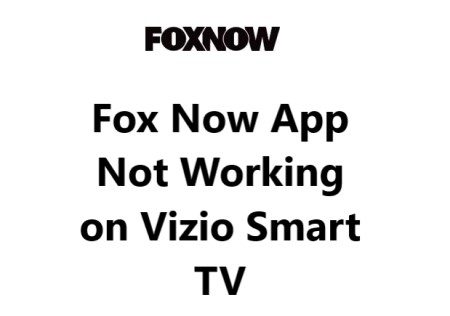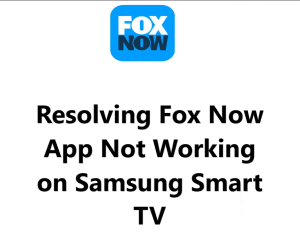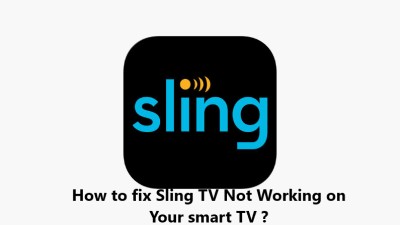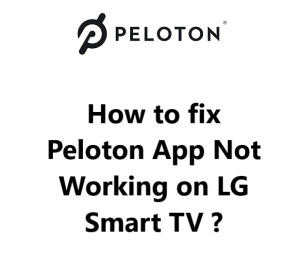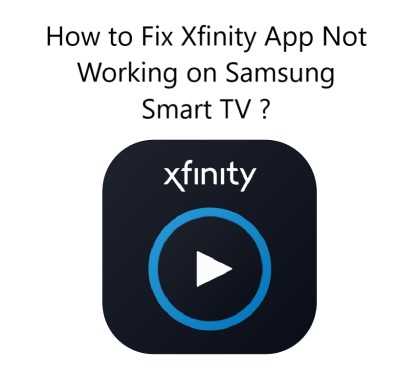Fox Now App Not Working on Vizio Smart TV - Try these 10 Fixes
With the proper troubleshooting steps, resolving issues with Fox Now on Vizio Smart TVs is usually not too complicated. The majority of causes for the streaming service not working can be fixed by updating firmware, reinstalling the app and rebooting network equipment.
Here are 21 possible fixes for resolving Fox Now not working on Vizio Smart TV:
1. Update the Vizio TV software:
- Go to Menu - Admin & Privacy - System Information - System update
- Select "Check for updates" and install any available updates
- Reboot your TV after installation and check if Fox Now is working
2. Uninstall and reinstall the Fox Now app:
- Go to Menu - Apps - Fox Now
- Select "Uninstall" to remove the app
- Go to the Vizio smart TV apps store and search for the Fox Now app
- Reinstall the Fox Now app and sign in again with your Fox credentials
3. Restart your router and modem:
- Unplug the power cables for your router and modem
- Wait 2-3 minutes, then plug them back in
- Wait for your network equipment to fully restart
- Try accessing Fox Now on your Vizio TV again to see if the issue is fixed
4. Check if Fox Now is experiencing service issues:
- Visit https://www.fox.com/article/fox-now-app-598b6e18311288001fef0f04/ or the Fox Now Twitter page https://twitter.com/FOXTV
- Look for any posted service alerts or messages about ongoing issues with Fox Now
- If there are current issues, you will have to wait until Fox Now has resolved them and restored service before the app starts working again on your device
5. Sign out and back into the Fox Now app:
- Open the Fox Now app on your Vizio TV
- Go to the menu or settings in the app and select "Sign out"
- Wait a few seconds, then select "Sign in"
- Enter your Fox Now login credentials to sign in again
- Try streaming content on Fox Now to see if signing in again resolved the issue
6. Clear the Fox Now app cache and data:
- Go to Menu - Apps - Fox Now
- Press and hold the Fox Now app icon with the Vizio remote until a menu pops up
- Select "Uninstall app" - "Uninstall and delete data" to remove the current app installation along with any cached data
- Return to the Vizio smart TV apps store and reinstall the Fox Now app
- Sign in to your Fox Now account in the newly reinstalled app and see if the issue is fixed
7. Check if your Vizio TV model supports Fox Now:
- Go to Menu - Admin & Privacy - System Information
- Find the model number of your Vizio Smart TV
- Visit https://help.fox.com/s/article/What-devices-can-I-use-to-view-shows-on-FOX-Nation-FOX-Sports-or-FOX-NOW-apps#FOXNow to see the list of Vizio models that support the Fox Now streaming service
- If your model number is not on the list, then your Vizio TV may not be compatible with the Fox Now app, hence it will not work
8. Enable location permission for Fox Now:
- Go to Menu - Apps - Fox Now
- Select the "More options" or "App settings" menu within the Fox Now app
- Turn on "Location" permission for the Fox Now app
- The Fox Now app may require location access in order to determine your region and provide appropriate streaming content options. Enabling location permission may fix issues with streaming restrictions.
9. Update firmware for your Vizio remote and other devices:
- Go to Menu - Admin & Privacy - Remote Control Information
- Select "Check for update" and install any available software updates for the Vizio remote
- Repeat the same process for any other input devices like streaming sticks or boxes connected to your Vizio TV
- Outdated firmware on additional TV components can sometimes affect functionality with smart TV features and streaming apps
- Update any available software and reboot the TV to refresh the new versions
10. Repair or reset the Fox Now app:
- Go to Menu - Apps - Fox Now
- Press and hold the Fox Now app icon until a menu appears
- Select "App repair" or "App reset" to refresh the Fox Now app
- This may fix any minor software issues with the app and allow it to stream properly again
11. Factory reset your Vizio Smart TV:
- Go to Menu - Admin & Privacy - Reset & Admin
- Choose "Reset TV to factory defaults" - "Continue"
- A factory reset will wipe your TV software and settings and restore them to default
- Once your TV has powered back on, you will have to go through the initial setup again, reinstall any streaming apps like Fox Now and sign in to your accounts
- A hard reset can fix major software bugs and glitches that standard troubleshooting did not address
12. Ensure "Smart Interactivity" is on:
- Go to Menu - Apps - Smart Interactivity
- Make sure the "Smart Interactivity" feature is enabled or turned on
- If it is off or disabled, turn it on; this feature needs to be activated for many smart TV apps and services to function properly
- With "Smart Interactivity" turned on, reopen the Fox Now app and see if it is now working correctly
13. Double check parental controls:
- Go to Menu - Admin & Privacy - Parental controls
- Ensure parental controls are not set too strictly which could potentially block streaming apps
- Adjust parental control ratings and content filters to allow full access to the Fox Now app
- Changes to parental control settings may take a few minutes to go into effect
- Try accessing Fox Now again to determine if adjusting parental controls resolved the issue
14. Change your DNS server settings:
- Go to Menu - Network - Network settings - Advanced network settings
- Manually enter the Google Public DNS server addresses: Primary DNS: 8.8.8.8 Secondary DNS: 8.8.4.4
- Save the DNS changes and exit the menu
- Changing DNS servers may improve connectivity and performance for streaming apps
- Try streaming on Fox Now again to see if the new DNS settings fixed your issues accessing the service
15. Enable "Clear Action" on your Vizio TV:
- Go to Menu - Picture - Advanced picture - Clear Action
- Make sure the "Clear Action" setting is turned on or enabled
- The "Clear Action" feature enhances picture quality for fast moving scenes like in sports or action content
- With "Clear Action" turned on, the video performance may improve for streaming apps like Fox Now
- Stream something on Fox Now again to see if the picture quality or playback has improved with "Clear Action" enabled
16. Adjust display settings on your Vizio TV:
- Go to Menu - Picture and adjust display settings like:
- Picture mode: Change to "Calibrated" or "Computer" mode for best streaming
- Aspect ratio: Change to "Normal" for optimal screen fit
- Display mode: Enable "Game Low Latency" if available on your model -Enable features like "Motion Blur Reduction" or "Black Detail" to improve picture
- The ideal display settings for streaming apps may differ from regular TV inputs and channels
- Adjusting the picture mode and other settings may resolve display issues impacting Fox Now streaming
17. Restart streaming devices connected to your Vizio TV:
- Unplug any streaming sticks, boxes or other connected devices from power for 2-3 minutes
- Plug the devices back in and wait for them to restart
- Once fully restarted, open the Fox Now app on your streaming device to see if rebooting the additional equipment resolved your issues accessing the Fox Now service
- If Fox Now is working again, the network connection or related software components for the streaming device may have needed a reset
18. Disable Vizio TV power saving mode:
- Go to Menu - Eco Solution - Power Saving Mode
- Turn the "Power Saving Mode" setting off or disable it
- The power saving feature on Vizio TVs can interfere with connectivity and performance for streaming apps -With "Power Saving Mode" disabled, you may find Fox Now starts working again with the improved network conditions
19. Connect your Vizio TV to the router via Ethernet:
- - Make sure you have an Ethernet cable that can connect your TV to the internet router
- - Connect one end of the Ethernet cable to the LAN port on the back of your Vizio TV -Connect the other end to an available Ethernet port on your router
- - Using Ethernet instead of Wi-Fi may provide faster, more consistent Internet speeds for streaming
- - Once connected directly to the router, open the Fox Now app to determine if the Ethernet connection resolved your streaming issues
20. Try streaming Fox Now on another device:
- - If Fox Now works fine on other devices like mobile phones, tablets or laptops connected to your network, then the issue is likely specific to your Vizio TV
- - Try basic troubleshooting for your Vizio TV like updating its software, reinstalling the Fox Now app and performing a hard reset
- - If problems continue on your Vizio TV only, it may indicate a device malfunction that requires contacting Vizio support for servicing
21. Power cycle your Vizio Smart TV:
- - Unplug the power cable from the back of your Vizio TV for 2-3 minutes
- - Plug the power cable back in to power the TV back on
- - A hard power cycle will force restart the entire Vizio TV system including its software, network components and connected devices
- - With the TV restarted, open the Fox Now app again to see if power cycling your Vizio TV resolved the issues preventing access to the Fox Now service.