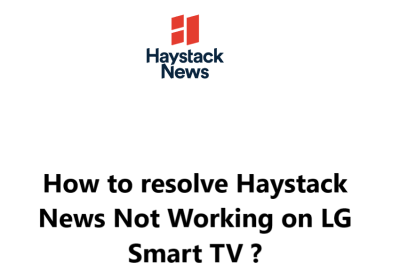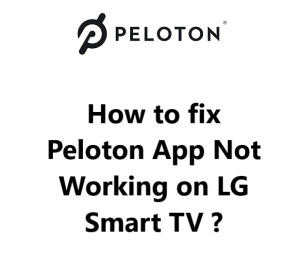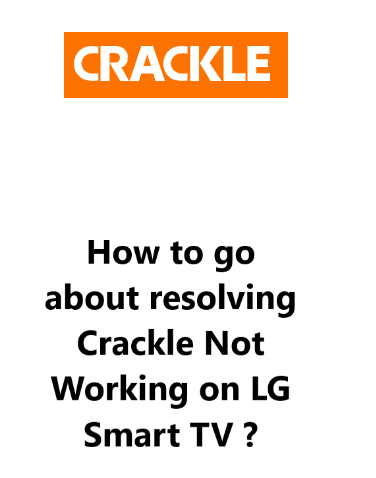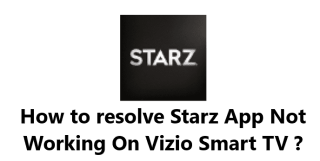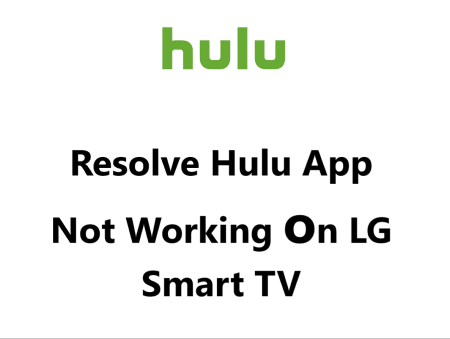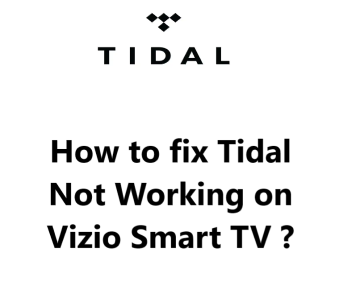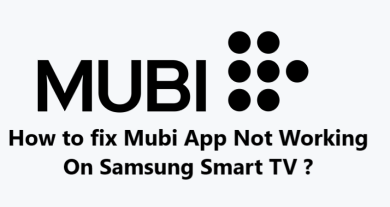The Hayu streaming service allows you to watch a wide range of reality TV shows on demand. Many LG Smart TV owners subscribe to Hayu to enjoy their favorite shows.
However, some users face issues with the Hayu app not working properly on their LG TV.
The most common reasons for Hayu issues on LG TVs are internet connectivity problems, outdated software or minor glitches and so on.
Here at Smart Home Apt, We will walk you through some effective troubleshooting steps to resolve this issue.
Table of contents [Show]
-
1
How to fix Hayu App Not Working on LG Smart TV ?
- 1. 1 1. Ensure That Hayu Is Compatible With Your LG TV
- 1. 2 2. Power Cycle the LG TV
- 1. 3 3. Test Your Internet Speed
- 1. 4 4. Restart Your Router and Modem
- 1. 5 5. Perform LG TV Firmware Update
- 1. 6 6. Delete and Install the Hayu App once more
- 1. 7 7. Comply with LG's User Agreements
- 1. 8 8. Check the TV Location Settings
- 1. 9 9. Turn Off Your VPN if applicable
- 1. 10 10. Try Hayu on a Different Device
- 1. 11 11. Investigate Hayu Server's Status
- 1. 12 12. Perform LG TV Factory Reset
- 2 What steps do I need to take to watch Hayu on my LG TV ?
How to fix Hayu App Not Working on LG Smart TV ?
1. Ensure That Hayu Is Compatible With Your LG TV
To use the Hayu app, your LG smart TV must be from 2018 or more recent, running webOS. To find out the year of your LG TV, check the model number which can be located in the system menu or on a sticker at the back of the TV. Learn more with this guide.
So If you have an LG TV that was made before 2018, you might want to consider a more cost-effective and simpler solution - adding a streaming stick - rather than replacing the whole TV.
Hayu can be watched on any TV, from smart to non-smart, with a Fire TV Stick or Roku streaming stick. Both of these devices are simple to use and come with all of the most popular streaming apps.
2. Power Cycle the LG TV
Random TV software glitches can be the root of many app issues. As is typical with most software troubles, the most effective course of action is to simply switch it off and restart it.
When you press the power button on your LG webOS TV, it does not restart - it goes into standby mode. This makes it easier to turn on, but it can allow the build-up of software bugs.
To fully reboot your LG TV:
- Unplug your TV from the power outlet.
- Press and hold the power button on the TV (not the remote) for a minute.
- Then plug it back in to the wall socket.
Give Hayu another shot. Keeping these instructions at hand may help you; restarting can usually fix a lot of TV issues.
3. Test Your Internet Speed
Buffering issues with Hayu and other streaming applications may result from slow internet connections. In some cases, your internet may not be fast or reliable enough to access the Hayu servers.
It is possible to test the speed of your internet connection on either your computer or phone. Ensure the device you are using is linked to the same network as your television, and if you are using your phone, remember to turn off mobile data and only connect to the Wi-Fi.
If your connection is too slow, with speeds lower than 3–4 Mbps for standard streaming or 5–8 Mbps for HD, you will need to take the below measures:
- Examine potential sources of interference (e.g., too many walls between your router and your TV).
- Then, reboot your router and modem (see the upcoming section).
- Lastly, contact your internet service provider to check if there are any network issues or if you need a better plan.
4. Restart Your Router and Modem
Often, It is usually the fault of your local Wi-Fi network, not your TV or the Hayu app, that causes the issue.
Troubleshooting network issues can be time-consuming, so it's simpler to restart your network periodically. Doing this at least once a month will maintain optimal network performance.
Double-check that no one in the household is on the internet before continuing. This reboot will cause all network and internet connections to discontinue for about five minutes.
To begin:
- Unplug the power cable from the modem and router.
- Wait for 30 seconds.
- Re-plug the power cables and wait a few minutes for the modem and router to initialize.
When your TV is back on the network, give the Hayu app a try. If the speeds were slow when you checked last, then it's a good moment to conduct another test. Restarting your router can improve the speed temporarily but it won't solve every underlying difficulty.
5. Perform LG TV Firmware Update
Firmware updates, similar to app updates, can often resolve issues you are having with your TV app.
LG smart TVs come with an auto-update feature, however, manual forcing of a firmware update is also possible. This is not typically necessary, but it is a good option to have in case the automatic update fails without any notification.
To begin:
- Using your remote, press the Settings button.
- Navigate to All Settings.
- In the General tab, select About this TV.
- Then click Check for updates.
- When the update is completed, follow the instructions to power cycle your TV.
After updating the firmware, give the Hayu app another try.
6. Delete and Install the Hayu App once more
Uninstalling and then reinstalling the app is an easier way to fix many app-specific issues than manually clearing the cache on LG TVs.
Therefore, You must delete Hayu App and then install it again to reinstall it.
To delete the Hayu app:
- Start by pressing the Home button on the remote.
- Then, go to the Hayu app and press and hold the icon.
- Next, click the trash bin icon above the app.
- Select Yes in the pop-up to confirm.
To reinstall Hayu on your LG TV:
- Press the Home button on the remote.
- Select the LG Content Store.
- Click the magnifying glass in the top right corner.
- Type in Hayu and select it from the search results.
- Finally, press the Install button.
When you open the Hayu app again, make sure to type in your log-in information. It won't be saved from the installation you did before.
7. Comply with LG's User Agreements
To ensure all of the applicable license agreements are accepted so LG's features and apps run properly:
- Press the Settings button on the remote.
- Navigate to All Settings.
- Open the General tab.
- Select About this TV.
- Click User Agreements.
- Finally select Accept All by enabling it within User Agreements.
8. Check the TV Location Settings
Depending on your geographical location, certain streaming content and applications may not be accessible.
Hayu and other streaming services employ distinct methods of verifying the location of a user. Nonetheless, they may cross-check this data with a TV, and LG TVs come equipped with a setting for geographic location.
To do it:
- With the remote, select the Settings button.
- Open All Settings.
- Access the General tab.
- Go to System.
- Press Location.
- Alter the zip code to your current location if it is incorrect.
9. Turn Off Your VPN if applicable
This step is for those who have a virtual private network (VPN). If you’re not sure what a VPN is, then you probably aren't using one.
Hayu has managed to block certain VPNs, which can prevent you from streaming its content. If this is the case, the best way to find out is to turn off your VPN and try connecting again.
10. Try Hayu on a Different Device
Before we take the extreme measure, let us check whether the issue is widespread by attempting to open Hayu on your computer or any other device connected to your network.
If Hayu is operational on your other devices but not your TV, it's time to reach out to LG support.
In the event that Hayu is not running on any of your devices, the issue may stem from either your Hayu account or Hayu's servers.
11. Investigate Hayu Server's Status
By utilizing DownDetector, you can investigate if other people in your area are having issues with Hayu. Generally, Hayu outages are local and dealt with quickly.
If you are unable to locate any information using DownDetector, it is likely that it is time to reach out to the Hayu support team for the most recent information.
12. Perform LG TV Factory Reset
We have exhausted all of the simple solutions, so let's try a factory reset as a final measure. This will clear the TV's settings, along with the data for the Hayu app. Although it may sound drastic, it could be the resolution that will fix the streaming app issues.
To reset your TV:
- Press Settings on your remote.
- Navigate to All Settings.
- Open the General tab.
- Select Reset to Initial Settings.
- Click OK to confirm.
Run Hayu again. This should have addressed any software or firmware problems that were preventing Hayu from working on your LG TV.
What steps do I need to take to watch Hayu on my LG TV ?
If it's your first time with Hayu, you need to sign up and get your own account. Follow this link to activate your free trial.
To use the Hayu app on your LG TV, you must pair your LG TV device with your Hayu account.
Follow the steps listed below to complete this task:
- On your LG TV, launch the Hayu app and locate the 'Sign in' button in the top right corner of the screen.
- Upon doing so, you will be presented with a unique code. Make sure to remember this code, as it is your pairing code.
- To link your device with your Hayu account, navigate to Hayu.com/myaccount/pairtvapp and log in with your credentials.
- Input your pairing code, press ‘Pair TV App'.
- Your LG TV will refresh, completing the sign-in process.
Note: Your pairing code will be invalid after 15 minutes; thus, if you are unable to finish the pairing process in that amount of time, exit the app and sign in again to obtain a new pairing code.