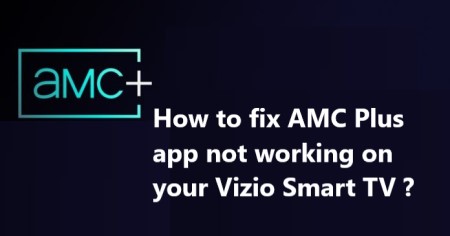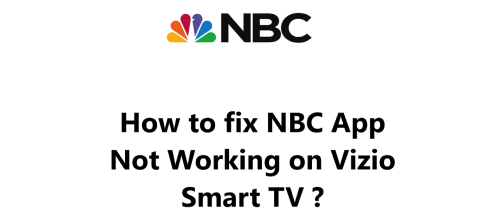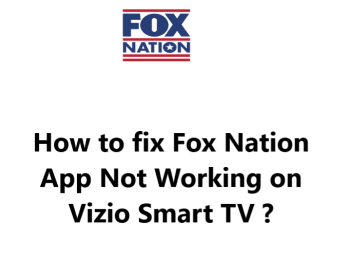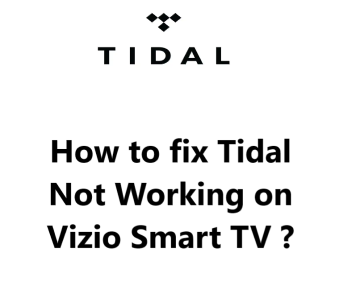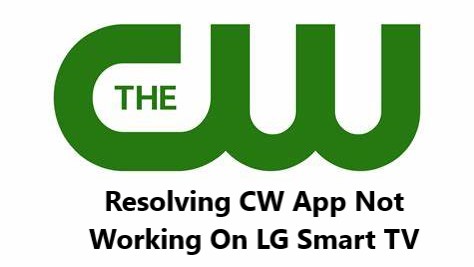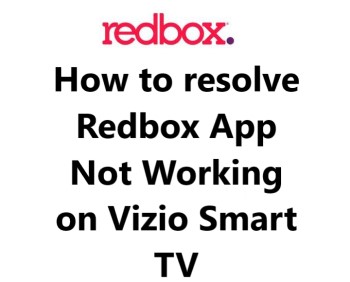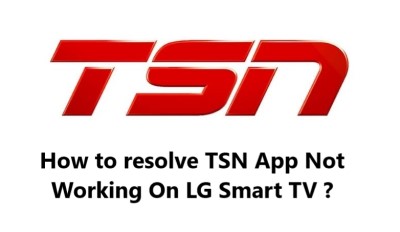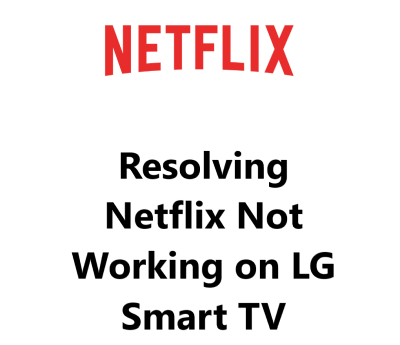With the introduction of AMC Plus, many people are having trouble streaming the service on their Vizio Smart TV. AMC Plus is a subscription-based streaming service that features original and exclusive content from AMC Networks. However, many users are having difficulty streaming the service due to buffering issues, poor video quality, and other technical issues as the app is not working on their TV's.
Here at Smart Home Apt, we shall look into how to resolve AMC Plus app not working on your Vizio Smart TV.
Table of contents [Show]
- 1 Reasons for AMC Plus app not working on your Vizio Smart TV
-
2
How to resolve AMC Plus app not running on your Vizio Smart TV ?
- 2. 1 1. Ensure that your Vizio TV is compatible with AMC Plus
- 2. 2 2. Power Cycle Vizio TV
- 2. 3 3. Test the Speed of Your Internet Connection
- 2. 4 4. Restart the router
- 2. 5 5. Perform Vizio TV Firmware Update
- 2. 6 6. Delete the Cache in Your AMC Plus App
- 2. 7 7. Turn Off VPN
- 2. 8 8. Try AMC Plus on a Different Device
- 2. 9 9. Find out the status of the AMC Plus Server
- 2. 10 10. Perform Factory Reset on Your TV
Reasons for AMC Plus app not working on your Vizio Smart TV
1. App and TV compatibility issue
The first thing you should do is check the compatibility of your Vizio Smart TV with AMC Plus. This can easily be done by visiting AMC's website and searching for your specific Vizio Smart TV model. If your model is compatible, you should be able to access the AMC Plus app directly from your TV's home screen.
2. Outdated App
If you have already downloaded the AMC Plus app on your Vizio Smart TV but can't access it, you may need to check for updates. You can do this by navigating to the settings menu of your Vizio Smart TV and checking for updates. If there is a new version of the AMC Plus app available, be sure to install it.
3. Vizio Smart TV Firmware Software Outdated
The Vizio Smart TV Firmware can be out of date. So make sure your Vizio Smart TV is up to date. To do this, navigate to the “Settings” menu, select “System”, and then select “System Update”. If there is an update available, install it and then reboot your TV.
4. Internet Connection problem
If you are still having trouble getting AMC Plus to work on your Vizio Smart TV, try resetting the TV's internet connection.
To do this:
- Go to the settings menu of your Vizio Smart TV and select "Network & Internet".
- From there, select "Reset Network Settings" and follow the instructions on your screen.
- Once the network connection is reset, try connecting to AMC Plus again.
How to resolve AMC Plus app not running on your Vizio Smart TV ?
1. Ensure that your Vizio TV is compatible with AMC Plus
To use the AMC+ app, you need to have a Vizio smart TV from 2017 or later. You can identify the year of your Vizio TV by looking at the model number, which can be found in the system menu or on a sticker on the back of the TV. The model number for a given year can be identified by the last letter of the code; for example, V60-K2 with a letter of ‘D’ indicates that it is a 2016 model. Subsequent years will be represented by a letter of 'E', 'F', and so on.
If you have a Vizio TV from before 2017, you may want to consider purchasing a streaming stick as a cheaper and more straightforward alternative to replacing the TV.
You can watch AMC Plus on any television (smart or not) by attaching a Fire TV Stick or a Roku streaming stick. Both are user-friendly and feature all the popular streaming apps.
2. Power Cycle Vizio TV
If you're having issues with your app, it may be because of a random software glitch. As with most software problems, the best way to fix it is to restart the device.
When you press the power button on your Vizio SmartCast TV, it does not reboot. Instead, it enters standby mode which allows the TV to turn on more quickly; however, this can lead to software bugs accumulating over time.
If you want to force your Vizio TV to reboot fully:
- Unplug it from the wall.
- Wait two minutes.
- Then plug it back in and turn it on.
Give the AMC Plus app another go. For the best result, try restarting your TV; it can often resolve issues. Keep this advice in mind for future use.
3. Test the Speed of Your Internet Connection
Buffering issues with AMC+ and other video streaming apps can be caused by slow internet speeds. In some cases, the internet connection may be too slow or unreliable to even connect to the AMC Plus servers.
To check your internet speed, you can perform a Internet speed test https://www.speedtest.net/ on your computer or mobile phone. Ensure that the device you are using is connected to the same Wi-Fi network as your TV. If you're using your phone, turn off mobile data and connect only to the Wi-Fi network.
If your internet connection speed is less than 3-4 Mbps for standard streaming or 5-8 Mbps for HD, you will need to take steps to improve it:
- Investigate potential sources of interference, such as an excessive number of walls between the router and TV.
- Try rebooting the router (more details in the next tip).
- Contact your internet service provider to determine if there are any network issues or if an upgrade is necessary.
4. Restart the router
It is likely that the issue lies with your local Wi-Fi network rather than with your TV or the AMC Plus app.
Rather than spending time attempting to troubleshoot any issues with your network, performing a restart once a month can be much more efficient. Doing so will help ensure that your network is functioning optimally.
Before beginning, ensure that no one in your household is currently connected to the internet. This process will temporarily shut down all internet and network connections for approximately five minutes.
Get ready to begin!
- Disconnect the power cords from your router and modem.
- Wait 30 seconds before reconnecting the power cables.
- Give the modem and router a few minutes to turn on.
If your TV can reconnect to the network, attempt to launch the AMC+ app. In addition, if the speed of your network was slow when you initially checked it, this is an ideal time to run another test. Restarting your router could possibly increase your speeds temporarily, but it won't resolve every underlying issue.
5. Perform Vizio TV Firmware Update
Firmware updates can often resolve any issues you're having with your television's apps, similar to how app updates work.
If the auto-update feature on your Vizio SmartCast TV isn't functioning properly, you can manually force a firmware update. Although this may not be necessary, it's a helpful option to have in case the automatic update is disabled or fails silently.
To update your TV:
- Press the V or Home button on your remote.
- Navigate to the System menu and select Check for Updates.
- Allow your TV to search for any available updates and confirm the installation if one is found.
After the firmware is upgraded, attempt to use the AMC+ app again.
6. Delete the Cache in Your AMC Plus App
Although upgrading or deleting apps may not be possible on newer Vizio TVs, there is still an option for clearing the cache of an app.
This is like deleting the cookies in your web browser, which can often fix sporadic problems within the app.
To clear the cache of the AMC+ app on your remote:
- Press the V button or the Home button.
- Select System from the menu, go to Apps.
- Click System Apps and select the AMC+ app.
- Then, click Clear Cache, and press OK.
After clearing the cache, Give the AMC+ app another shot.
7. Turn Off VPN
If you're using a VPN that AMC+ has managed to block, chances are you won't be able to access streaming content. To troubleshoot this, try turning off the VPN and attempting the connection again. Many video applications and streaming services attempt to impede VPN traffic, so this step could be the key to accessing your content.
8. Try AMC Plus on a Different Device
If AMC Plus isn't functioning on any of your devices, it may be due to an issue with your AMC Plus account or with AMC's servers. To determine the source of the problem, try opening AMC Plus on your computer or any other device connected to your network. If AMC Plus is working on the other devices but not on your TV, contact Vizio support for assistance.
9. Find out the status of the AMC Plus Server
You can use Services Down to see if other users in your area are experiencing issues with AMC+. Typically, AMC Plus outages are local and are resolved quickly.
If you can't find anything on Services Down, it's probably time to check AMC Plus support Twitter page for a more up-to-date information.
10. Perform Factory Reset on Your TV
It's time to try one final solution: a factory reset. This will wipe out all of the settings on your TV, including those for the AMC+ app. Although this will erase all of the settings and app data, it may help to resolve your streaming app issues.
To do this:
- Press the V button or the Home button on your remote.
- Select System from the menu.
- Go to Reset & Admin, and click Reset TV to Factory Defaults.
- Enter the parental code password (default is 0000 if never changed) and press Reset.
- Allow a few minutes for the TV to reset and come back on.
Attempt running the AMC Plus app one more time. This should resolve any software or firmware problems that were preventing AMC Plus from functioning on your Vizio TV.