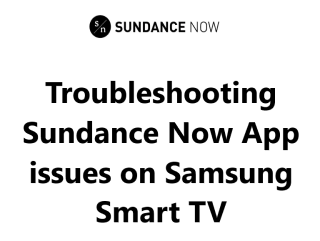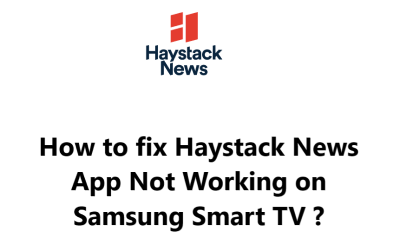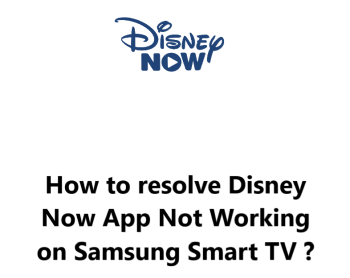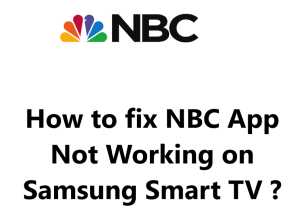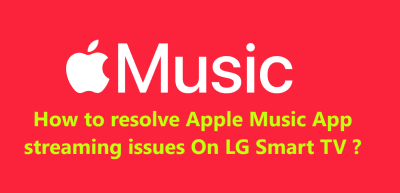The Sundance Now app offers a great collection of independent films, documentaries, and TV shows.
However, some Samsung Smart TV users report issues with the Sundance Now app not working properly on their TV.
Common causes for this issue includes Outdated TV software, Outdated Sundance Now app, Internet connectivity issues, Incorrect login or password, Restricted content, Low Device storage, Software glitch, Incompatible device, Cache and data issues, or even the TV hardware.
Here at Smart Home Apt, we have put together a few effective fixes you can try to resolve Sundance Now app not working on your Samsung Smart TV.
Table of contents [Show]
-
1
How to resolve Sundance Now Not Working on Samsung Smart TV ?
- 1. 1 1. Ensure Your Samsung TV Is Compatible With Sundance Now
- 1. 2 2. Restart or Power Cycle Your Samsung TV
- 1. 3 3. Test the Speed of Your Internet
- 1. 4 4. Restart Your Router and modem
- 1. 5 5. Perform Samsung TV Firmware Update
- 1. 6 6. Delete the Cache of Your Sundance Now App
- 1. 7 7. Delete and install Sundance Now App again
- 1. 8 8. Turn Off Your VPN if applicable
- 1. 9 9. Give Sundance Now a Test Run on a Different Device
- 1. 10 10. Investigate the Sundance Now server's status
- 1. 11 11. Perform Samsung TV Factory Reset
- 2 How to Stream Sundance Now on Samsung Smart TV ?
How to resolve Sundance Now Not Working on Samsung Smart TV ?
1. Ensure Your Samsung TV Is Compatible With Sundance Now
Samsung smart TVs from 2018 onwards, running the Tizen OS, are compatible with the Sundance Now app. To find out what year and operating system version your Samsung TV is, please visit their website.
If you own a Samsung TV that was released prior to 2018, you should consider either replacing the TV or investing in a streaming stick as the most feasible choices. Opting for a streaming stick is a cost-effective and straightforward solution.
You can watch Sundance Now on a TV (smart or not) by adding a Fire TV Stick or a Roku streaming stick. Both are straightforward and come with all the major streaming applications.
2. Restart or Power Cycle Your Samsung TV
Problems with apps can frequently arise due to seemingly random software issues with a television. Just like with most software-related issues, the best way to remedy the situation is to do a simple restart.
When pressing the power button on your remote, the TV won't turn off, but instead will enter standby mode, which won't restart your active app. Therefore, the easiest way to restart Samsung TV apps is to restart the entire TV.
To Restart your TV using the remote:
- Make sure your TV is not in standby mode by pressing and holding the power button on your remote until the TV turns off and then back on.
- Press the Home button.
- Open Sundance Now app that you were trying to restart.
To Restart your TV manually:
- Disconnect the power cable of your TV from the wall socket or surge protector.
- Pause for two minutes.
- Reconnect the power cable and turn the TV on.
- Select the Home button, and choose the Sundance Now app you were attempting to restart.
It is advisable to keep these instructions handy; rebooting can often fix many TV issues.
3. Test the Speed of Your Internet
When your internet connection is slow, it may lead to buffering problems on Sundance Now and other video streaming apps. In addition, if the internet speed is too low or unstable, it can be difficult to connect to the Sundance Now servers.
An internet speed test can be performed on either your computer or your phone, as long as it is connected to the same network as your TV. To use your phone, remember to disable mobile data and use only Wi-Fi.
If your internet speeds are slower than 3–4 Mbps for standard streaming or 5–8 Mbps for HD, you will have to take the below necessary steps to improve it:
- Examine if there are any interferences (e.g. too many walls between router and TV).
- Reboot router and modem (view next section).
- Consult with internet provider to see if any network issues are present or if an upgrade is needed.
4. Restart Your Router and modem
In many cases, it is the local Wi-Fi network that is causing issues, not the TV or the Sundance Now app.
Instead of attempting to troubleshoot each potential network issue, restarting your entire network is a more straightforward solution. To keep your network running at its optimum, it is recommended to perform a restart at least once a month.
Before continuing, ensure that no one in the residence is on the internet. This reboot will deactivate all network and internet connections for around five minutes.
To begin:
- Disconnect the power cables from your router and modem.
- Allow 30 seconds to elapse.
- Reconnect the power cables.
- Wait for a few minutes for the modem and router to restart.
Once your TV connects back to the network, attempt to operate the Sundance Now app. If the network speed was slow when you tested it, this is also a good opportunity to redo the test. Restarting your router usually increases the speed for a little while, but it isn't able to fix every issue.
5. Perform Samsung TV Firmware Update
Firmware updates can be similar to app updates in that they can often resolve any issues you may be having with your TV app.
Samsung smart TVs have the ability to update automatically; however, there is the option to manually initiate a firmware update if the automatic option fails without any warning. This manual update is an added bonus, rather than an essential requirement.
To update the software on your Samsung TV:
- Press the Home button on the remote control to open the Smart Hub.
- Navigate to Settings.
- Then the Software Update tab.
- Select Update Now and wait for the download to finish.
- Follow the on-screen prompts to complete the installation.
After the firmware is updated, attempt using the Sundance Now app again.
6. Delete the Cache of Your Sundance Now App
Rather than needing to reinstall the app, Samsung TVs allow users to clear an app's cache as a way of fixing random glitches. This is similar to erasing the cookies in your web browser, and is usually an effective solution.
- Utilizing your Samsung TV's remote control, open the smart hub by pressing the Home button.
- From the smart hub menu, select Settings.
- Then the Apps tab, followed by System Apps.
- Locate the Sundance Now app.
- Click Clear Cache.
- Then press OK to confirm.
7. Delete and install Sundance Now App again
To address app glitches, start by clearing the cache. If that doesn't work, you'll need to delete the app and reinstall it - a full reinstall.
To remove the Sundance Now App from your Samsung TV:
- Press the Home button on the remote.
- Select Apps from the menu.
- Then, click Settings.
- Select the Sundance Now App.
- Click Delete.
- Finally, Confirm the deletion by pressing Delete in the pop-up.
To reinstall the Sundance Now app:
- Press the Home button on the Samsung TV remote.
- Then choose Apps from the ensuing on-screen menu.
- After selecting the Search icon (the magnifying glass) on the Apps screen.
- Type in Sundance Now in the search box.
- Then hit the Install button.
Now, Input your login details into the Sundance Now app. Don't forget to do this as the information didn't transfer from the preceding installation.
8. Turn Off Your VPN if applicable
If you are utilizing a virtual private network (VPN), this step applies to you. If you do not know what a VPN is, then you are likely not using one.
Most video apps and streaming services attempt to restrict VPN traffic. If Sundance Now has been able to block your VPN, it's highly probable that you won't be able to watch your streaming content. To test this, the quickest way to do so is to turn off your VPN and reconnect Sundance Now app.
9. Give Sundance Now a Test Run on a Different Device
Before attempting our most drastic option, let us investigate the magnitude of the problem.
Could you open Sundance Now on your laptop or any other device in your network ?
If Sundance Now is not working on your TV but is operating properly on other devices, it is necessary to contact Samsung support.
But If Sundance Now isn't functioning on any of your devices, the issue could be with either your Sundance Now account or Sundance's servers.
10. Investigate the Sundance Now server's status
Utilizing UpdownRader, it is possible to ascertain if other individuals in your vicinity are encountering isues with Sundance Now. Usually, Sundance Now outages are localized and quickly remedied.
If you can't find anything on UpdownRader, it's probably time to contact Sundance Now support for a more up-to-date information.
11. Perform Samsung TV Factory Reset
We've explored all of the simple solutions, so now it's time for one last attempt: a factory reset. This will wipe away all of your TV settings, including the Sundance Now app. Though this will delete all of the settings and data from the app, it might just resolve the streaming problems.
To reset your Samsung TV:
- Press the Home button on the remote control.
- Go to the Settings menu.
- Open the General tab (or Support -> Self Diagnosis on some TVs).
- Select Reset.
- Enter your PIN or 0000 if asked.
- Then click OK to confirm the reset process.
Attempt to launch the Sundance Now app again. This should have rectified any software or firmware problems that were impeding Sundance Now to run on your Samsung TV.
How to Stream Sundance Now on Samsung Smart TV ?
Stream Sundance Now on your Samsung Smart TV! Get all the details on how to sign up, download, install and start streaming on your Samsung Smart TV.
How to watch Sundance Now for free ?
Sign up for Sundance's 7-day free trial to explore its library and watch the first episode of a series without having an account.
After the trial, you can choose to subscribe to the monthly membership for $6.99 per month or the Annual option for only $4.99 a month or $59.99 a year.
Note: With a vast selection of genres, such as Action, Classic, Comedy, Documentary, Drama, Foreign, Romance, Suspense, and more, Sundance Now, the AMC-owned streaming service, offers thousands of exclusive TV shows and movies, including original series. Every week, new titles are added, with usually one or two exclusive premieres per month.
How Can I Sign Up and Get Sundance Now on My Samsung Smart TV ?
Unfortunately, Samsung Smart TV does not currently support Sundance Now natively. However, those with 2018+ models may be able to stream using Apple AirPlay. It is possible that Sundance Now may release a native app for Samsung Smart TV in the future.
You can Sign up for Sundance Now and watch it on Amazon Fire TV, Apple TV, Google Chromecast, Roku, Android TV, iPhone/iPad, Android Phone/Tablet, Mac, Windows, LG Smart TV, Sony Smart TV, and VIZIO Smart TV.
Using Apple AirPlay:
- Sign up for Sundance Now.
- Then install the Sundance Now app on your iPhone/iPad.
- Subsequently, log in using your Sundance Now credentials.
- Ensure that your Smart TV is connected to the same Wi-Fi as your iPhone/iPad.
- Launch the Sundance Now application.
- Choose the AirPlay icon.
- Select your Samsung Smart TV.
- Once done, the content will be visible on your Smart TV.
Note: To access AirPlay if you have a compatible TV, ensure that your Samsung Smart TV firmware is the most recent version.