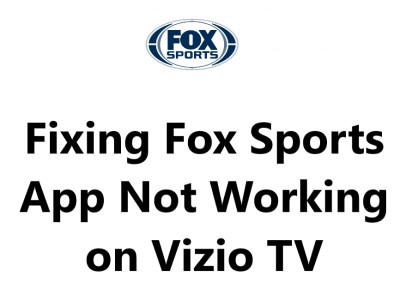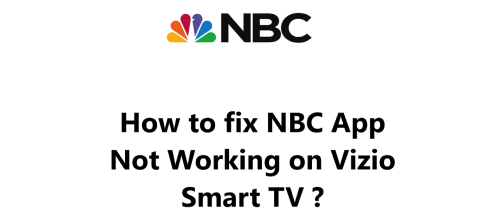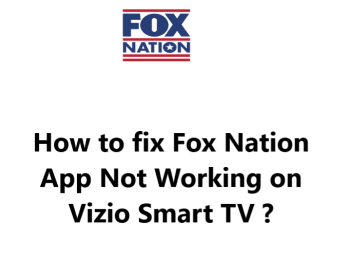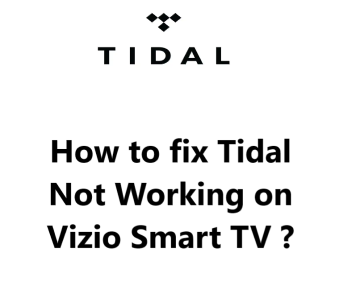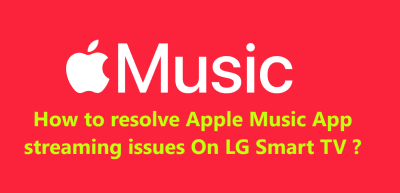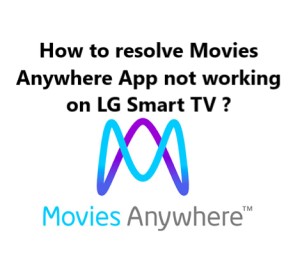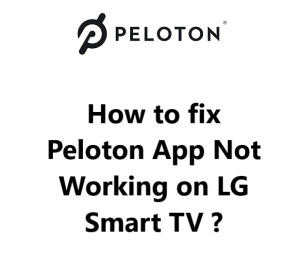The Fox Sports app is a great way to stay connected to your favorite sports. With the built-in app on the Vizio TV, you can easily access live games, highlights, news, and more.
However, Many users have reported issues with getting the Fox Sports app to work properly on their TVs. The app may crash frequently, fail to load, or show an error message.
Here at Smart Home APT, we shall look into a few things you can try to fix the Fox Sports app on your Vizio TV.
Table of contents [Show]
-
1
How to resolve Fox Sports App Not Working on Vizio TV ?
- 1. 1 1. Ensure That Your Vizio TV Is Compatible With Fox Sports
- 1. 2 2. Restart or Power Cycle Your Vizio TV
- 1. 3 3. Test the Speed of Your Internet Connection
- 1. 4 4. Restart the router and modem
- 1. 5 5. Perform Vizio TV Firmware Update
- 1. 6 6. Clear the Cache on Your Fox Sports App
- 1. 7 7. Turn Off VPN if applicable
- 1. 8 8. Try Fox Sports on a Different Device
- 1. 9 9. Find out the status of the Fox Sports server
- 1. 10 10. Perform Vizio TV Factory Reset
How to resolve Fox Sports App Not Working on Vizio TV ?
1. Ensure That Your Vizio TV Is Compatible With Fox Sports
If you have an older Vizio SmartCast TV, the Fox Sports app won't be compatible. However, you can still watch Fox Sports by purchasing a streaming stick, which is a much more cost-effective and simpler solution than replacing the TV.
You can enjoy Fox Sports on any TV, whether it is a smart TV or otherwise, by adding either a Fire TV Stick or a Roku streaming stick. Both of these devices are simple to use and contain all of the major streaming apps.
2. Restart or Power Cycle Your Vizio TV
If you're having issues with an app, it's often due to a random software glitch. To fix it, try the classic solution of turning the TV off and then on again.
Pressing the power button on your Vizio TV won't actually reboot it; rather, it will put the device into standby mode. This feature helps the TV to turn on more quickly, but it can result in software problems accumulating over time.
To reboot your Vizio TV fully:
- Unplug it from the wall.
- Wait two minutes.
- Then plug it back in and turn it on.
Give the Fox Sports app another try. You may want to save these instructions for future reference; restarting your TV often resolves many common issues.
3. Test the Speed of Your Internet Connection
Slow or unreliable internet can cause buffering problems with Fox Sports and other video streaming apps. In some cases, it may be too slow or unreliable to even connect to the Fox Sports servers.
To determine your internet speed, you can run an Internet Speed Test on your computer or phone. Connect the device to the same network as your TV, and for your phone, turn off mobile data and only connect to Wi-Fi.
To ensure optimal streaming, you must have internet speeds of at least 3–4 Mbps for regular streaming and 5–8 Mbps for HD. If your speeds are lower, you will need to take the below action to improve it:
- Investigate any potential sources of interference that may be affecting your router and TV connection, such as too many walls between the two devices.
- Try restarting the router and modem as explained in the next step.
- Contact your internet provider to see if there are any network problems or if an upgrade needs to be completed.
4. Restart the router and modem
On many occasions, the fault lies in your home Wi-Fi connection rather than your television set or the Fox Sports app.
Rather than attempt to identify and troubleshoot every possible network issue, it’s more efficient to simply restart the entire network. This should be done regularly, at least once a month, to ensure optimal functioning.
Before beginning, ensure that no one in your home is presently using the internet. When going through this process, all network and internet connections will be temporarily disabled for approximately five minutes during the reboot.
Alright, let's begin.
- Disconnect the power cables from your modem and router.
- Allow thirty seconds to pass.
- Reconnect the power cables.
- Allow several minutes for your modem and router to reboot.
Once your TV is reconnected to the network, give the Fox Sports app a try. If your network speeds were sluggish when you tested them previously, now is an ideal time to run another test.
Restarting your router may temporarily enhance your speeds, but it won't solve all potential issues.
5. Perform Vizio TV Firmware Update
Firmware updates can often resolve issues with your TV apps, much like app updates.
Vizio smart TVs feature an auto-update option, but you can also manually initiate a firmware update if needed. Even though this is not necessary, it is beneficial to have in case the auto-update is disabled or fails without notice.
To update your TV:
- Press the V button or home button on your remote.
- Select System from the menu.
- Press "Check for Updates" and wait for your TV to check.
- If an update is available, confirm the installation.
After updating the firmware, give the Fox Sports application another go.
6. Clear the Cache on Your Fox Sports App
Vizio TVs that are more recent models offer an option to clear an app's cache even if they do not permit upgrading or deleting apps.
This is comparable to deleting the cookies in your web browser, which is often an effective solution to random issues with the app.
To do this:
- Press the V or Home button on your remote.
- Then navigate to System in the menu.
- From there, go to Apps and select System Apps, followed by the Fox Sports app.
- Click Clear Cache and press OK to finish.
Give the Fox Sports app another shot.
7. Turn Off VPN if applicable
If you are utilizing a VPN, this step is for you. Otherwise, you can disregard it. If you are unfamiliar with the concept of a VPN, it's likely that you are not utilizing one.
Most video applications and streaming services strive to block VPN usage. If Fox Sports has managed to restrict your particular VPN, it's probable that you will not be able to access your streaming content.
To find out, the simplest method is to turn off your VPN and reattempt to use Fox Sports app.
8. Try Fox Sports on a Different Device
If you're having trouble accessing Fox Sports on your TV, first try opening the app on your computer or other devices on your network. If it works on other devices but not your TV, you should Contact Vizio support. However, if Fox Sports isn't working on any of your devices, the issue may be related to your Fox Sports account or the Fox Sports servers.
9. Find out the status of the Fox Sports server
Downdetector can be utilized to determine if other people in your vicinity are experiencing difficulties with Fox Sports. Generally, Fox Sports interruptions are localized and can be resolved promptly.
If you can't find anything on Downdetector, it's probably time to contact Fox Sports support or their Official Support Twitter page for a more up-to-date information.
10. Perform Vizio TV Factory Reset
It's time to give one last option a shot: a factory reset. This will wipe out all the TV settings, including those for the Fox Sports app, but it could solve the streaming app issues.
To do this:
- Press the V button or the home button on your remote.
- Then select System from the menu.
- Go to Reset & Admin and click Reset TV to Factory Defaults.
- Enter the default parental code password of 0000, if you have not set it to something else, and press Reset.
- Wait a few minutes for the TV to fully reset and come back on.
Give the Fox Sports app one final try. This should have addressed any software or firmware issues that were preventing it from running on your Vizio TV.