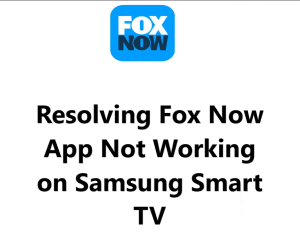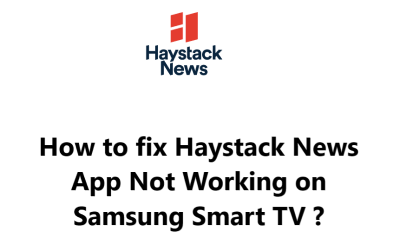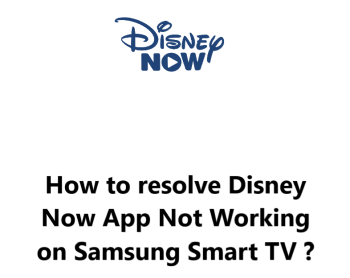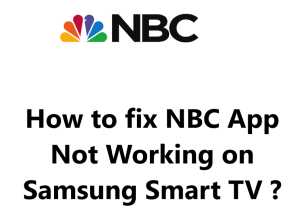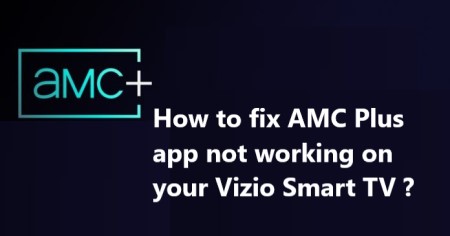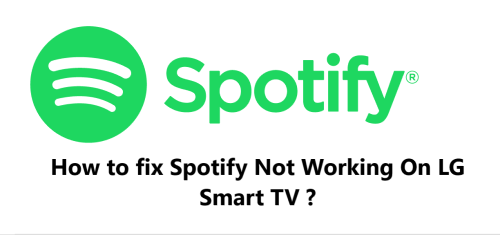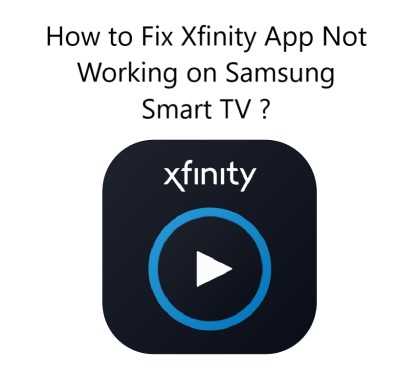The Fox Now app allows you to stream full episodes and movies from Fox on your Samsung Smart TV. However, many Samsung Smart TV owners report that the Fox Now app is not working for them.
Some possible causes for this issue includes Outdated software or firmware on the TV, Outdated Fox Now app, Internet connectivity problems, Account sign-in error, Geographic restrictions, Smart Hub software issues, Incompatibilities with other apps, Fox Now app bug or even Hardware issues.
Here at Smart Home Apt, we shall look into a few effective steps you can try to fix the Fox Now app not working on your Samsung Smart TV.
Table of contents [Show]
-
1
How to fix Fox Now App Not Working on Samsung Smart TV ?
- 1. 1 1. Ensure that your Samsung TV is compatible with the Fox Now App
- 1. 2 2. Restart or Power Cycle Your Samsung TV
- 1. 3 3. Determine Your Internet Speed
- 1. 4 4. Power Cycle Your Router and Modem
- 1. 5 5. Perform Samsung TV Firmware Update
- 1. 6 6. Purge the Fox Now App Memory Cache
- 1. 7 7. Delete and Install the Fox Now App again
- 1. 8 8. Turn Off Your VPN if applicable
- 1. 9 9. Give Fox Now a Try on a Different Device
- 1. 10 10. Investigate the Fox Now Server's Status
- 1. 11 11. Perform Samsung TV Factory Reset
How to fix Fox Now App Not Working on Samsung Smart TV ?
1. Ensure that your Samsung TV is compatible with the Fox Now App
To use the Fox Now app, you must have a Samsung smart TV released in 2018 or later, running Tizen OS. To find out the year and OS version of your Samsung TV, please refer to their website.
Prior to 2018, Samsung TV owners have two choices: replace the TV or add a streaming stick. The latter is a much more cost-efficient and straightforward choice.
Adding a Fire TV Stick or a Roku streaming stick to your TV - smart or not - will give you access to Fox Now. Both of these devices are user-friendly and offer a wide range of streaming apps.
2. Restart or Power Cycle Your Samsung TV
App problems can frequently be attributed to random software bugs with TVs. As it is with most software difficulties, the optimal fix is to switch the TV off and then turn it back on.
To fully reset Samsung TV apps, the TV must be restarted - not just pressing the power button on the remote. That only puts it in standby mode, not restarting the active app.
To restart a Samsung TV, there are two methods.
To Restart your TV using the remote:
- Press the Home button.
- Then hold the remote's power button until the TV turns back on.
- Make certain the TV is not in standby mode.
- Once it is powered on, launch the Fox Now app.
To Restart your TV manually:
- Disconnect the power cable from the mains or surge protector.
- Wait for two minutes and reconnect the power cable.
- Switch on the TV and press the Home button.
- Choose the Fox Now app.
You would be wise to hang onto these instructions; a proper restart can often fix common television issues.
3. Determine Your Internet Speed
If your internet connection is too slow, you may experience buffering problems when using Fox Now or other streaming apps. In more severe cases, the internet may be too weak or unreliable to even establish a connection with the Fox Now servers.
Before performing an internet speed test, make sure the device you are using is on the same network as your TV. To do this, turn off the mobile data feature on your phone and connect to Wi-Fi instead. You can then run the test on either your computer or phone.
To watch standard streaming, you must have a speed of at least 3–4 Mbps and for HD, 5–8 Mbps.
If your speeds are below that, you should:
- Determine any interferences (e.g. walls between router and TV).
- Try restarting your router and modem (look at the next tip).
- Also, contact your internet provider to find out if there are any network issues or if you need an upgrade.
4. Power Cycle Your Router and Modem
In many cases, the issue is with your local Wi-Fi network and not your TV or the Fox Now app.
To save time and energy debugging various network problems, it's best to just restart your network and see if that fixes everything. This should be done approximately once a month to keep your network running smoothly.
Before going further, confirm that no one in your residence is currently accessing the internet. This process will turn off all internet and network connections for approximately five minutes while rebooting.
All right, let us begin.
- Unplug the power cables from your modem and router.
- Then wait 30 seconds.
- After that, Plug the power cables and wait a few minutes for the modem and router to finish booting up.
Once your TV regains network connection, give the Fox Now app a try. If you encountered slow network speeds before, it would be helpful to do another speed test. Restarting your router may result in temporary higher speeds, but this may not be a permanent solution to the issue.
5. Perform Samsung TV Firmware Update
Equivalent to application updates, firmware updates may often be the solution to any problems you're having with your TV apps.
Samsung smart TVs have a convenient auto-update feature, but if it doesn't work, they also offer the option of manually forcing an update - which is a helpful security measure.
To update your Samsung TV:
- Press the Home button on the remote to launch the smart hub.
- Select Settings and then Software Update.
- Click Update Now.
- Let the download finish, then follow the on-screen instructions to finish the installation.
After updating the firmware, give the Fox Now app another attempt.
6. Purge the Fox Now App Memory Cache
As an alternative to reinstalling the app, Samsung TVs let you get rid of the app's cache. This is like erasing the cookies in your web browser and can usually fix random issues with the app.
To clear the cache of the Fox Now app on your Samsung TV:
- Press the Home button on the remote control to launch the smart hub.
- Then select Settings, Apps, System Apps, Fox Now, and Clear Cache.
- Confirm the action by pressing OK.
7. Delete and Install the Fox Now App again
If a simple cache clear doesn't solve the app's glitches, it may be necessary to delete the app and reinstall it to completely resolve the issue.
To delete the Fox Now app:
- Press the Home button on your Samsung TV remote.
- Go to Apps on the on-screen menu.
- Click Settings.
- Then navigate to the Fox Now App and select Delete.
- Finally press Delete in the pop-up to confirm.
To reinstall the Fox Now app:
- On your Samsung TV remote, press the Home button.
- Then select Apps from the on-screen menu.
- Look for the magnifying glass icon in the Apps screen and click it.
- Type Fox Now into the search box.
- Then press the Install button.
Now try the Fox Now app again. Note that your credentials from the prior installation are not saved.
8. Turn Off Your VPN if applicable
If you are utilizing a virtual private network (VPN), this step applies to you. Those who do not understand what a VPN is most likely are not using one.
Most Video apps and streaming services generally attempt to impede VPN traffic. If Fox Now has been successful in blocking your VPN, you will probably be unable to access your streaming material. To see if this is the case, the simplest approach is to deactivate the VPN and retry Fox Now App again.
9. Give Fox Now a Try on a Different Device
We have tried the majority of solutions that can be done on your TV itself. To get a better idea of the issue, let's check if Fox Now works on other devices on your network, such as your computer, before we consider our most drastic option.
If Fox Now is working on all your other devices except for your TV, it is time to reach out to Samsung support.
If Fox Now isn't functioning on any of your devices, the cause could be related to either your Fox Now account or Fox's servers.
10. Investigate the Fox Now Server's Status
With ServicesDown, you can find out if there are any problems with Fox Now in your area. Most of the time, these interruptions are local and can be remedied quickly.
If you can't find anything on ServicesDown, it would be best to reach out to Fox Now support at https://help.fox.com/s/article/FOX-Nation-How-do-I-contact-Customer-Support or their Official Support Twitter page for the most current information.
11. Perform Samsung TV Factory Reset
After exploring a few simple solutions, I think it's time to try a factory reset. It'll clear out all the settings on my TV, including those for my Fox Now app, but it could be the key to getting the streaming app to work properly again.
To reset my Samsung TV:
- I started by pressing the Home button on the remote control to open the Smart Hub.
- Then, I went to the Settings menu and opened the General tab (or Support -> Self Diagnosis on some TVs).
- After selecting Reset, I was asked for my PIN or the default of 0000, which I then entered before confirming the reset process with a click of OK.
Give the Fox Now app another go; this should have tackled any software or hardware related issues that were stopping Fox Now from working on your Samsung TV.