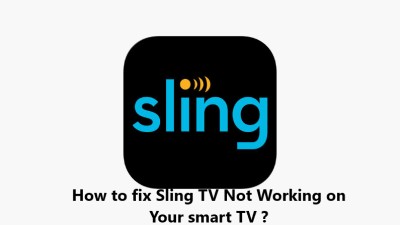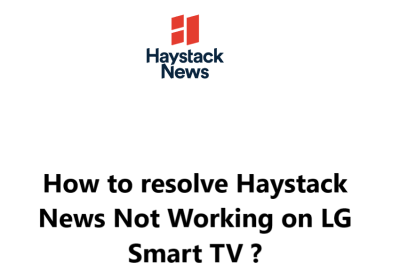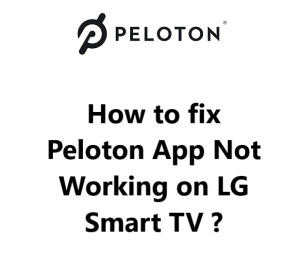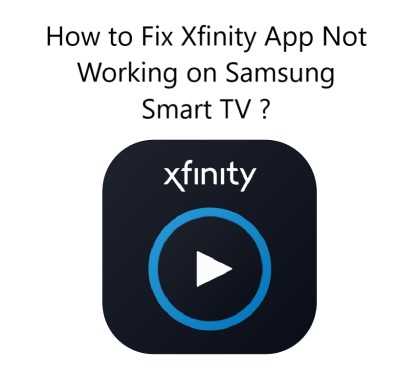Sling TV is a streaming service that allows viewers to watch their favorite TV shows and movies without the need for a cable or satellite subscription. Many people are using this service on their LG Smart TVs and are enjoying the convenience that it provides. Unfortunately, there are times when Sling TV stops working on LG Smart TVs.
It can be incredibly frustrating. While it's certainly not the end of the world, it can be a major inconvenience when you're trying to watch your favorite shows or movies.
Here at Smart Home Apt, we shall look into effective ways to fix this LG Smart TV issue.
Table of contents [Show]
- 1 Main causes of Sling TV Not Working On LG Smart TV
- 2 Initial Troubleshooting tips to resolve Sling TV Not Working On LG Smart TV
-
3
Effective fixes for Sling TV Not Working On LG Smart TV
- 3. 1 1. Ensure Your LG TV Is Compatible With Sling TV
- 3. 2 2. Power Cycle Your LG Smart TV
- 3. 3 3. Inspect Your Internet Speed
- 3. 4 4. Restart Your Router to fix Sling TV Not Working issues
- 3. 5 5. Update Your LG TV Firmware
- 3. 6 6. You should reinstall the Sling TV App
- 3. 7 7. You must accept LG's User Agreements
- 3. 8 8. Correct Your TV Location Settings
- 3. 9 9. Disable Your VPN
- 3. 10 10. Try Sling TV on another device to see if it works better
- 3. 11 11. Inspect Sling TV Server Status
- 3. 12 12. Perform factory reset of your LG Smart TV
Main causes of Sling TV Not Working On LG Smart TV
There are several potential causes for Sling TV not working on LG Smart TVs. The most common are as follows:
- Poor internet connection: Sling TV requires a good internet connection in order to stream content. If your internet connection is too slow or unstable, Sling TV may not work properly on your LG Smart TV.
- Outdated app: An outdated version of the Sling TV app may cause it to be incompatible with your LG Smart TV. Make sure to keep the app updated to the latest version.
- Outdated firmware: LG Smart TVs must also have their firmware updated regularly. If the firmware is outdated, Sling TV may not work properly.
- Network conflict: If there is a conflict between your home network and the Sling TV app, the app may not work properly.
Initial Troubleshooting tips to resolve Sling TV Not Working On LG Smart TV
Fortunately, there are some steps you can take to try and fix the issue:
The first thing you should do is check to make sure your LG Smart TV is connected to the internet. If it isn't, then you won't be able to access Sling TV. You can connect it to your home network either through an ethernet cable or a wireless connection. Once it's connected, you should be able to open the Sling TV app.
If you're already connected to the internet, then the next step is to make sure your LG Smart TV software is up-to-date. Outdated software can cause compatibility issues with Sling TV, so make sure you have the latest version installed. You can check for updates in the Settings menu of your LG Smart TV.
If your LG Smart TV is connected to the internet and your software is up-to-date, then the next step is to make sure you have the latest version of the Sling TV app. To do this, open the Sling TV app and when you see the Update option, follow the on-screen instructions to install it.
Finally, if none of the above steps have fixed the issue, then it's possible that you are having an issue with the Sling TV servers. In this case, the only thing you can do is wait for them to resolve the issue. You can check the Sling TV status page to see if there are any known issues that might be causing the problem.
Effective fixes for Sling TV Not Working On LG Smart TV
Here, we will explain a few troubleshooting steps you can take to get your TV streaming Sling TV again.
1. Ensure Your LG TV Is Compatible With Sling TV
You can determine whether your LG TV is compatible with Sling TV by looking for the year it was made in the model number. This can be found in your TV's system menu or on a sticker on the back of your TV. Once you have the model number, you can use this information to check if your LG TV is a 2016 model or later, as these are the only models that are compatible with Sling TV. For instructions on how to do this, click here.
For LG TVs from prior to 2016, replacing the TV or adding a streaming stick are your only real options. Obviously, a streaming stick is the cheaper and easier option for you.
You can enjoy Sling TV on any TV (smart or otherwise) by adding a Fire TV Stick or a Roku streaming stick to it. Both of these options are easy to use and have all the major streaming apps available.
2. Power Cycle Your LG Smart TV
One of the easiest and most effective ways to resolve this issue is to power cycle your LG TV. This process, often referred to as a soft reset, is a simple and effective way to fix many technical issues.
Below are the steps you can take to power cycle your LG TV and get your Sling TV streaming again:
- Unplug the power cord of your LG TV from power outlet.
- Hold down the power button on your TV (not on the remote) for at least 60 seconds.
- Wait at least 2 minutes before plugging the power cord back into the outlet.
- Turn on the TV, and attempt to use Sling TV again as a good restart solves a lot of TV bugs.
If you've tried power cycling your LG TV and Sling TV is still not working, then it might be due to another reason, so you should try the next tip.
3. Inspect Your Internet Speed
You may experience buffering issues with Sling TV and other video and streaming apps if your internet is slow. In extreme cases, your internet may be too slow or unreliable to even connect to the Sling TV servers.
You can test your internet speed by performing an Internet Speed Test on your computer or phone. Ensure that the device you are using is connected to the same network as your TV. Additionally, if you are using your phone, make sure to turn off mobile data and only connect to Wi-Fi.
If your speeds are slower than 3-4 Mbps for standard streaming and 5-8 Mbps for HD, you will need to take steps to increase your internet speed:
- You should check for sources of interference, such as too many walls between your router and your TV.
- You should also restart your router (see the next tip).
- You may want to contact your internet provider to see if there are any network problems or if you need an upgrade.
4. Restart Your Router to fix Sling TV Not Working issues
If you find yourself in this situation, the first thing you should do is restart your router. While it may sound like a simple solution, a router restart can sometimes solve the issue. Here's how to do it:
- First, unplug your router and modem from the power source. This will turn off the router completely.
- Then, wait for a 2 minutes before plugging your router and modem back in.
- Once the router is back on, try to connect to Sling TV again.
You restarting your router may improve your speeds temporarily, however it cannot address all of the potential issues.
5. Update Your LG TV Firmware
LG smart TVs have an auto-update feature, but you can also manually force a firmware update if ever needed. Although this should not be necessary, it is still nice to have the option in case the automatic update is turned off or fails without you knowing.
Here's how you can update the firmware and fix the problem:
- Press the Settings button on your remote.
- Then select All Settings option.
- Open the General tab.
- Select the "About This TV" option.
- Then, Click Check for updates. This will display the current firmware version of your TV. If your LG TV is running an outdated firmware version, you'll need to update it.
- Once the update is installed, power cycle your TV by following the instructions given in (2) above.
Once the installation is complete, your LG TV should be running the latest firmware version. This should allow you to use Sling TV without any problems.
6. You should reinstall the Sling TV App
You could clear the cache manually on LG TVs, but reinstalling the app would be an easier method that would clear its data and fix many app-specific issues.
To reinstall Sling TV, You need to delete the app and then reinstall it.
How to delete the Sling TV app ?
- Press the Home button on your remote.
- Navigate to the Sling TV app.
- Select and hold the app icon.
- Click the trash bin icon above the app.
- Press Yes in the pop-up to confirm.
How to reinstall the Sling TV app ?
- Press the Home button on your LG TV remote.
- Navigate to and select the LG Content Store.
- Select the search icon (magnifying glass) in the top right of the screen.
- Enter Sling TV in the search box.
- Select Sling TV from the search results.
- Press the Install button.
Now try the Sling TV app again. You'll need to enter your log-in information, as it won't carry over from the previous install you did.
7. You must accept LG's User Agreements
You must accept all of the license agreements in order for some of LG's features and apps to work.
To do this, follow these steps:
- Press the Settings button on your remote.
- Go to All Settings.
- Open the General tab.
- Select About this TV.
- Click User Agreements.
- Make sure Accept All has been selected.
8. Correct Your TV Location Settings
You may find that most streaming content and some streaming apps are restricted depending on your location within the country or around the world.
Sling TV and other streaming apps have their own ways of checking your location. However, they sometimes verify that info with your TV, and LG TVs have their own location setting.
To do this:
- Press the Settings button on your remote.
- Go to All Settings.
- Open the General tab.
- Select System.
- Click Location.
- Change the zip code to your current location if it's not correct.
9. Disable Your VPN
If you don't use a virtual private network (VPN), you can ignore this step. If you don't know what a VPN is, it's likely that you're not using one.
You should be aware that most video apps and streaming services try to block VPN traffic.
If Sling TV has blocked your VPN traffic, you likely won’t have access to your streaming content. To test this, turn off the VPN and try the connection again.
10. Try Sling TV on another device to see if it works better
You can try opening Sling TV on your computer or any other device on your network.
If Sling TV is not working on your TV, but is working on other devices, then it is time for you to contact LG support.
If Sling TV is not working on any of your devices, you should look into the potential of it being an issue with your Sling TV account or Sling's servers.
11. Inspect Sling TV Server Status
You can utilize Downdetector to determine if other users in your vicinity are experiencing issues with Sling TV. Generally, Sling TV interruptions are localized and solved swiftly.
You can also check the Sling TV status page or via their Twitter Page.
12. Perform factory reset of your LG Smart TV
It is important to note that a factory reset of your LG TV will erase any saved settings and preferences, so you may need to reconfigure some of the settings to your liking again.
This can be done in a few simple steps:
- Press the Settings button on your remote.
- Go to All Settings.
- Open the General tab.
- Select Reset to Initial Settings.
- Click OK to confirm.
Give it another go and try running the Sling TV app again. You should have now resolved any software or firmware issues that were preventing Sling TV from working on your LG TV.