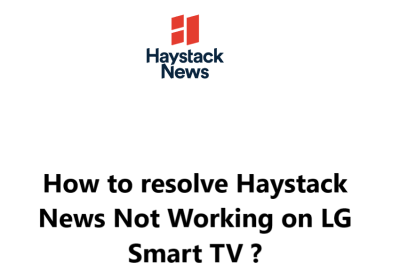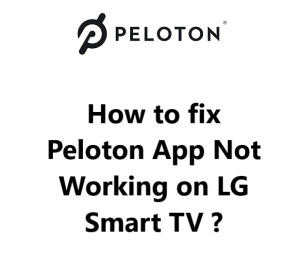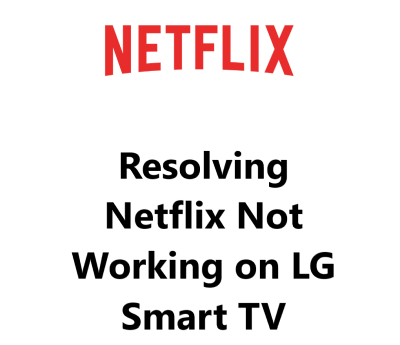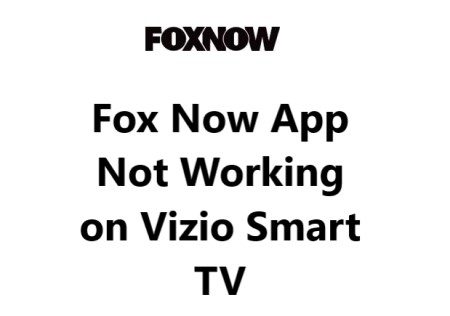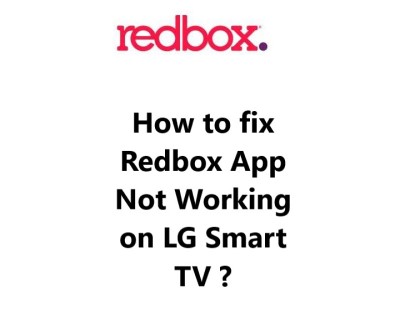HBO Max is a popular streaming service that offers a wide range of TV shows and movies. However, many LG Smart TV users have reported issues accessing the HBO Max app on their TVs.
Outdated firmware, app updates, internet problems, account issues, or software glitches are common causes for this issue.
Here at Smart Home Apt, we shall look into a few tips to resolve HBO Max not working on your LG Smart TV.
Table of contents [Show]
-
1
How to resolve HBO Max Not Working on LG Smart TV ?
- 1. 1 1. Ensure That Your LG TV Is Compatible With HBO Max
- 1. 2 2. Restart or Power Cycle Your LG TV
- 1. 3 3. Test Your Internet Connection Speed
- 1. 4 4. Restart the router and modem
- 1. 5 5. Perform LG TV Firmware Update
- 1. 6 6. Delete and install the HBO Max App again
- 1. 7 7. Agree to LG's User Agreements
- 1. 8 8. Check the TV Location Settings
- 1. 9 9. Turn off your VPN if necessary
- 1. 10 10. Try Out HBO Max on a Different Device
- 1. 11 11. Check HBO Max Server Status
- 1. 12 12. Perform LG Smart TV Factory Reset
How to resolve HBO Max Not Working on LG Smart TV ?
1. Ensure That Your LG TV Is Compatible With HBO Max
Most LG smart TVs released in 2018 or afterwards are compatible with HBO Max. These TVs run LG's webOS 4.0 or a later version. To view a comprehensive list of LG TV models that work with HBO Max, please click here.
If your TV is not compatible with HBO Max, you may have to consider either replacing your TV or adding a streaming stick. The latter is a more affordable and simpler solution.
You can access HBO Max on any TV, be it smart or not, by using a Fire TV Stick or a Roku streaming stick. Both options are simple and will give you access to all popular streaming apps.
2. Restart or Power Cycle Your LG TV
If you're having an issue with an app, it could be due to a random software glitch. To fix it, try restarting the app or turning it off and on again - just like you would with any other software issue.
To restart LG TV apps, the most effective way is to fully power off the TV. To do this, press and hold the power button on your remote for at least five seconds. This will fully power off the TV and force a restart of any active applications.
So do the below:
- Unplug your TV from the electrical socket.
- Press and hold the power button on the TV (not the remote) for a minimum of 60 seconds.
- Reconnect your TV to the wall outlet.
Give the HBO Max app another go. If the problem persists, you may find it beneficial to keep these instructions handy; restarting often solves many TV-related glitches.
3. Test Your Internet Connection Speed
Buffering issues can be caused by a slow internet connection when using HBO Max and other streaming services. In some cases, the speed of your internet may be too low to even establish a connection to the HBO Max servers.
To check the speed of your internet connection, you can perform an Internet Speed Test on your computer or phone. Ensure the device you are using is connected to the same network as your TV, including disabling mobile data and connecting solely to a Wi-Fi network on your phone.
If your internet speeds are slower than 3-4 Mbps for standard streaming and 5-8 Mbps for HD, you must take the below steps to increase them in order to get the most out of streaming services:
- Investigate potential sources of interference, such as numerous walls between your router and television.
- Restart the router and modem (refer to the next tip for instructions).
- Additionally, contact your internet service provider to determine if there are any network issues or if an upgrade is necessary.
4. Restart the router and modem
Your local Wi-Fi network could be causing the issue, rather than your TV or the HBO Max app.
Rather than spending time diagnosing each individual issue with the network, restarting the entire system is a simpler option that should be done periodically to ensure optimal performance. Doing so at least once a month is recommended.
Before you begin, ensure that no one in your household is currently using the internet. This process will require the network and internet to be shut down for around five minutes while rebooting.
Alright, let's begin.
- Unplug the power cables from your router and modem.
- Allow thirty seconds to pass.
- Reconnect the power cables.
- Wait a few minutes for the modem and router to power up.
Once your TV has reconnected to the network, attempt to launch the HBO Max app. If the speeds were slow when you tested them earlier, another test should be performed now. Restarting your router can temporarily increase your speeds, but it won't solve all underlying issues.
5. Perform LG TV Firmware Update
Firmware updates can help resolve TV app issues, similar to how app updates can fix problems.
LG smart TVs come equipped with an auto-update function, however, if needed, users can manually force a firmware update. This option is beneficial, especially if the automatic update is disabled or fails without notifying users.
Do the below:
- Press the Settings button on your remote to access All Settings.
- Under the General tab, select About this TV and click Check for updates.
- Once the update is installed, power cycle your TV following the instructions provided.
After updating the firmware, attempt to use the HBO Max app again.
6. Delete and install the HBO Max App again
If you're having app-specific issues on your LG TV, reinstalling the app is an easy way to clear its data and resolve the issue. Clearing the app's cache manually is an option, but reinstalling is simpler.
To get HBO Max up and running again, you will need to remove the app and then install it once more.
To uninstall the HBO Max app from your remote:
- Press the Home button, find HBO app icon and hold it.
- Then click the trash bin icon above it.
- Confirm your selection by clicking Yes in the pop-up.
To Reinstall HBO Max on your LG TV:
- Press the Home button on your remote.
- Go to the LG Content Store.
- Select the search icon and type in HBO Max.
- Select the app from the search results and press the Install button.
Try the HBO Max app once more. You need to provide your log-in credentials since it won't be transferred from the prior installation.
7. Agree to LG's User Agreements
In order to use LG's features and apps, users must accept all license agreements.
To do this:
- Press the Settings button on your remote.
- Go to All Settings.
- Open the General tab.
- Select About this TV.
- Click User Agreements and ensure Accept All has been selected.
8. Check the TV Location Settings
Certain streaming content and apps are limited by geographical location.
Streaming apps like HBO Max use various methods to detect your location, but they may also verify this information with your TV. LG TVs have a location setting that you can configure to ensure your streaming services are working correctly.
To do this:
- Press the Settings button on your remote and navigate to All Settings.
- Once there, open the General tab and select System.
- Then click on Location and change the zip code to your current location if it is not already correct.
9. Turn off your VPN if necessary
If you are using a virtual private network (VPN), this step applies to you. If you are unsure what a VPN is, chances are you are not utilizing one.
Most video apps and streaming services attempt to prevent VPN traffic. If HBO Max has been successful in blocking your VPN, you will probably not be able to access your streaming content. You can easily test this by deactivating your VPN and attempting the HBO Max app again.
10. Try Out HBO Max on a Different Device
Try to launch HBO Max on your computer or any other device connected to your network.
If HBO Max works on the other devices but not your TV, reach out to LG Support for help.
However, if HBO Max isn't operating on any of your gadgets, the issue could be with your HBO Max account or with HBO's servers.
11. Check HBO Max Server Status
If you're experiencing issues with HBO Max, you can use Downdetector to check if other users in your area are having the same problem. Many HBO Max outages are localized and often resolved quickly.
If you can't find anything on Downdetector, it's probably time to contact HBO Max support or check their Official Support Twitter Page for a more up-to-date information.
12. Perform LG Smart TV Factory Reset
It's time to give the final solution a go: a factory reset. This will delete all of your TV settings, including the ones that belong to the HBO Max app. Although this will erase all of the settings and data of the app, it could possibly solve your streaming app issues.
To reset your settings to their original state:
- Press the Settings button on your remote.
- Then select "All Settings", followed by the "General" tab.
- After this, click on "Reset to Initial Settings".
- Confirm your selection by clicking "OK".
Try running the HBO Max app again to see if this has resolved any software or firmware issues that were preventing it from running on your LG TV.