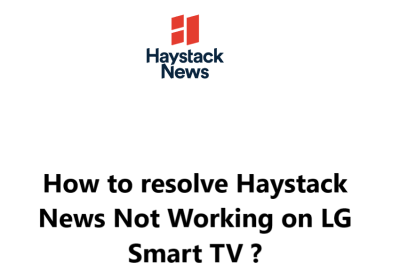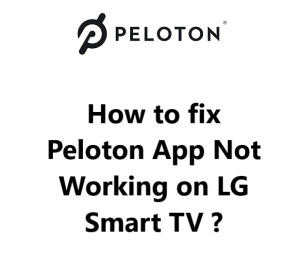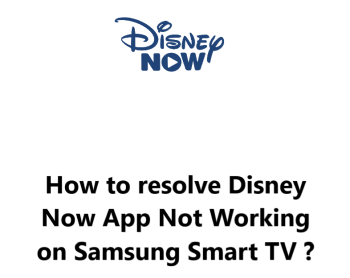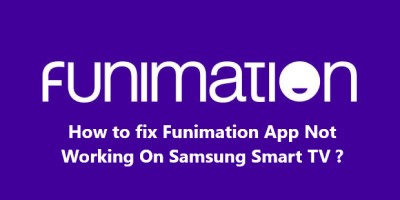If you have an LG Smart TV like me and have been having trouble accessing the Vudu app, you're not alone.
A few weeks ago, I encountered this issue and tried doing some research online to try to fix it.
From my findings, I noticed that Many LG TV users have reported problems getting the Vudu app to work on their LG Smart TV. This can be very frustrating.
Here at Smart Home Apt, we will show you a few effective solutions that you can try to get the Vudu app back up and running on your LG Smart TV.
Table of contents [Show]
- 1 Initial Troubleshooting tips to resolving Vudu app issues
- 2 Main causes Vudu app Not Working On LG Smart TV
-
3
How to fix Vudu app Not Working On LG Smart TV ?
- 3. 1 1. Ensure that Your LG TV Is Compatible With Vudu app
- 3. 2 2. Power Cycle Your LG TV to fix Vudu app issues
- 3. 3 3. Troubleshoot Internet Speed
- 3. 4 4. Restarting Your Router to fix Vudu app issues
- 3. 5 5. Check for Firmware Updates
- 3. 6 6. Uninstall and Reinstall Vudu App
- 3. 7 7. Accepting LG's User Agreements
- 3. 8 8. Checking Vudu Server Status to fix Vudu app issues
- 3. 9 9. Perform Factory Reset to fix Vudu app issues
- 3. 10 10. Disable VPN
- 3. 11 11. Check for Other Devices
Initial Troubleshooting tips to resolving Vudu app issues
If you're having trouble getting the Vudu app to work on your LG Smart TV, there are a few steps you can take to troubleshoot the issue:
The first thing you should do if the Vudu app isn't working on your LG Smart TV is to make sure that your TV is running the latest firmware. You can check your TV's current firmware version. If your TV is running an outdated firmware version, you'll need to update it. You can do this by connecting your TV to the internet and downloading the latest version of the firmware.
If your TV is running the latest firmware and the Vudu app is still not working, then the next step is to make sure that the app is up to date. You can check for updates by going to the LG Content Store, then selecting the Apps tab. If an update is available for the Vudu app, you'll need to download and install it.
If the Vudu app is up to date and you're still having trouble getting it to work on your LG Smart TV, then the problem may be with the app itself. In this case, you can try uninstalling the app and then reinstalling it. You can also try resetting your TV to its factory settings and then downloading and installing the Vudu app again.
Main causes Vudu app Not Working On LG Smart TV
There may be times when your LG Smart TV won't work properly, and one of the most common issues is the Vudu app not working. If you've encountered this problem, it's important to know what could be causing it and how you can fix it.
1. When your LG Smart TV is compatible with Vudu
The first thing to consider is whether or not your LG Smart TV is compatible with Vudu. Vudu requires a minimum of a 1080p resolution and a minimum of 2GB of RAM. If your LG Smart TV does not meet these requirements, then it will not be able to run the Vudu app. Additionally, Vudu is not available on all LG Smart TVs, so be sure to check the list of compatible models before attempting to install the app.
2. Poor Internet Connection
If your LG Smart TV meets the requirements, then the next step is to check your internet connection. Vudu requires a stable connection to run properly, so be sure to check your router and modem to make sure they are both functioning correctly. Additionally, be sure to check your LG Smart TV’s settings to make sure it is connected to the internet correctly.
3. Vudu app issues
Finally, if your LG Smart TV and internet connection are both functioning correctly, then the problem could be with the Vudu app itself. If the app is out of date, then it may not be compatible with your LG Smart TV. To check for updates, open the app on your LG Smart TV and look for an update button in the top right corner. If an update is available, then be sure to install it. Additionally, you may need to uninstall and reinstall the app to ensure that it is functioning properly.
How to fix Vudu app Not Working On LG Smart TV ?
Many LG Smart TV owners have encountered a variety of issues with the Vudu app, ranging from freezing and buffering to complete crashing. Fortunately, there are many methods that you can try to fix Vudu app not working on LG Smart TV.
Here are the most effective ones:
1. Ensure that Your LG TV Is Compatible With Vudu app
The Vudu app is available on a variety of LG TVs, including the LG UHD, Super UHD and OLED TVs models. You can find a list of compatible TVs on the Vudu website.
So get the year of your LG TV from the model number, which is found in your TV's system menu or on a sticker on the back of your TV.
2. Power Cycle Your LG TV to fix Vudu app issues
By power cycling your LG TV, you can fix the Vudu app issue and have it running again in no time.
So, what is power cycling? It is a process of turning off your LG TV completely and then restarting it.
This refreshes all the system settings and clears up any software conflicts.
Here's how to power cycle your LG TV:
- Unplug your LG TV from the wall outlet.
- Wait for at least 60 seconds before plugging it back in.
- Turn your LG TV back on.
Once your TV is back on, try launching the Vudu app again.
3. Troubleshoot Internet Speed
Troubleshoot the Home Internet Speed can be very effective in resolving this issue and getting your streaming experience back up and running.
If you're experiencing frequent buffering, it's likely because your internet connection is not strong enough. Try moving your router closer to your LG TV to improve the connection.
Alternatively, you can also connect your LG TV directly to your modem with an Ethernet cable.
When it comes to streaming movies and TV shows, you will need at least 5Mbps for a smooth streaming experience.
To check your internet connection speed, you can use an online speed test tool.
If your speeds are slower than that, you'll need to:
- Check for sources of interference (e.g., too many walls between your router and your TV).
- Restart your router (see the next section).
- Contact your internet provider to see whether there are network problems or whether you need an upgrade.
- Further connection issues. This can include checking for any loose cables or wires, or checking to see if your router is working properly.
- Restart your router. To do this, simply unplug the router from the power source and then plug it back in.
4. Restarting Your Router to fix Vudu app issues
Restarting your router is a simple solution that can quickly fix Vudu app issues on LG TV.
Routers are essential devices for connecting devices such as computers, phones, and TVs to the internet. However, routers can become slow or unresponsive due to various issues. This can lead to streaming issues while using Vudu on your LG TV.
In such cases, restarting the router is the simplest and easiest way to fix Vudu app issues on LG TV. It helps in resetting the network connection and allows the router to work properly. Moreover, it also helps in refreshing the internet signal and eliminates any lags or glitches in the connection.
Here's how you can restart your router to fix Vudu app issues on LG TV:
- Locate the power button of your router. It is usually at the back or side of the device.
- Press and hold the power button for a few seconds to turn off the router.
- Unplug the power cable from your router and modem.
- Wait for 30-35 seconds before turning the router back on.
- Plug the power cables back in.
- Once the router is turned on, wait for a few minutes before trying to use Vudu on your LG TV.
5. Check for Firmware Updates
Updating the firmware on your television can help to fix Vudu app issues and improve your overall viewing experience.
It can be used to add features, fix bugs, and update the firmware to the latest version. Updating the firmware on your LG TV can help to ensure that you are getting the most out of the Vudu app.
LG smart TVs have an auto-update feature, but you can also manually force a firmware update.
To do this, simply follow the below steps:
- Press the "Settings" button on your remote.
- Go to "All Settings".
- Open the "General" tab.
- Select "About this TV".
- Click "Check for updates".
- Once the update is installed, power cycle your TV following the instructions outlined in the earlier part of this guide.
Once the firmware is updated, try the Vudu app again.
6. Uninstall and Reinstall Vudu App
Reinstalling the Vudu app can be a simple fix for this problem.
Below are the steps you'll need in order to reinstall the Vudu app and hopefully get rid of any lingering problems you may be having;
i. Deleting the Vudu app
First, make sure that the Vudu app has been completely removed from your LG TV.
To do this:
- Press the "Home" button on your remote.
- Navigate to the "Vudu" app.
- Select and hold the app icon.
- Click the trash bin icon above the app.
- Press "Yes" in the pop-up to confirm.
ii. Reinstalling the Vudu app
Next, you'll need to reinstall the Vudu app.
To do this:
- Press the "Home" button on your remote and select "LG Content Store".
- From there, type "Vudu" into the search bar and select the app from the list of results.
- Select "Install" and the app will be reinstalled on your LG TV.
Once the app has been reinstalled, you'll need to sign in to the Vudu account you're using on your LG TV. To do this, open the Vudu app and enter your login credentials. If you don't have an account, you can create one on the Vudu website.
7. Accepting LG's User Agreements
A few LG's features and apps won't work until you accept all of the license agreements. To do so:
- Press the "Settings" button on your remote.
- Go to "All Settings".
- Open the "General" tab.
- Select "About this TV".
- Click "User Agreements".
- Make sure "Accept All" has been selected.
8. Checking Vudu Server Status to fix Vudu app issues
Checking the Vudu server status can help you determine if the issue is with the Vudu app or if it is related to the Vudu servers. To check the Vudu server status, you will need to go to the official Vudu Twitter Support page.
You can also use Downdetector to check whether other users in your area are having problems with Vudu. In Most cases, Vudu outages are local and quickly fixed.
9. Perform Factory Reset to fix Vudu app issues
If you're experiencing issues with Vudu on your LG TV, one of the best things you can do is to perform a factory reset. This will reset all of the settings on your TV and should help to resolve any issues you're having.
To perform a factory reset on your LG TV, you’ll first need to access the settings menu.
To do this:
- Press the "Home" button on your remote and select "Settings".
- Once you've opened the settings menu, select "All Settings".
- Then Open the "General" tab.
- Next, Select "Reset to Initial" Settings.
- Finally, Click "OK" to confirm.
This will reset all of the settings on your LG TV, including any settings that could be causing issues with Vudu.
Once you've reset the settings, you may need to reinstall the Vudu app.
To do this:
- You'll need to head to the LG Content Store and search for the Vudu app.
- Once you've found the app, select "Install" and the app will be installed on your TV.
10. Disable VPN
If you are using a VPN, then you may want to try disabling it. This can help to improve the connection speed and may fix any issues with the Vudu app.
11. Check for Other Devices
If you are using other devices on the same network, then you may want to try disconnecting them. This can help to improve the connection speed and may fix any issues with the Vudu app.