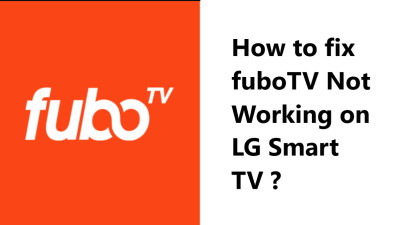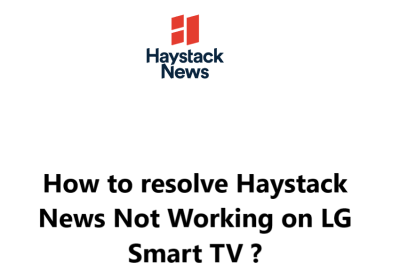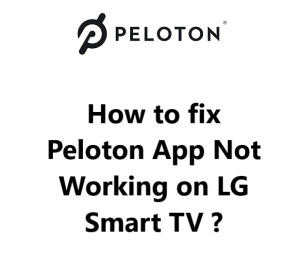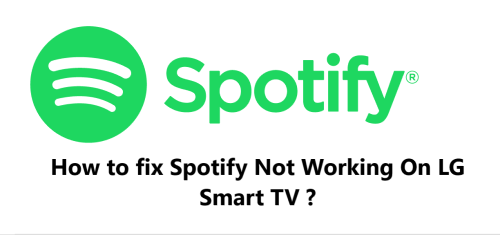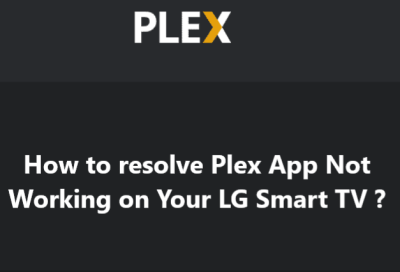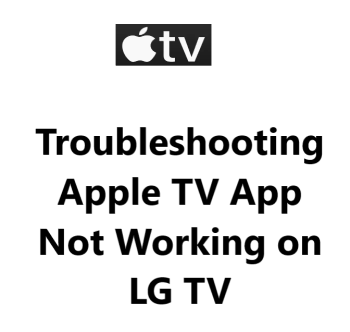fuboTV offers a unique streaming experience, providing viewers with access to top sports leagues and teams, as well as a wide selection of movies, TV shows, and news. With it, you can Enjoy watching over 100 live TV channels, thousands of on-demand titles, and more, all on your TV, phone, tablet, computer, or other device.
If facing issues with streaming or the fuboTV app on your LG Smart TV is not working properly, then try out the tips provided here at Smart Home Apt.
Table of contents [Show]
- 1 Possible reasons for fuboTV not working on your LG Smart TV
-
2
How to fix fuboTV not working on your LG Smart TV ?
- 2. 1 1. Ensure That Your LG TV Is Compatible With fuboTV
- 2. 2 2. Power Cycle the LG TV
- 2. 3 3. Test the Speed of Your Internet Connection
- 2. 4 4. Restart your router and modem
- 2. 5 5. Perform LG TV Firmware Update
- 2. 6 6. Delete and reinstall the fuboTV App
- 2. 7 7. Agree to LG's User Agreements
- 2. 8 8. Check the TV Location Settings
- 2. 9 9. Turn Off VPN if applicable
- 2. 10 10. Give fuboTV a Try on a Different Device
- 2. 11 11. Find out the Status of fuboTV Servers
- 2. 12 12. Perform Factory Reset on Your TV
Possible reasons for fuboTV not working on your LG Smart TV
- Outdated LG Smart TV software - Outdated software on your LG TV can sometimes cause issues with apps like fuboTV. Go to the Settings on your LG TV and navigate to Software Update or System Update. Check if any updates are available for your TV software and install the latest update. This can often fix app issues and ensure compatibility.
- Outdated fuboTV app - The fuboTV app on your LG TV also needs to be up to date to work properly. Open the fuboTV app on your TV and look for an option like "App Version" or "Legal" to see what version you have. The latest version number should be on fuboTV's website. If older, uninstall the app and reinstall the latest version from the LG Content Store.
- Cache and data issues - Outdated cached data from the fuboTV app can cause streaming or login issues. Go to Settings on your LG TV, find the fuboTV app and clear the cache and data. Then restart your TV and open the fuboTV app to refresh the login and connection.
- Account sign out issues - You may need to sign out of your fuboTV account on the LG TV app and sign back in with your username and password. This will refresh your account credentials and subscription information to re-establish the connection.
- Internet connection problems - Streaming fuboTV on your LG Smart TV requires a fast, stable internet connection. Check your internet connection is working properly, at least 3-5 Mbps for HD streaming and higher speeds for 4K. Restart your router and any network equipment to refresh the connection.
- Incorrect login details - If you are entering an incorrect email address or password to sign in to fuboTV, it will not work on your LG TV. Double check that you have entered the correct login details for your fuboTV account.
- Restricted content - Some content on fuboTV may be restricted based on your location or device. LG TVs are supported, but some content may still be unavailable due to licensing issues. You can try streaming on another device to check if the content works.
- Hardware issues - Rarely, there may be an issue with your LG Smart TV hardware that is preventing the fuboTV app or streaming from working properly. If other apps on your TV are also not working, it could indicate a hardware problem. You may need to have your LG TV serviced or repaired in this case.
How to fix fuboTV not working on your LG Smart TV ?
1. Ensure That Your LG TV Is Compatible With fuboTV
To use the fuboTV app, you must have an LG smart TV from 2018 or later. You can find the year of your TV by looking at the model number, which can be found in the system menu or on a sticker on the back of the TV. To learn more, please refer to this page.
If your LG TV is from before 2018, you might want to consider getting a streaming stick as a more cost-efficient and less time-consuming alternative to replacing the whole device.
You can easily watch fuboTV on any type of TV, whether it be a smart TV or regular, by adding either a Fire TV Stick or a Roku streaming stick. Both of these sticks are simple to set up and come with all of the most popular streaming apps.
2. Power Cycle the LG TV
Frequently, software issues with apps can be resolved by rebooting the device. Restarting the device can often eliminate random software glitches that may be causing the issue.
Rather than shutting down your LG webOS TV when you press the power button, it only goes into standby mode. This can help your TV start up quickly, but it can also cause software issues to accumulate over time.
To initiate a full reboot of your LG TV:
- Unplug it from the power outlet.
- Press and hold the power button on the device itself for at least 60 seconds.
- Then plug it back into the wall outlet.
Give the fuboTV app another go. It's often helpful to restart your device—many TV issues can be resolved this way. Make sure to keep these instructions around for future reference.
3. Test the Speed of Your Internet Connection
FuboTV and other video and streaming apps may experience buffering issues due to slow internet. In severe cases, your connection may be too weak or unstable to even reach the fuboTV servers.
You can check your internet speed by performing an Internet Speed Test on your computer or smartphone. Ensure that the device you are using is connected to the same network as your television. If you are running the speed test on your phone, make sure to disable mobile data and only use Wi-Fi.
For standard streaming, your internet speed should be a minimum of 3-4 Mbps. To stream HD content, you will need an internet speed of 5-8 Mbps. If your speeds are slower than these recommended levels, you will need to take the below actions:
- Investigate potential sources of interference, such as an excessive number of walls between your router and television.
- Perform a restart of your router and modem (see the following section).
- Additionally, contact your internet provider to assess if there are any network issues or if you require an upgrade.
4. Restart your router and modem
It's possible that the issue lies with your local Wi-Fi network, rather than the TV or the fuboTV app.
Rather than attempting to identify and address each potential network issue, it is simpler to restart the entire network. This should be done on a regular basis, such as monthly, to ensure that the network functions optimally.
Before beginning, ensure that no one in your household is currently using the internet. This procedure will cause your network and internet connection to be temporarily shut down for approximately five minutes during the reboot.
Let's begin!
- Unplug the power cables from your router and modem.
- Allow 30 seconds to pass.
- Plug the power cables back in.
- Give the modem and router a few minutes to boot up.
After your TV has reconnected to the network, attempt to launch the fuboTV app. If your network speeds were slower than expected when tested previously, now would be a good opportunity to test them again. Restarting your router can temporarily increase the speed, yet it will not resolve all potential issues.
5. Perform LG TV Firmware Update
Firmware updates can be just as useful as app updates when it comes to resolving any issues you may be having with your TV apps.
LG smart TVs come with an auto-update feature, however, they also allow you to manually force a firmware update. While it isn't necessary to do this, it can be beneficial in the event that the automatic update is disabled or not working correctly without notifying you.
To do this:
- Press the Settings button on your remote.
- Then go to All Settings and open the General tab.
- Select About this TV.
- Click Check for updates and once the update is done installing, power cycle your TV according to the instructions provided.
After updating the firmware, attempt to use the fuboTV app again.
6. Delete and reinstall the fuboTV App
By reinstalling the app, any app-related issues can be solved and the data will be cleared. Clearing the cache manually is possible, but this approach is more convenient for LG TVs.
In order to reinstall fuboTV, you must first delete the app and then Reinstall it again.
To delete the fuboTV app:
- Press the Home button on your remote.
- Navigate to fuboTV app.
- Select and hold the icon.
- Then click the trash bin icon above it.
- Press Yes in the pop-up to confirm.
To Reinstall the fuboTV app on your LG TV:
- Press the Home button on your remote.
- Go to the LG Content Store.
- Select the search icon in the top right corner.
- Type in "fuboTV", select it from the search results.
- Then press the Install button.
Re-attempt fuboTV with the app. You'll need to re-enter your account details since the login information was not preserved from the prior installation.
7. Agree to LG's User Agreements
Before you can take advantage of all of the features and apps that LG has to offer, you must first accept all of the license agreements.
So do the following:
- Press the Settings button on your remote and go to All Settings.
- Then, open the General tab and select About this TV.
- Finally, click User Agreements and make sure that Accept All has been selected so that LG's features and apps can work.
8. Check the TV Location Settings
Most streaming services and applications are geographically restricted, limiting the content and/or the entire app based on the user's location.
Streaming apps such as fuboTV use various methods to verify your location. In some cases, this includes checking your LG TV's location setting.
To do this:
- Press the Settings button on your remote.
- Then navigate to All Settings.
- From there, open the General tab and select System.
- Click Location and make sure your zip code is correct for your current location. If not, change it.
9. Turn Off VPN if applicable
Most video applications and streaming services attempt to block VPN connections. If fuboTV has been successful in blocking your VPN, you probably won't be able to access your streaming content. The best way to confirm this is to turn off your VPN and see if the connection works.
10. Give fuboTV a Try on a Different Device
Attempt to access fuboTV on your computer or any other device connected to your network.
If fuboTV isn't working on any of your devices, you should check your fuboTV account and see if the issue is with their servers. However, if the streaming service is working on your other devices but not your TV, it's best to reach out to LG support for assistance.
11. Find out the Status of fuboTV Servers
Downdetector can help you determine if other people in your vicinity are experiencing any issues with fuboTV. Often, outages associated with fuboTV are localized and quickly resolved. Additionally, you can visit the fuboTV status page for more information.
If you can't find anything on Downdetector, it's probably time to contact fuboTV support or check their Official Twitter Page for a more up-to-date information.
12. Perform Factory Reset on Your TV
It is now time to try a final solution: a factory reset. This will wipe away all of your TV's settings and data, which may even include your fuboTV app. Although this will eliminate any settings and data you have, it could potentially resolve your streaming app issues.
To do this:
- Press the Settings button on your remote control.
- Navigate to All Settings in the General tab.
- Select the Reset to Initial Settings option.
- Finally, click OK to confirm the reset.
Attempt to launch the fuboTV app again. This should have resolved any software or firmware issues that may have been preventing fuboTV from running on your LG TV.