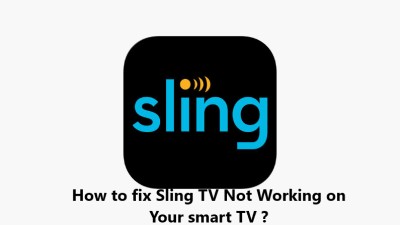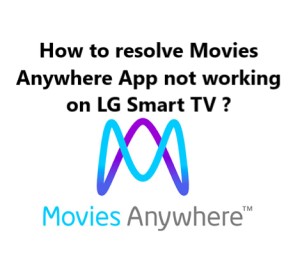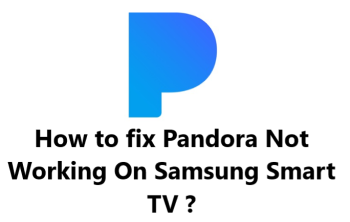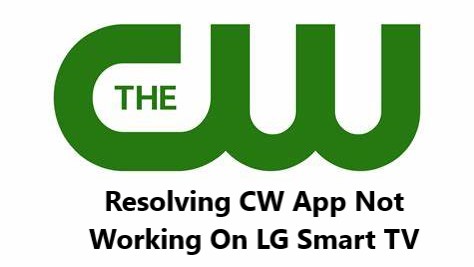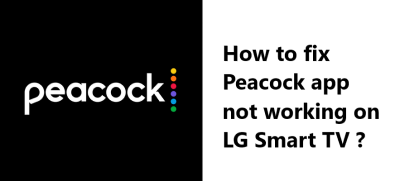Sling TV app Not Working on Vizio Smart TV - Try these 10 Tips
In Fact, there are a few troubleshooting steps you can try to resolve any issues with Sling TV not working on your Vizio Smart TV. Restarting your devices, clearing app cache, reinstalling the Sling TV app, checking for software updates can help in fixing most streaming problems. If the problem continues, it could indicate an ongoing issue with your internet connection or the services themselves. Stay tuned for any service updates or news of known issues from Sling TV and Vizio for your TV model. With some patience and troubleshooting, you should be able to get Sling TV up and running on your Vizio Smart TV again.
20 Methods to Fix Sling TV Not Working on Vizio Smart TV
If Sling TV is not working properly on your Vizio Smart TV, here are 20 effective solutions you can try to resolve the issue:
1. Restart your Vizio Smart TV and router. Restarting refreshes the network connection and software.
2. Clear the cache and data for the Sling TV app. Go to App Settings > Manage App and clear cache/data.
3. Uninstall and reinstall the Sling TV app. Uninstall the app, go to the Vizio App Store and reinstall it. Sign in again.
4. Check for software updates on your Vizio TV and router. Outdated software can cause issues. Update to the latest versions.
5. Reset your Vizio Smart TV to factory defaults. This will reset all settings and can fix any issues with the software. You will need to set up your TV and sign in to apps again.
6. Reset your Wi-Fi router to default settings. Press the reset button on the router for a few seconds. Set up the network name and password again.
7. Power cycle your Wi-Fi router. Unplug the router power cable for 5 minutes and then plug it back in. This can refresh the network settings.
8. Check the Sling TV service status. There may be a temporary issue with the Sling TV service in your area. Visit sling.com/help for the service status.
9. Renew your Sling TV subscription. If your subscription has expired, you will need to renew it from your Sling TV account dashboard to continue accessing the service.
10. Use an Ethernet cable connection. Connect your Vizio TV to the router using an Ethernet cable instead of Wi-Fi for a stable, faster connection.
11. Disable HDCP encryption on your devices. High-bandwidth Digital Content Protection can sometimes interfere with streaming. Temporarily disable it on your TV, streaming device and receiver.
12. Change your Wi-Fi channel. If there is interference on the current Wi-Fi channel, try changing to a different channel with less interference. Use a Wi-Fi analyzer app.
13. Update your payment info. If there is an issue with your credit card on file, Sling TV will suspend your access. Update your payment method to start streaming again.
14. Clear your browser's cache and cookies. If accessing Sling TV on a web browser, clear your browser's data to fix any issues loading the website.
15. Use a different streaming device. Try streaming Sling TV on another streaming device like Roku or Fire TV or a gaming console instead of your Vizio Smart TV.
16. Try using a different HDMI port. If streaming via HDMI, switch to a different HDMI input port on your Vizio TV. This can resolve issues with a particular HDMI connection.
17. Reset your streaming device. If using Roku, Fire TV or another streaming device, perform a reset to factory defaults to fix any software issues. Re-link the device to your Sling TV account.
18. Restart your cable or satellite box. If you have cable/satellite service, restart the set-top box. This can refresh the connection to allow Sling TV to access certain channels.
19. Disable any ad blockers or VPNs. Disable any ad blockers, VPN services or firewalls you have enabled. They can sometimes interfere with streaming services.
20. Contact Sling TV and Vizio support. If other solutions do not work, contact the Sling TV and Vizio technical support teams to report the issue. They can diagnose and fix any account or device-specific problems.