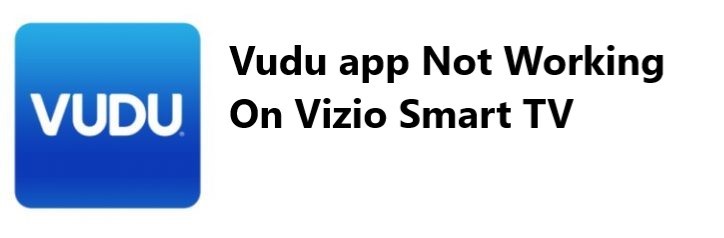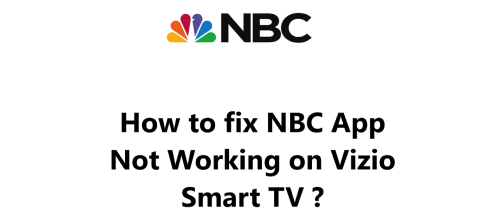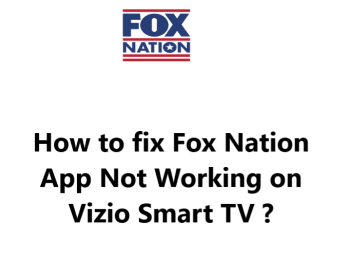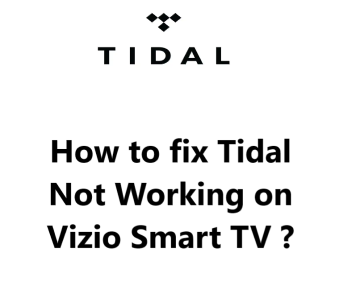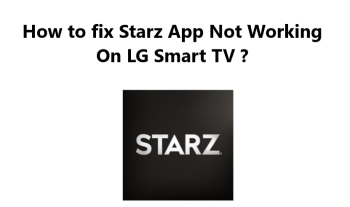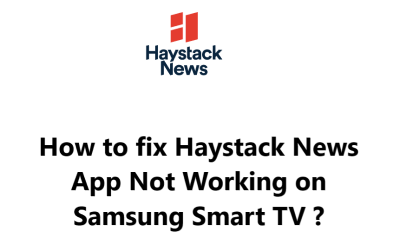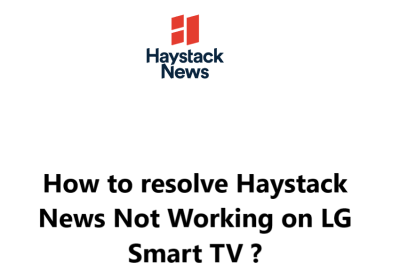A few days ago, I encountered an issue with the Vudu App not functioning properly in my Vizio TV and tried doing some research online to try resolving this issue.
I came across several suggested troubleshooting tips online and finally fix it.
Are you having trouble getting your Vudu app on your Vizio Smart TV to work? You're not alone.
Many users have been experiencing issues with the Vudu app on their Vizio Smart TV.
Here at Smart Home Apt , we help Vizio Smart TV users to troubleshoot and fix related issues.
Table of contents [Show]
- 1 Initial Troubleshooting Tips to resolving Vudu app Not Working On Vizio Smart TV
- 2 Causes of vudu app issues on Your VIZIO Smart TV
- 3 Effective methods to try when Vudu is not working on your Vizio smart TV
- 4 2. Power Cycle your VIZIO TV
- 5 3. Troubleshoot internet connection
- 6 4. Try Restarting Your Router
- 7 5. Perform Firmware Update
- 8 6. Try Clearing Your Vudu App Cache
- 9 7. Uninstall and reinstall the Vudu app
- 10 8. Check the Vudu Service Status
- 11 9. Factory Reset Your VIZIO Smart TV
Initial Troubleshooting Tips to resolving Vudu app Not Working On Vizio Smart TV
Fortunately, there are a few troubleshooting steps you can take to try and resolve the issue.
First, you should check to make sure that both your Vizio Smart TV and Vudu app are up-to-date. To do this, open the Vudu app on your Vizio Smart TV and check for any available updates. If there are any, make sure to install them. You can also check the Vizio website to see if the latest firmware is installed on your TV.
Once your Vizio Smart TV and Vudu app are up-to-date, you should try resetting the app. To do this, go to the app's settings and select the "Reset" option. This will reset the app to its default settings, which should help resolve any issues you're having.
If the issue persists, you should try uninstalling and reinstalling the Vudu app on your Vizio Smart TV. This is a simple process and can be done by going to the "Apps" section of your Vizio Smart TV's settings and selecting the "Uninstall" option. Once the app has been uninstalled, you can re-install it by searching for it in the 'Apps" section.
If none of the above steps have helped, try applying the below solutions.
Causes of vudu app issues on Your VIZIO Smart TV
Users have encountered problems when attempting to use the app, ranging from difficulties logging in to the app crashing while in use.
Here, we'll discuss some of the most common causes of Vudu app issues on your VIZIO Smart TV:
1. Outdated Software
One of the most common causes of Vudu app issues on your VIZIO Smart TV is outdated software. If the software on your device is not up-to-date, you may experience problems when trying to use the Vudu app. This is because the app may not be compatible with the outdated version of the software. To ensure that your software is up-to-date, check for any available updates and install them if necessary.
2. Connection Problems
Another possible cause of Vudu app issues on your VIZIO Smart TV is connection problems. If your connection to the internet is weak or unstable, you may experience problems when attempting to load or use the Vudu app. To ensure that you have a strong and stable connection, try resetting your modem and/or router and test the connection speed.
3. Outdated App
The Vudu app may also become outdated on your VIZIO Smart TV. If the app version is not up-to-date, you may experience problems when attempting to use it. To ensure that your app is up-to-date, check the App Store or Google Play Store for any available updates and install them if necessary.
4. Hardware Issues
If you're still having issues with the Vudu app on your VIZIO Smart TV, it's possible that you may be experiencing hardware-related issues. Your device may be suffering from a hardware malfunction, such as a faulty processor or an inadequate amount of RAM. In this case, it's best to contact a professional to diagnose and repair any hardware-related issues.
Effective methods to try when Vudu is not working on your Vizio smart TV
Here are a number of different methods you can try to fix this issue:
1. Check compatibility with Your Vizio TV and Vudu App
Making sure that your Vizio TV is compatible with Vudu is an important step before you begin streaming. The Vudu app only works with Vizio smart TV models from 2016 onward which includes VIZIO Smartcast P & M-Series 4K TVs.
Vizio TVs are labeled with a model number, usually located on the back or side of the TV.
You can use this model number to double-check that your TV is compatible with Vudu. To do this, simply navigate to Vudu's website and look up the model number. If the model number is listed, you know that your TV is compatible and ready to stream Vudu.
2. Power Cycle your VIZIO TV
Power cycling is the process of turning the TV off and then back on again.
It's a quick and easy way to reset the TV, and it often helps if you're having trouble with the apps or settings.
Here's how to power cycle your VIZIO TV:
- Unplug the power cable from the back of the TV.
- Wait for 30 seconds and then plug the power cable back in.
- Press the power button on the TV or the remote control to turn the TV back on.
Once you turn on the TV, it will take a few moments for it to completely start up. Once the TV is powered on, you can try using the Vudu app again.
3. Troubleshoot internet connection
Poor or intermittent connection can cause the app to stop working, so it's important to make sure your connection is reliable and stable.
- Check the Status of Your Network. The first step is to check the status of your network. You can do this by going to the Network menu on your VIZIO TV. Here, you should be able to see the status of your network connection. If the network connection is not active, try restarting your modem or router.
- Check the Connectivity of Your TV. Once you've checked the status of your network, the next step is to check the connectivity of your TV. To do this, go to the System Settings menu on your VIZIO TV and then select Network. Here, you should be able to see the connection status of your TV. If it’s not connected, try reconnecting it.
- Check the Speed of Your Network. The next step is to check the speed of your network. You can do this by running a speed test via https://www.speedtest.net/. This should give you an indication of the speed of your network connection. If the speed is low, you might need to upgrade your internet plan or contact your internet service provider to find out what’s causing the slow connection.
- Check for Interference. Finally, it's important to check for any sources of interference that might be causing the Vudu app to not work. This could include other devices that are using the same frequency as your TV, such as too many walls between your router and your TV or cordless phone. If you find any sources of interference, try moving them away from your TV or turning them off.
How to Connect a VIZIO Smart TV to WiFi ?
- Press the Menu button on the TV remote.
- Select Network from the menu.
- Then select your WiFi network from the list.
- If required, enter your WiFi password the select Connect.
- Your VIZIO TV will then connect to the selected WiFi network.
4. Try Restarting Your Router
Restarting your router can be the most effective solution to this problem.
- Start by ensuring that your router is plugged in and powered on. You should also ensure that the connections are secure and the cables are properly connected.
- Once your router is powered on, press and hold the power button on the router for about 10 seconds. This will restart the router and reset any settings that may be causing issues with the Vudu app.
- After the router has restarted, wait for a few minutes for it to reconnect to the internet. Once it is connected, try to access the Vudu app on your VIZIO TV again. If the issue persists, try the next step.
- The next step is to reset the router to its factory settings. To do this, locate the reset button on the back of the router. This will be a small button that you can press and hold for 10 seconds. This will reset the router to its original settings.
- After resetting the router, wait a few minutes for it to reconnect to the internet. Try to access the Vudu app again and see if the issue has been resolved.
5. Perform Firmware Update
Having up-to-date firmware on your Vizio TV is important for ensuring your TV functions properly and runs the latest apps and features. If the Vudu app is not working, it could be due to the firmware being out of date.
Here's how to update your Vizio TV's firmware to fix the Vudu app not working:
- Go to the "Menu" on your TV's remote by pressing the "V key".
- Select "System" from the menu.
- Then Select "Check for Updates".
- If an update is available, select confirm it to start installation process.
- The TV will first download the new update, restart, install the update and restart again.
- Once the update is installed, restart your TV and try the Vudu app again
6. Try Clearing Your Vudu App Cache
Clearing the app's cache can often help to resolve this issue.
Here's how to do it:
- Start by pressing the “V” button on your VIZIO remote. This will bring up the main Vudu app menu.
- Select “System” from the main menu.
- Go to Apps.
- Click System Apps.
- Select the Vudu app.
- Now Click on “Clear Cache” from the Screen.
- Confirm that you want to clear the Vudu app cache by pressing "OK".
After the cache has been cleared, Reopen the Vudu app and check if the issue has been resolved.
7. Uninstall and reinstall the Vudu app
If after clearing your Vudu app cache, the app is still not working on your VIZIO Smart TV, then you may need to uninstall the app and reinstall it.
The platform your smart TV is running on tells which steps to take to achieve this.
To Add Vudu App on the VIA Plus Platform:
- Press the VIA button twice on the remote.
- In the Fullscreen VIA Plus Apps Window you will see your added apps under the My Apps tab.
- Browse through the Featured, Latest, All Apps or Categories tabs to find the Vudu app.
- Highlight Vudu app and hold the OK button on the remote as instructed in the bottom right.
- You'll get a confirmation message that says "Vudu has been added to your My Apps list."
To Delete Apps on the VIA Plus Platform:
- Press the VIA button on the remote.
- In the Fullscreen VIA Plus Apps Window you will see your added apps under the My Apps tab.
- Highlight Vudu app and hold the OK button on the remote.
- Then press OK to delete it as instructed in the bottom right.
- Confirm to Delete the app.
8. Check the Vudu Service Status
You can also try to determine if the problem is due to the Vudu server. To do this, visit the Vudu website and check the official Vudu server status page or the official Twitter Support page. This page will tell you if there are any current issues with the service.
You can also use Downdetector to check whether other users in your area are having problems with Vudu.
If the service is currently experiencing an outage, there will be a message on the page informing you of the issue.
In this case, you'll just have to wait for the service to be restored.
9. Factory Reset Your VIZIO Smart TV
Resetting your VIZIO Smart TV will erase all data, such as settings and preferences, and return your TV to its original factory settings. This can be useful if you're experiencing technical difficulties or want to start fresh after configuring the TV to your liking. Resetting the TV can also be a good idea before selling or giving away the TV.
Here's a step-by-step guide on how to factory reset your VIZIO Smart TV:
- Press and release the "menu' button on your remote.
- Select the “system” from the menu.
- Now Select the “Reset & Admin” option.
- And select Reset TV to Factory Defaults.
- If required, enter your parental control passcode or system PIN. The default passcode or system PIN is 0000. Try that if you've never set it before.
- You'll be asked to confirm whether you want to restore the default settings. Select Reset.
- The TV will be restarted and it will bring up the initial setup screen.
This should help you get the TV back up and running.