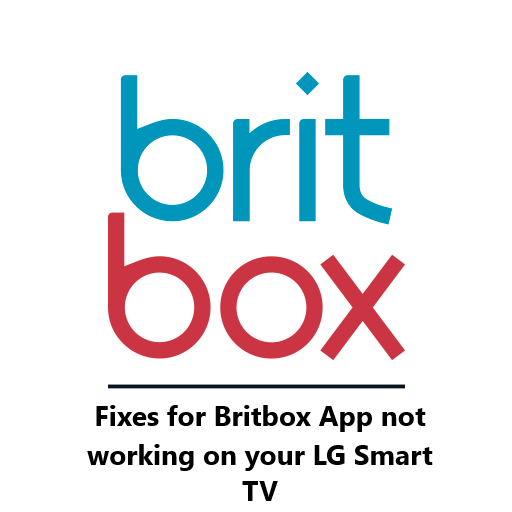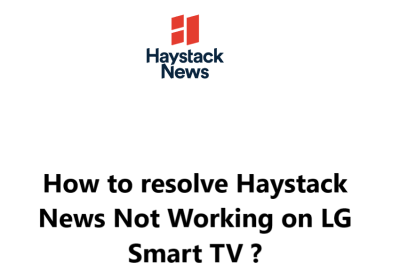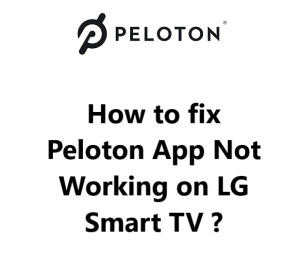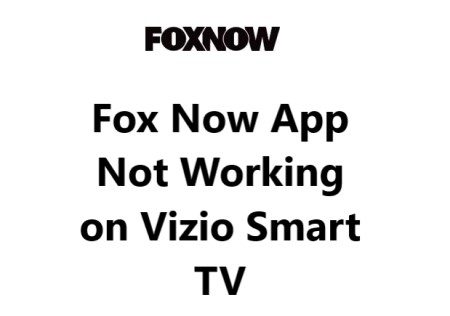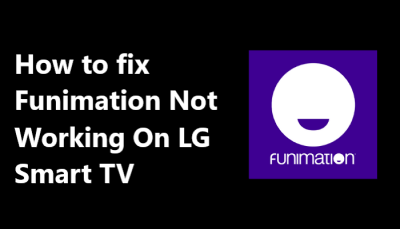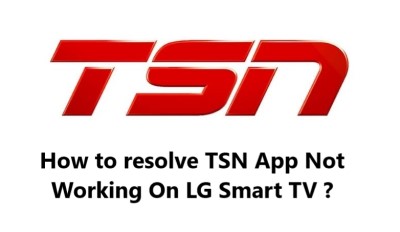The Britbox app is a streaming service that offers British TV shows and movies. It's a popular streaming service, especially for those in the UK who want to watch British content. Sometimes, you may have noticed that your Britbox app has stopped working.
However, I experienced streaming issues while trying to use Britbox App on my LG Smart TVs.
Here at Smart Home Apt, we shall look into how to fix this issue.
Table of contents [Show]
- 1 Reasons for BritBox App not up and running again on LG Smart TV
-
2
How to fix Britbox not working on your LG Smart TV ?
- 2. 1 1. Ensure that your LG TV is compatible with Britbox
- 2. 2 2. Power Cycle LG TV
- 2. 3 3. Test Your Internet Connection Speed
- 2. 4 4. Reboot your router and modem
- 2. 5 5. Perform LG TV Firmware Software Update
- 2. 6 6. Reinstall Britbox App
- 2. 7 7. Agree to LG's User Agreements
- 2. 8 8. Check the TV Location Settings
- 2. 9 9. Turn Off VPN
- 2. 10 10. Test Britbox on a Different Device
- 2. 11 11. Check the Britbox Server Status
- 2. 12 12. Perform Factory Reset on Your TV
Reasons for BritBox App not up and running again on LG Smart TV
1. Poor Internet Connection
Ensure that your LG Smart TV is connected to the internet. This is essential for streaming services like BritBox. If your TV is already connected, try restarting the device to see if that helps.
If the connection is poor, you may need to try another network or reset the network connection to fix the issue.
2. Compatibility issues
This can occur when the app is not designed to work with a specific LG model. It is important to check the compatibility of your LG Smart TV model with the Britbox app before subscribing.
You can do this by visiting the BritBox website and looking at the list of compatible devices. If your device isn't listed, unfortunately you won't be able to use the service.
3. Outdated App
If your device is compatible, check that the software on your TV is up to date. You can do this by going to the Settings menu and checking for updates. If there are any available, install them and try streaming BritBox again.
Also, you can try uninstalling and reinstalling the BritBox app on your LG Smart TV. This will ensure that you have the most up-to-date version of the app.
4. App issues
If you're still having trouble, try resetting your LG Smart TV to factory settings. This can be a drastic measure, so make sure to back up any important data before doing so. Once you've reset the device, try streaming BritBox again.
How to fix Britbox not working on your LG Smart TV ?
1. Ensure that your LG TV is compatible with Britbox
If you have an LG Smart TV manufactured in 2017 or later, you can access the Britbox app. To determine the year of your television, look for the model number in the system menu or on a sticker located on the back of your TV. For more information on installing the app, check out this guide.
If you have an LG TV from before 2017, you may want to consider purchasing a streaming stick as a cost-effective and easy alternative to replacing the TV.
You can watch Britbox on any TV (smart or regular) by using either a Fire TV Stick or a Roku streaming stick. Both are simple to operate and offer access to the most popular streaming services.
2. Power Cycle LG TV
If you're having trouble with your app, the best solution is usually to turn it off and on again. This can often fix software glitches that cause app problems.
Pressing the power button on your LG webOS TV won't actually reboot it; instead, it puts the TV into standby mode. This helps it to power up faster, but it can lead to software glitches building up over time.
Here is how to go about it:
- Disconnect your TV from the power source.
- Press and hold the power button on the TV itself (not the remote) for a minimum of 60 seconds.
- Re-connect your TV to the power outlet.
Give it another go with the Britbox app. Refer to these steps if you need help to troubleshoot any TV issues you may be having. A simple restart can often do the trick.
3. Test Your Internet Connection Speed
Buffering problems with Britbox and other video streaming applications can be caused by slow internet speeds. In the worst cases, your internet connection may be too slow or unreliable to establish a connection with Britbox servers.
To check your internet speed, you can conduct an Internet Speed test on either your computer or phone. Make sure that the device you are using is connected to the same network as your TV. If you are using your phone, ensure that mobile data is disabled and that it is connected to Wi-Fi only.
If your internet connection speed is lower than 3-4 Mbps for standard streaming and 5-8 Mbps for HD, you will need to take the below steps to improve it:
- Examine potential causes of interference (e.g., numerous walls between your router and television).
- Reboot your router and modem (refer to the next tip for more details).
- Reach out to your internet service provider to determine if there are any network issues or if an upgrade is required.
4. Reboot your router and modem
It is quite likely that the issue lies with your local Wi-Fi network, rather than your television or the Britbox application.
Rather than spending time trying to diagnose each potential network issue, it is simpler to just restart your network. Doing this every month or so can help keep your network running efficiently.
Before beginning, ensure that no one in your house is currently using the internet. This process will cause the network and internet to be temporarily disabled for approximately five minutes during the reboot.
Begin the process by:
- Unplugging the power cables of your router and modem.
- Allow thirty seconds to pass before plugging the cables back in.
- Give a few minutes for the modem and router to initialize before continuing.
If the Britbox app still fails to run after your TV reconnects to the network, try running a speed test once more. Restarting your router may increase your speeds temporarily, but it won't resolve all possible issues.
5. Perform LG TV Firmware Software Update
Firmware updates can be a quick fix for any issues you might be having with your TV's apps, similar to how app updates can help.
LG smart TVs possess an auto-update feature, however you also have the ability to manually update the firmware. While this is not usually necessary, it can be helpful in the event that the automated update isn't functioning or has been turned off without you being aware.
To do this:
- Press the Settings button on your remote.
- Go to All Settings.
- Open the General tab and select About this TV.
- Click Check for updates.
- After the update has been installed, power cycle your TV by following the instructions previously mentioned.
After updating the firmware, give the Britbox app another try.
6. Reinstall Britbox App
Reinstalling the app is a simpler solution than manually clearing the cache to resolve many app-specific issues on LG TVs.
If you want to reinstall Britbox, you will need to first remove the app from your device and then download it again.
To uninstall the Britbox app:
- Press the Home button on your remote.
- Navigate to britbox app and select and hold the icon.
- Then click the trash bin icon above it.
- Press Yes in the pop-up to confirm.
To install Britbox on your LG TV:
- Press the Home button on your remote.
- Navigate to and select the LG Content Store.
- Then search for Britbox by selecting the search icon (magnifying glass) in the top right of the screen, entering Britbox in the search box, and selecting it from the results.
- Finally, press the Install button.
Re-enter your login information for the Britbox app. This time, the information won't be saved from the last installation.
7. Agree to LG's User Agreements
In order to use the features and apps of LG, you must accept all of the license agreements.
To accept all user agreements:
- Press the Settings button on your remote.
- Go to All Settings and open the General tab.
- Select About this TV and click User Agreements.
- Make sure Accept All has been selected.
8. Check the TV Location Settings
Depending on where you are located, access to certain streaming content and apps may be restricted.
Streaming apps such as Britbox can use your TV to verify your location; LG TVs, in particular, have a location setting that can be used for this purpose.
To do this:
- Press the Settings button on your remote.
- Navigate to All Settings.
- Once there, open the General tab and select System.
- Then, click Location to change the zip code to your current one if it's not correct.
9. Turn Off VPN
If you're having trouble accessing content through Britbox while using a VPN, the best way to check if the VPN is being blocked is to turn it off and try connecting again. Many video apps and streaming services try to block traffic from virtual private networks, so it's likely that your VPN has been blocked if you can't access your streaming content.
10. Test Britbox on a Different Device
You can access Britbox on your computer or any other device connected to the same network.
By trying Britbox on another device, you can see if the issue is with your LG Smart TV or with Britbox itself. If it works on another device, the problem likely lies with your LG Smart TV and you might have to get a compatible one.
If none of your devices can access Britbox, the issue may be with either your Britbox account or Britbox's servers.
11. Check the Britbox Server Status
If you're having trouble accessing Britbox, you can use Downdetector to check if other users in your area are having similar issues. Usually, Britbox outages are local and quickly resolved.
If you can't find anything on Downdetector, it's probably time to check Britbox support Twitter page for a more up-to-date information.
12. Perform Factory Reset on Your TV
A factory reset will reset all of the settings on your TV, including the settings for the apps, back to the original manufacturer settings.
To do this:
- Press the Settings button on your remote.
- Then navigate to All Settings within the General tab.
- Select Reset to Initial Settings.
- Confirm your selection by clicking OK.
Once the reset is complete, your TV will be returned to the original factory settings, including the Britbox app. To get the app working again, you will need to log in using your Britbox credentials.
Attempt to launch the Britbox app again; this should address any software or firmware issues that might have been preventing it from working on your LG TV.