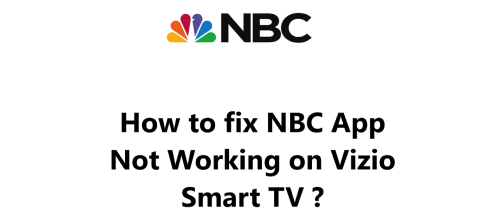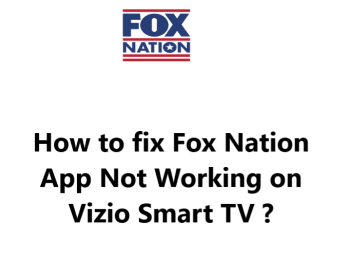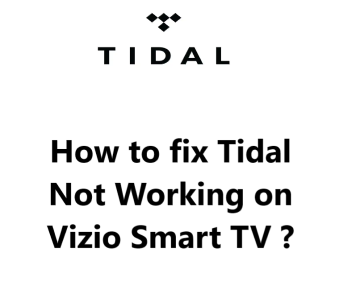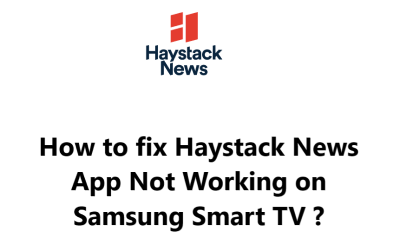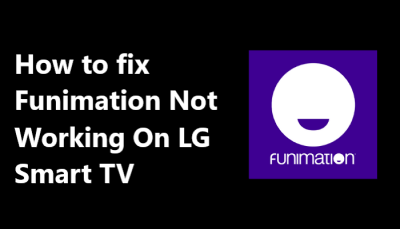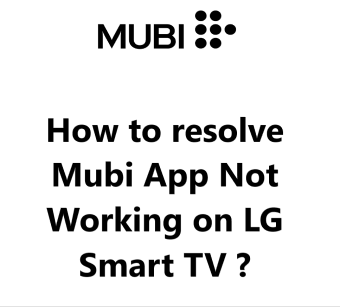fuboTV is a popular live TV streaming service that provides access to many sports and entertainment channels. fuboTV has apps available for various streaming devices, including Vizio Smart TVs.
However, sometimes the fuboTV app may face some issues and stop working properly on Vizio TVs.
Here at Smart Home Apt, we shall look into some steps to troubleshoot and resolve fuboTV app not working on your Vizio Smart TV.
Table of contents [Show]
- 1 Potential causes for the fuboTV app not working on Vizio Smart TV
-
2
How for fix fuboTV app not working on Vizio Smart TV ?
- 2. 1 1. Ensure That Your Vizio TV Is Compatible With fuboTV
- 2. 2 2. Power Cycle or Restart Your Vizio TV
- 2. 3 3. Test the Speed of Your Internet Connection
- 2. 4 4. Reboot your router and modem
- 2. 5 5. Perform Vizio TV Firmware Update
- 2. 6 6. Clear the fuboTV App Cache Data
- 2. 7 7. Turn Off VPN if applicable
- 2. 8 8. Try fuboTV on a Different Device
- 2. 9 9. Find out the Status of fuboTV Servers
- 2. 10 10. Perform Vizio TV Factory Reset
Potential causes for the fuboTV app not working on Vizio Smart TV
Here are some common causes for the fuboTV app not working on Vizio Smart TV:
- Outdated Vizio TV software: If your Vizio TV is running an outdated software version, it can cause compatibility issues with streaming apps like fuboTV. Software updates frequently include bug fixes and compatibility updates to fix these types of problems.
- Outdated fuboTV app: The fuboTV app needs to stay updated to the latest version to work properly. If you're running an outdated version of the fuboTV app on your Vizio TV, it may develop issues. Update the app to the latest version to fix this.
- Internet connectivity issues: The fuboTV app requires a steady, fast internet connection to stream live TV channels. Any connectivity issues with your Wi-Fi or Ethernet network can disrupt the fuboTV app. Check your internet speed and router to make sure the signal strength is good.
- Incorrect login info: Make sure you are logging in to the fuboTV app with the correct email and password for your fuboTV account. Incorrect login credentials will prevent the app from streaming.
- Conflict with other apps: Sometimes streaming apps can conflict with each other and cause issues. Uninstall any other live TV streaming apps from your Vizio TV to isolate the problem.
- HDMI cable issues: If you're streaming fuboTV through an HDMI cable connection, any issues with the HDMI cable or ports can disrupt the service. Try switching to a different HDMI cable or input port.
- Account restrictions: There may be an issue with your fuboTV account that is preventing streaming. Log in to your fubo.tv account to check if there are any messages about account holds or restrictions. You can Contact fuboTV support for help.
- Hardware issues: Rarely, there could be an issue with your Vizio TV's hardware components that is causing streaming apps to malfunction. If troubleshooting doesn't work, it may be best to contact Vizio support for further investigation or repair options.
How for fix fuboTV app not working on Vizio Smart TV ?
1. Ensure That Your Vizio TV Is Compatible With fuboTV
fuboTV's app only works with Vizio Smart TVs made in 2016 or later, which all run SmartCast OS. You can tell the year of your Vizio TV by looking at the model number. This can be found in the system menu of your TV or on a sticker on the back. The model number will be similar to V60-K2. The last letter of the model year indicates the year it was made; D stands for 2016, E is 2017, F is 2018, and so forth.
If you have a Vizio TV that was released before 2016, you may want to consider investing in a streaming stick as a more cost-effective and straightforward solution than replacing the TV.
You can enjoy fuboTV on any TV, whether it be smart or not, by adding a Fire TV Stick or Roku streaming stick . Both of these options are easy to set up and come equipped with the most popular streaming applications.
2. Power Cycle or Restart Your Vizio TV
If you are experiencing issues with your app, it may be due to a random software glitch. As with any other software problem, the best way to fix it is to turn the TV off and then back on again.
If you press the power button on your Vizio SmartCast TV, it won't actually reboot. Instead, the TV will enter standby mode, which enables quicker startup times but can lead to software issues accumulating.
To force a full reboot, follow these steps:
- Disconnect your TV from the power source.
- Allow two minutes to pass.
- Reconnect the TV to the power source and switch it on.
Try restarting the fuboTV app; this often solves many TV-related issues. If that doesn't work, keep these instructions handy so you can try again.
3. Test the Speed of Your Internet Connection
Buffering issues with fuboTV and other streaming apps can be caused by slow internet speeds. In severe cases, your internet may not be fast enough or reliable enough to even connect to fuboTV's servers.
To check your internet speed, run an Internet Speed Test on your computer or phone while connected to the same network as your TV. Ensure that your phone is only connected to Wi-Fi and mobile data is switched off.
If your internet connection is slower than 3-4 Mbps for standard streaming and 5-8 Mbps for HD, you will need to take the below steps to improve your speed:
- Look into potential sources of interference (e.g., walls between router and TV) and take steps to reduce it.
- Reboot your router and modem (follow the instructions in the next tip).
- Reach out to your internet provider to check if there are any network issues and if an upgrade is necessary.
4. Reboot your router and modem
It's possible that the issue with your TV or the fuboTV app is caused by a problem with your local Wi-Fi network.
Rather than attempt to troubleshoot each potential network difficulty, a simpler solution is to restart your network. Doing this on a monthly basis will ensure that your network is running optimally.
Before you continue, ensure that no one in your house is using the internet. This process will temporarily disable all network and internet connections for around five minutes during the reboot.
Alright, let's get going.
- Unplug the power cables from your router and modem.
- Pause for 30 seconds.
- Reconnect the power cables.
- Allow a few minutes for the modem and router to start up.
After your TV is reconnected to the network, try launching the fuboTV app. If you previously ran a speed test and found that your network speeds were low, now is a good time to run another test. Restarting your router can often temporarily increase your internet speeds, but it won't be able to fix all underlying issues.
5. Perform Vizio TV Firmware Update
Firmware updates can often solve any issues you're having with your TV's apps, similar to how app updates do.
Vizio SmartCast TVs have an auto-update feature, however, you can also take matters into your own hands and manually force a firmware update. While it's not necessary in most cases, it is a good option to have in case the auto-update is disabled or fails without alerting you.
To update your TV:
- Press the V button or the Home button on your remote.
- Then, navigate to System in the menu and select Check for Updates.
- Allow your TV to check for any available updates, and if one is found, confirm the installation.
After updating the firmware, attempt to use the fuboTV app once more.
6. Clear the fuboTV App Cache Data
Newer Vizio TVs may not allow you to upgrade or delete apps, but they do provide the option of clearing an app's cache. This is comparable to clearing the cookies in your web browser and can often resolve any random issues in the app.
To proceed:
- Press the V or home button on your remote.
- Then select "System" from the menu.
- Navigate to "Apps" and select "System Apps".
- Find the fuboTV app and click it, followed by "Clear Cache" and "OK".
Now try to re-launch the fuboTV app.
7. Turn Off VPN if applicable
If you use a virtual private network (VPN), you should take heed of this step. If you are unfamiliar with a VPN, chances are you are not using one.
Most video apps and streaming services attempt to block VPNs from accessing their content. If fuboTV has blocked your VPN, you will have difficulty accessing your streaming material.
Therefore, To determine if the VPN is causing connectivity issues, the simplest solution is to temporarily switch it off and attempt to reconnect.
8. Try fuboTV on a Different Device
If you are having trouble accessing fuboTV, try opening it on a different device connected to your network.
If it works on other devices but not your TV, contact Vizio support.
However, if fuboTV isn't working on any of your devices, the issue could be with your fuboTV account or with fuboTV's servers.
9. Find out the Status of fuboTV Servers
Checking Downdetector can help you ascertain if other users in your area are experiencing issues with fuboTV. Usually, these outages are localized and quickly resolved.
Additionally, you can look at the fuboTV status page for more information.
If you can't find anything on Downdetector, it's probably time to contact fuboTV support or their Official Twitter Support page for a more up-to-date information.
10. Perform Vizio TV Factory Reset
It's time to explore a final option: a factory reset. This will erase all of your TV's settings, including those related to your fuboTV app. Though this will delete all of your settings and app data, it could potentially solve your streaming app difficulties.
To reset your TV to its factory defaults:
- Press the V button or the home button on your remote.
- Select System from the menu and go to Reset & Admin.
- Click Reset TV to Factory Defaults.
- Enter the parental code password (0000 if never set elsewhere), and press Reset.
- Allow a few minutes for the TV to fully reset and come back on.
Attempt to run the fuboTV app once more. This should have remedied any software or firmware issues that could have been stopping fuboTV from operating on your Vizio TV.