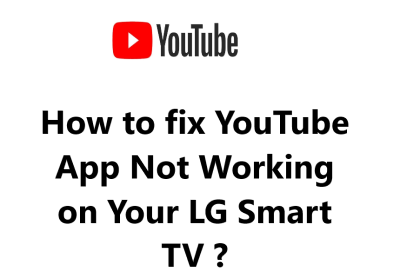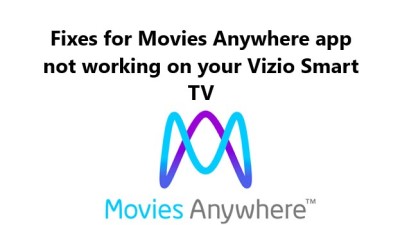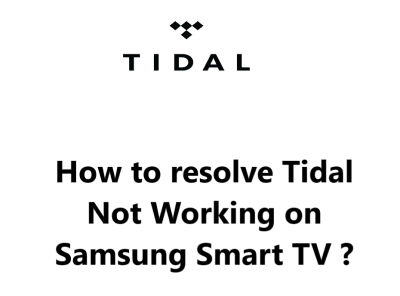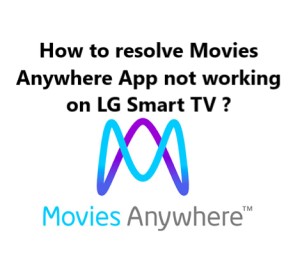YouTube App Not Working on Your LG Smart TV - Try these 12 Fixes
In fact, there are several troubleshooting steps you can try to get the YouTube app working again on your LG smart TV.
Software and app updates, internet connectivity fixes, cache clearing, and disabling restrictions are some of the easiest things to try first. If your issues persist, a factory reset may unfortunately be required to resolve any major software glitches preventing YouTube from functioning.
LG regularly updates their smart TV software and apps to provide the best experience for users.
However, technology doesn't always work as intended. The good news is there are many solutions you can attempt yourself to fix YouTube not working on your LG TV before having to contact LG support. With some patience and trial and error, you should be able to get YouTube up and running again so you can get back to streaming your favorite videos and content.
A few possible reasons for this issue are:
- Software Update Required - LG releases software updates to fix issues and YouTube may require the latest update to work. Check for updates on your TV and install any available updates.
- YouTube App Needs an Update - The YouTube app itself receives regular updates. The app on your TV may need an update. Check for YouTube app updates and install the latest version.
- Internet Connectivity Issues - Smart TV apps need internet to work. Check your Wi-Fi connection and router. Reconnect to Wi-Fi or reset your router and modem.
- Cache Needs Clearing - The YouTube app cache can become corrupted over time. Clear the YouTube app cache and data on your TV. This resets the app and may fix any issues.
- Perform a Hard Reset - If other steps don't work, a hard reset may fix software glitches. Unplug your TV for a few minutes, then plug back in and try YouTube again.
- Restricted Mode Enabled - If YouTube's Restricted Mode is enabled on your TV, some content may not be accessible. You may need to disable Restricted Mode.
- Parental Controls Restriction - If you have LG's Smart TV parental controls enabled, they may be blocking access to YouTube. You may need to disable the controls or adjust the settings.
- Region Restriction - Some YouTube content may not be available in your country or region. This type of content restriction can impact YouTube on your LG TV.
- YouTube TV Account Issue - If you're trying to access YouTube TV, a subscription service, there may be an issue with your YouTube TV account. Check your account status and billing information.
- Factory Reset Required - In some situations, you may need to perform a factory reset of your LG TV to resolve software issues and get YouTube working again. A factory reset will erase cached data and reset your TV's software, which often fixes major app issues. But you will need to re-set up your TV from the beginning. Only perform a factory reset if other steps do not work and you've backed up any data on your TV.
Here are 21 possible fixes for YouTube not working on an LG smart TV:
1. Check for LG TV software updates and install any available updates. Updates often contain bug fixes and app patches.
2. Check for YouTube app updates and update to the latest YouTube app version. App updates usually resolve known issues.
3. Ensure your LG TV has the latest LG Smart TV Platform version installed. This is the operating system that runs the apps.
4. Reinstall the YouTube app. Deleting and reinstalling the app can refresh the app and its data. Your login and settings may need to be re-entered.
5. Restart your LG TV. A simple restart can refresh the software and fix minor glitches.
6. Restart your internet router and modem. Then re-connect your LG TV to your Wi-Fi network. This can reset the network connection and resolve connectivity issues.
7. Disable Restricted Mode on YouTube. Restricted Mode can block some content leading to playback issues.
8. Disable your smart TV's parental control settings. Parental controls might be blocking YouTube access.
9. Clear your browser cache and browsing data. This resets your internet data that can sometimes become corrupt and cause problems.
10. Unlink then relink your YouTube account. Removing and re-adding your account can refresh your account access and settings.
11. Test your internet speed to ensure you have a fast enough connection for streaming YouTube. YouTube requires a minimum of 5-10 Mbps for HD content.
12. Try connecting your LG TV directly to your router via Ethernet cable. This establishes a hardwired network connection to bypass any Wi-Fi issues.
13. Adjust your router security settings. Security protocols like WEP or WPA3 can sometimes interfere with streaming media and device connectivity.
14. Disable your LG TV's screensaver or sleep timer which could interrupt your YouTube streaming session.
15. Delete the YouTube app's cache and data. This forces the YouTube app to reset itself which resolves many common issues.
16. Perform an LG TV hard reset by unplugging the power cable for 5-10 minutes. This forces a total software restart to fix any glitches.
17. Try a different YouTube playback quality setting. If HD content won't play, try a lower quality like 720p or 480p instead.
18. Unpair then repair your LG TV remote. The remote communicates with the TV via Bluetooth which could have connectivity issues preventing some functions.
19. Calibrate your internet router to the proper network band, either 2.4Ghz or 5Ghz. The wrong frequency can impact connectivity and streaming quality.
20. Check your YouTube TV payment details. For YouTube TV access, billing issues will need to be addressed to restore account access.
21. Perform a factory reset of your LG TV to totally reset the software and network settings. This should be a last resort but will likely resolve most YouTube issues. You will need to re-set up your TV.