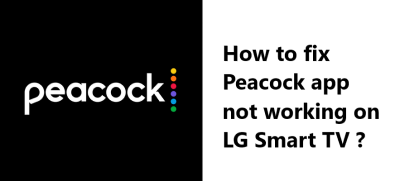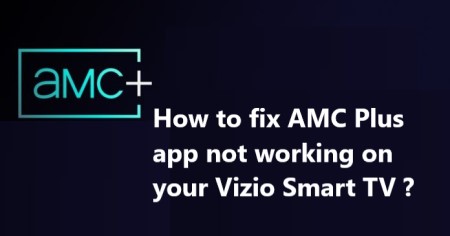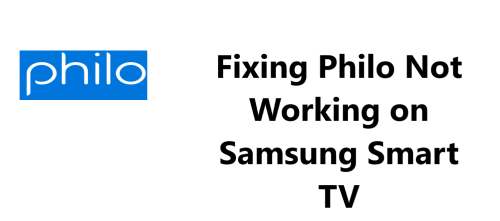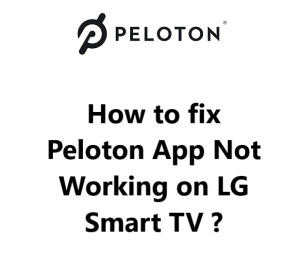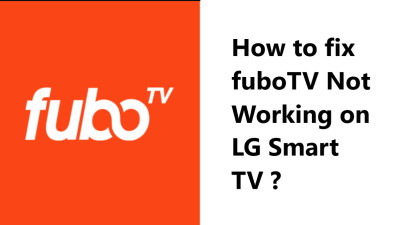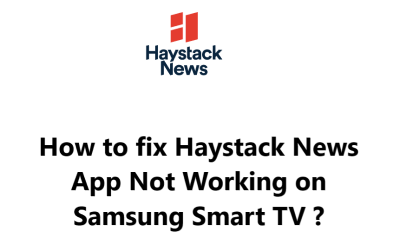Peacock app not working on LG Smart TV - Effective Fixes
In fact, there are several possible solutions to resolve the Peacock app not working on your LG Smart TV. Updating your LG TV software and the Peacock app, clearing app cache and data, resetting or restarting the app, power cycling the TV, disabling certain features like screensaver or overscan, factory resetting the TV, or issues with network connectivity or web browser can cause problems with the Peacock streaming app. Going through the provided fixes step-by-step can help get the Peacock app up and running on your LG Smart TV so you can enjoy all your favorite shows, movies, sports and more on the big screen.
Here are 18 solutions to resolve the Peacock app not working on LG Smart TV:
1. Update LG TV Software: Outdated software can cause problems with streaming apps. Go to Settings > Software Update and update your LG TV software. Restart the TV and check if Peacock is working.
2. Update Peacock App: Go to the app store on your LG TV and check if there are any updates available for the Peacock app. Update the app and then open it to see if it's functioning properly.
3. Clear Peacock App Cache and Data: Go to Settings > Apps > Peacock app. Select 'Clear cache' and 'Clear data' to refresh the app. Then try opening Peacock again.
4. Reset Peacock App Preferences: Go to the Peacock app info and select 'Reset app preferences' to restore default settings. This can fix minor issues with the Peacock app on LG TV.
5. Uninstall and Reinstall Peacock App: Go to Apps, find Peacock and uninstall it. Go to the app store and reinstall the latest version of Peacock. Sign in again and check if it's working fine.
6. Restart Peacock App: Press and hold the Select button on your LG TV remote to bring up the options menu for the Peacock app. Select 'Restart app' and try accessing Peacock again.
7. Power Cycle LG TV: Unplug your LG TV from power for a few minutes, then plug it back in. Hold power button for 30 seconds to drain residual power. Try the Peacock app again to see if it's working.
8. Sign Out of Peacock App: Go to Settings in the Peacock app and select Sign Out orLogout. Then sign in back to your Peacock account and see if the issue is resolved.
9. Disable Screensaver on LG TV: Go to Settings > General > Screensaver. Disable the screensaver or set delay to a higher value. The screensaver can sometimes disrupt streaming apps. Check Peacock app now.
10. Disable Overscan on LG TV: Go to Settings > Picture and disable Overscan. Overscan can cut off edges of screen and affect some apps. See if Peacock is working fine now without Overscan.
11. Reset Picture Settings on LG TV: Go to Settings > Picture and perform a 'Reset to initial settings'. This will reset all picture settings to factory defaults and can fix display issues affecting streaming apps. Try Peacock app now.
12. Disable Energy Saving Mode on LG TV: Go to Settings > General and turn off Energy Saving mode or set to a higher brightness value. Energy Saving can reduce power to apps and cause issues. Check if Peacock is streaming properly now with this mode off.
13. Restart LG TV: Go to Settings > General > System and restart or reset your LG Smart TV. Restarting the TV refreshes the software and memory and can often resolve app issues. Try accessing the Peacock app again after restarting your LG television.
14. Refresh Input on LG TV: If you are streaming through a cable box or streaming stick connected to your LG TV, try refreshing the input. Go to the input menu and select the connected device input again. This will restart the signal and can fix any issues with the input affecting the Peacock app.
15. Factory Reset LG Smart TV: Go to Settings > General > Reset to initial state and perform a factory reset of your LG television. This will reset the TV to initial factory state and default settings which can resolve software issues and fix problematic apps. Set up your LG TV again and install the Peacock app to test if it's functioning properly.
16. Connect LG TV to Ethernet: Wi-Fi connectivity issues can sometimes disrupt streaming apps on LG Smart TVs. Connect your LG TV to an Ethernet cable providing stable internet connectivity. Then try accessing the Peacock app and check if the issue is resolved.
17. Clear Web Browser Cache and Cookies: Some LG TV apps rely on the built-in web browser. Go to the web browser settings on your LG TV and select 'Delete browsing data' to clear cache and cookies. This can fix issues affecting affiliated apps like Peacock. Try testing the Peacock app again.
18. Disable Location on LG TV: Go to Settings > General and disable or turn off Location services on your LG Smart TV. Location settings can sometimes interfere with streaming apps. Check if this fixes the problems with the Peacock app on your LG television.