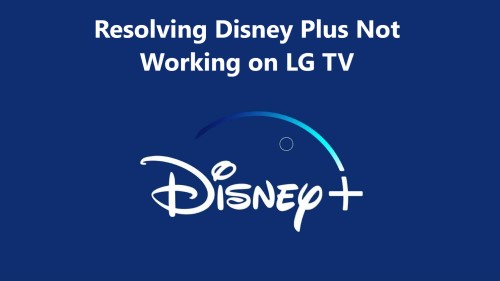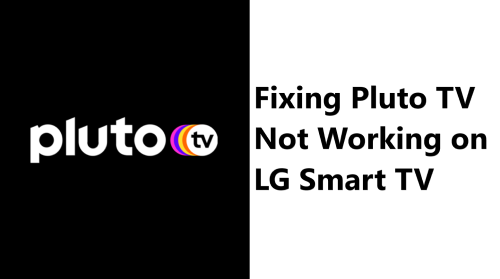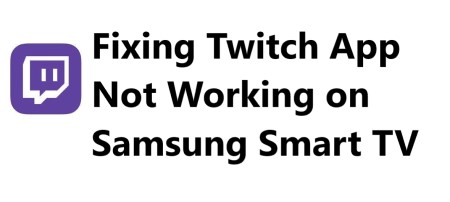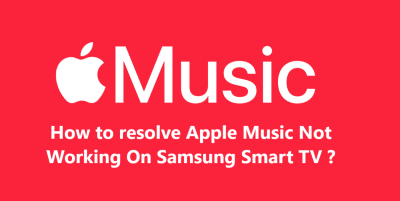Resolving Disney Plus Not Working on LG TV - 12 Try these Fixes
In Fact, there are several troubleshooting steps you can try to resolve issues with Disney Plus not working on your LG smart TV. The most common fixes involve checking for software and app updates, rebooting your devices, checking your network connectivity, deleting downloaded content to free up resources, and ensuring your Disney Plus account and subscription are in order.
If the basic troubleshooting does not work, you may need to do more in-depth fixes like factory resetting your LG TV, updating your router firmware, adjusting Wi-Fi settings, using an Ethernet cable, or improving your internet bandwidth. However, these advanced options may require technical knowledge to implement.
With regular troubleshooting, patience and support you can hopefully get back to enjoying your shows without hassles!
Here are 8 possible causes for Disney Plus not working on LG TV:
- Outdated software on LG TV - If your LG TV is not running a supported webOS version like 3.0 or higher, the Disney Plus app may not function properly. Updating to the latest software can fix this.
- Internet connectivity issues - Disney Plus streaming requires a fast and stable internet connection. Any network bandwidth issues or Wi-Fi connectivity problems can impact Disney Plus on your LG TV.
- Disney Plus service outage - There may be an ongoing outage with the Disney Plus service itself that is temporarily disrupting streaming on LG TVs and other devices. Disney Plus will need to resolve any issues on their end.
- Corrupted Disney Plus app installation - The installation of the Disney Plus app may have got corrupted on your LG TV which needs to be uninstalled and reinstalled to refresh it.
- Resource overload - If you have downloaded a lot of Disney Plus shows or movies to your LG TV storage, it could potentially overload the resources required to stream new content. Deleting some downloads may help.
- Account issues - There could be an issue with your Disney Plus subscription or account that is preventing streaming on your LG TV. You may need to contact Disney Plus support to resolve any account-related issues.
- Incompatible LG TV model - Some older LG TV models may not be fully compatible with the Disney Plus streaming capabilities. Unfortunately, upgrading to a newer LG TV would be required in these cases.
- Third-party app conflict - Another third-party app on your LG TV could potentially be conflicting with Disney Plus and causing streaming issues. You may need to uninstall any recently installed apps to check if that resolves the problem.
- Hardware issues with LG TV - In rare cases, there could also be an underlying hardware issue with your LG TV that is impacting the ability to stream Disney Plus content. You would need service from an LG technician to diagnose and repair any hardware defects.
Here are 21 possible fixes for Disney Plus not working on LG TV:
1. Update the software on your LG TV to the latest version. This will ensure you have a supported webOS for Disney Plus.
2. Restart your LG TV and router. A simple restart can fix many temporary issues.
3. Uninstall and reinstall the Disney Plus app. This will refresh the app installation.
4. Check for internet connectivity issues. Run a speed test and reboot your router/modem.
5. Delete any downloaded Disney Plus content from your LG TV. This could free up resources.
6. Make sure your Disney Plus subscription is active and your account login works. Contact support if needed.
7. Try logging out of the Disney Plus app and logging back in. This could reset your account access.
8. Disable and re-enable the network connection on your LG TV. Then reboot it.
9. Factory reset your LG TV to defaults. Make sure to backup any data needed as this will erase everything.
10. Update your router's firmware. If an outdated router firmware, it may impact streaming capability.
11. Adjust your router's DNS settings to Google's free DNS servers. This can improve connectivity.
12. Restart your modem or cable box in addition to the router restart.
13. Try connecting another device to your TV to check for hardware issues, e.g. streaming stick or game console.
14. Enable IGMP proxy/snooping on your router. This can optimise streaming over Wi-Fi.
15. Disable power saving mode on your LG TV. This mode can impact network connectivity when the TV is idle.
16. Disable "Scan for Wi-Fi networks" option on LG TV. Constant Wi-Fi scanning can overload your network.
17. Use an Ethernet cable to connect your LG TV to the router directly. This can bypass any Wi-Fi issues.
18. Re-position your router closer to the LG TV if the Wi-Fi signal seems weak. Or use a Wi-Fi range extender.
19. Configure a separate Wi-Fi SSID and channel for your LG TV. This can reduce network congestion.
20. Disable IP flood detection on your router. This can interfere with streaming on multiple connected devices.
21. Consider upgrading to a faster internet speed from your provider if bandwidth seems limited. Most 4K streaming requires at least 25 Mbps download speeds for the best performance.