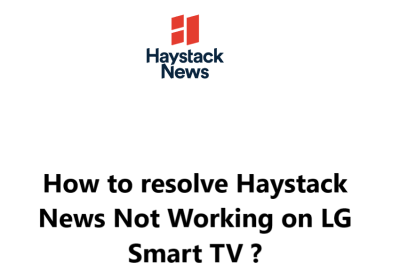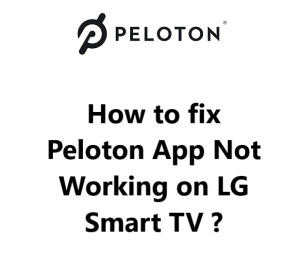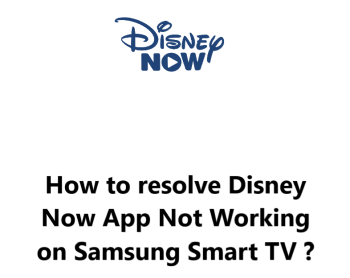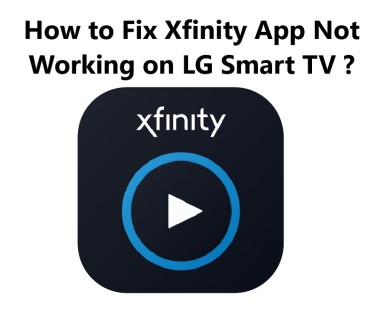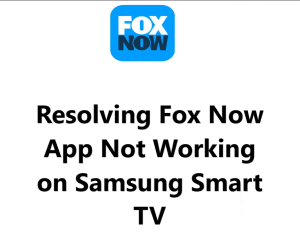If you are having trouble getting the Hallmark Movies Now app to work on your LG Smart TV, you may be feeling frustrated.
Hallmark Movies Now App on LG TV allows you to access the entire Hallmark Movie library, which includes hundreds of movies and series. You can browse through a variety of genres, including romance, drama, comedy, family, and more.
Fortunately, here at Smart Home Apt, we outlined a few steps you can take to try to get the app up and running again.
Table of contents [Show]
- 1 Troubleshooting Hallmark Movies Now app not working on your LG Smart TV
- 2 Causes of Hallmark Movies Now App Not Working On LG Smart TV
-
3
How to resolve Hallmark Movies Now app not working on your LG Smart TV ?
- 3. 1 1. Check your LG TV Firmware updates
- 3. 2 2. Re-install the Hallmark Movies app
- 3. 3 3. Factory reset your TV
- 3. 4 4. Check your internet connection
- 3. 5 5. Power Cycle Your LG TV
- 3. 6 6. Accept LG's User Agreements
- 3. 7 7. Check Your TV Location Settings
- 3. 8 8. Turning off your VPN
- 3. 9 9. Checking your TV's video settings
- 3. 10 10. Try another device
- 3. 11 11. Check Hallmark Movies Server Status
Troubleshooting Hallmark Movies Now app not working on your LG Smart TV
- First, try rebooting your LG Smart TV. This can help clear up any temporary software issues and resolve the Hallmark Movies Now app not working on LG Smart TV issue.
- If that doesn't help, try deleting the app from your TV and reinstalling it. Once it's been deleted, go to your TV's app store, search for the Hallmark Movies Now app and reinstall it.
- If the issue persists, you may need to update the operating system on your LG Smart TV. If an update is available, follow the right instructions to download and install the update.
Causes of Hallmark Movies Now App Not Working On LG Smart TV
There could be several reasons why the Hallmark Movies Now app is not working on your LG Smart TV:
- Outdated Operating System: The Hallmark Movies Now app requires a minimum operating system version in order to work properly. Therefore, if your LG Smart TV has an outdated operating system, then the app may not work properly.
- Incompatible Devices: The Hallmark Movies Now app is only compatible with certain devices. If your LG Smart TV does not meet the compatibility requirements, then the app will not work properly. To check for compatible devices, go to the Hallmark Movies Now website and look for the list of compatible devices. The Hallmark Movies Now app is available on LG television models made in 2020 and after.
- Network Issues: If your LG Smart TV is connected to the internet, then there may be network issues that are preventing the app from working. To fix this, try restarting your router and then loading the Hallmark Movies Now app again.
- App Issues: If the Hallmark Movies Now app is crashing or freezing, then there may be issues with the app itself. To fix this, try uninstalling and reinstalling the app.
- Hardware Issues: If none of the above solutions work, then there may be hardware-related issues that are preventing the app from working. Try resetting your LG Smart TV to its factory settings and then loading the Hallmark Movies Now app again.
How to resolve Hallmark Movies Now app not working on your LG Smart TV ?
1. Check your LG TV Firmware updates
Firmware is the software that runs on your TV and helps it function correctly. It's designed to make sure your TV runs smoothly, has the latest features, and provides the best performance possible. Firmware updates are released periodically to fix bugs, add new features, or provide security patches.
Checking for firmware updates on an LG TV is a relatively straightforward process
First, you'll need to make sure that your TV is connected to the internet.
Once you've done that, follow these steps:
- Press the "Settings" button on your remote.
- Go to "All Settings".
- Open the "General" tab.
- Select "About this TV".
- Click "Check for updates".
- Your TV will now search for any available updates. If any updates are available, you'll be prompted to download and install them.
Once the update is installed, power cycle your TV by:
- Unplugging your TV from the power outlet.
- Pressing the power button on your TV (not on the remote) for at least 60 seconds.
- Plugging your TV back into the wall outlet.
2. Re-install the Hallmark Movies app
If the app still isn't working, try uninstalling and then reinstalling it. This should help reset any issues that may have been causing the app to not work.
To delete the Hallmark Movies app:
- Press the Home button on your remote.
- Navigate to the Hallmark Movies app.
- Select and hold the app icon.
- Click the trash bin icon above the app.
- Press Yes in the pop-up to confirm.
To reinstall the Hallmark Movies app:
- Press the Home button on your LG TV remote.
- Navigate to and select the LG Content Store.
- Select the search icon (magnifying glass) in the top right of the screen.
- Enter Hallmark Movies Now in the search box.
- Select Hallmark Movies Now from the search results.
- Press the Install button.
3. Factory reset your TV
If reinstalling the app doesn't do the trick, you may need to perform a factory reset on your LG Smart TV. This will delete all of your apps and settings, so make sure to back up your data before you do this.
To perform Factory reset, follow the below steps:
- Press the Settings button on your remote.
- Go to All Settings.
- Open the General tab.
- Select Reset to Initial Settings.
- Click OK to confirm.
This should have fixed nearly any software or firmware issue that could have been preventing Hallmark Movies from running on your LG TV.
4. Check your internet connection
Another possible cause of the problem could be a weak or faulty internet connection.
One of the most important things to check is the internet connection.
Here is how to check the internet connection on your LG Smart TV:
- First, make sure that your LG Smart TV is connected to your home network. If it is not connected, you can follow the instructions in the user manual to connect it to your home network.
- Once you have verified that your LG Smart TV is connected to your home network, press the "Home" button on your remote control and navigate to the 'Settings' menu.
- In the 'Settings" menu, select "Network" and then select "Network Test". This will bring up the network test menu, which will show you the status of your internet connection.
- If the network test shows that your internet connection is "OK", then the issue likely lies with the Hallmark Movies Now app. If the network test shows that there is an issue with your internet connection, try resetting your router or modem and then running the network test again.
5. Power Cycle Your LG TV
If your Hallmark Movies Now app is not working on your LG TV, you may need to power cycle your TV. Power cycling your TV can help to reset the system, and can often resolve app related issues.
The following steps will show you how to power cycle your LG TV:
- Unplug your TV from the wall outlet.
- Unplug all cables and devices connected to the TV.
- Wait for at least one minute.
- Plug the TV back in, and plug all connected devices back into their respective ports.
- Turn the TV back on.
- Re-launch the Hallmark Movies Now app, and check to see if it is working.
6. Accept LG's User Agreements
You may need to accept LG's user agreements if you having trouble getting the Hallmark Movies Now app to work.
Once you do the below, you can start streaming Hallmark Movies Now:
- Press the Settings button on your remote.
- Go to All Settings.
- Open the General tab.
- Select About this TV.
- Click User Agreements.
- Make sure Accept All has been selected.
If this is the first time you are installing Hallmark Movies Now app, you will need to take the below steps:
- First, open the app store on your LG device and find the Hallmark Movies Now app. Then, select the app and choose the "Install" option. At this point, you should be prompted to accept LG's user agreements.
- If the prompt does not appear, try restarting the device. Once the device has been restarted, try installing the app again and the prompt should appear this time.
- Once you see the prompt, it's time to accept LG's user agreements. Read through the agreements carefully and make sure you understand what you're agreeing to. Once you've read the agreements, select the “Agree” button to accept the terms.
- After you've accepted the user agreements, the app should begin to install. Once the installation is complete, you should be able to start streaming Hallmark Movies Now on your LG device.
7. Check Your TV Location Settings
If Hallmark Movies Now is not working on your TV, it could be due to your device's location settings.
Here's how to check your TV location settings and fix the issue:
- Press the Settings button on your remote.
- Go to All Settings.
- Open the General tab.
- Select System.
- Click Location.
- Change the zip code to your current location if it's not correct.
8. Turning off your VPN
VPNs are often used to encrypt your data and hide your online activity from your internet service provider. But, in some cases, they can interfere with streaming services like Hallmark Movies Now.
The first thing you should do is check to make sure your VPN is actually turned on. If it is, then you should try turning it off and see if that fixes the problem. To do this, open the VPN app or software that you're using and look for an option to turn it off. Once you've done that, try opening the Hallmark Movies Now app and see if it works.
9. Checking your TV's video settings
Another troubleshooting tip is to check your TV's video settings. This is because the video settings can affect the performance of streaming services like Hallmark Movies Now.
Here are some steps you can take to check your TV's video settings:
The first step is to access the video settings menu on your TV. This is usually done by pressing the “menu” button on your remote control or by pressing the “input” button to select the “video settings” option.
ii. Check the resolution
Once you have accessed the video settings menu, the next step is to check the resolution. This is typically found in the “picture” menu. The resolution should be set to “1080p” or “4K” if you are using a 4K TV. This will ensure that the Hallmark Movies Now app is working properly.
iii. Check the refresh rate
The refresh rate is an important setting for streaming services like Hallmark Movies Now. This is because a higher refresh rate can reduce buffering and improve video quality. The refresh rate should be set to “60Hz” or “120Hz” depending on your TV.
iv. Check the HDMI port
HDMI ports are used to connect your TV to other devices such as streaming boxes and gaming consoles. Make sure that the HDMI port is set to the “HDMI 2.0” mode in order to get the best performance from the Hallmark Movies Now app.
v. Check the HDMI cable
Make sure that the HDMI cable you are using is the correct type for your TV. HDMI cables come in different versions, so it is important to make sure that you are using the correct one. This will help ensure that the Hallmark Movies Now app is working properly.
10. Try another device
If possible, try using the Hallmark Movies Now App on another device to see if the issue is specific to your LG Smart TV.
If you have access to another device, such as a laptop, tablet, or smartphone, try accessing the app on that device. This will help determine if the issue is with your device or the Hallmark Movies Now app itself.
If the app works on another device, then the issue is likely with your device. This can be due to outdated software, incompatible hardware, your Hallmark Movies account, Hallmark's servers or a corrupt app installation.
To fix this, you should update your software, make sure your device meets the minimum requirements, and reinstall the app.
11. Check Hallmark Movies Server Status
You can check the Hallmark Movies Now server status. You can do this by visiting the Hallmark Movies Now website and checking the "Status" page. This page will tell you if the service is currently experiencing any issues.
Most of the time, Hallmark Movies outages are local and quickly fixed.