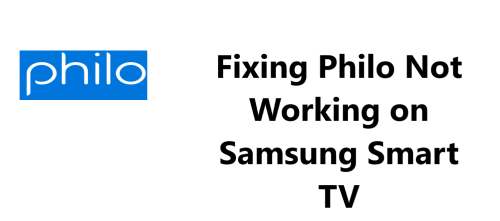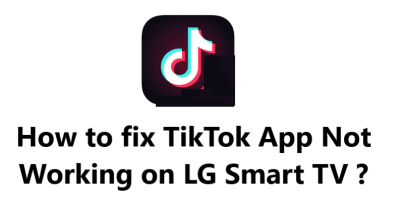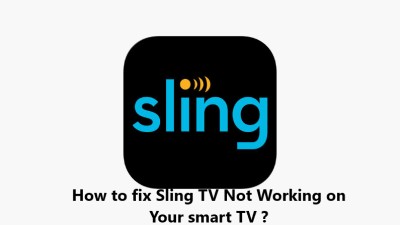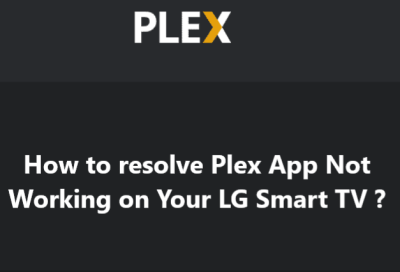Fixing Philo Not Working on Samsung Smart TV - Try these 11 Fixes
In fact, Philo not working on your Samsung Smart TV can often be fixed by trying a few troubleshooting steps at home. Start by restarting your TV and Philo app, updating the app to the latest version, and reinstalling the app if needed. Make sure your TV software, Wi-Fi connection, and Philo account are working properly.
Performing a power cycle can refresh the entire TV system and usually resolves many software-related issues.
With some patience and systematic troubleshooting, you can get the Philo app up and running again on your Samsung television. Philo and Samsung also regularly release software updates to enhance compatibility, fix bugs, and improve performance, so be sure to install any available updates for the best experience using Philo on your Samsung Smart TV.
Following a process of elimination by addressing each possible cause is the most effective way to fix problems with streaming apps on smart TVs.
Hopefully, these troubleshooting tips help you in resolving issues with Philo on your Samsung TV.
Possible causes for the Philo app not working on Samsung Smart TVs includes:
- Software bugs: There may be bugs in the Samsung TV software or the Philo app that are causing compatibility issues. Software bugs are common and updating the Philo app and Samsung TV software usually fixes these bugs.
- App compatibility issues: The Philo app may have compatibility problems with certain Samsung TV models. The app is updated frequently to add support for more TV models, so updating the app can often address these compatibility problems. In some cases, Philo may need to issue an update to specifically address compatibility with select TV models.
- Internet connectivity: For the Philo app to function, it requires a consistent and fast internet connection. If your TV is not connected to the internet or is facing Wi-Fi signal problems, it can cause the Philo app to not work properly or at all. Make sure your TV has a working network connection.
- System resources overload: The Philo app requires system resources like storage, memory, and processing power to work smoothly on Samsung TVs. If your TV has limited resources or too many apps open, it may cause the Philo app to crash or freeze. Restarting your TV can free up resources and fix this issue.
- Account or subscription issues: There may be issues with your Philo login credentials or subscription that is causing problems accessing content on your Samsung TV. Make sure your Philo subscription is active and double check that you are using the correct login email and password on your TV.
- Hardware issues: In rare cases, there may be an underlying hardware issue with your Samsung TV that is causing software problems with the Philo app. If the problem persists after trying all the software related steps, it may indicate a hardware fault. You may need to have your TV serviced to diagnose and resolve any hardware issues.
21 Fixes for Philo Not Working on Samsung Smart TV includes:
1. Restart your Samsung TV. A simple restart can refresh the software and fix minor glitches. Unplug the TV for 2 minutes and plug it back in.
2. Restart your Wi-Fi router. If streaming is not working for other apps also, a router restart may help. Unplug the router for 2 minutes and then plug it back in.
3. Check your Wi-Fi connection. Make sure your TV has a strong Wi-Fi signal. You may need to reposition your router or use Wi-Fi extenders.
4. Restart your Philo app. Close the Philo app and open it again to refresh it. If it does not open, you may need to uninstall and reinstall it.
5. Update the Philo app. Outdated apps often have bugs and compatibility issues. Update your Philo app to the latest version.
6. Reinstall the Philo app. Uninstalling and reinstalling the Philo app can reset it and resolve software problems. Delete the app and install the latest version.
7. Update your Samsung TV software. Outdated TV software also causes streaming issues. Go to your TV settings and check for software updates. Install any available updates.
8. Power cycle your TV. Unplug the TV for 5 minutes to do a hard reset. Power cycling reloads the software and firmware and usually fixes software bugs.
9. Double check your Philo credentials. Make sure you are entering your correct Philo email and password on the TV app. Re-enter your credentials to sign in.
10. Check your Philo subscription. If your Philo subscription has expired, the service will not work. Renew your Philo subscription to activate streaming.
11. Disable and re-enable the Philo app. Go to Apps or Smart Hub on your TV and disable the Philo app. Then re-enable it to refresh the installation.
12. Clear the app data and cache. Clearing app data and cache can free up resources and fix software issues. See if you have this option for the Philo app on your Samsung TV.
13. Uninstall recent apps on your TV. Other recently installed apps could be creating compatibility or resource issues. Try uninstalling other streaming services you recently added.
14. Disable and re-enable Samsung Apps Store. Disabling and re-enabling the Samsung App store may reset some software components and fix issues with installed streaming apps like Philo.
15. Perform a hard factory reset. If software issues persist, you may need to perform a hard factory reset of your Samsung TV to default settings. This will wipe all data and refresh the entire system before you reinstall the Philo app. Make this a last resort, as you will need to reinstall and sign in to all apps.
16. Check if other streaming apps work. Try using other streaming apps like YouTube or Netflix. If they also do not work, it indicates a software or network issue. If it is only Philo, it points to an issue specific to the Philo app or your Philo account.
17. Test Philo on another device. Try accessing Philo on your smartphone, tablet or streaming device. If Philo works on other devices, it confirms the issue is specific to your Samsung TV. Philo support can then further diagnose compatibility problems with your TV model.
18. Contact your internet service provider. If resetting your Wi-Fi router does not help, contact your ISP to report streaming problems on multiple devices. They can check for any issues with your internet connection and also send any software updates specific to their Wi-Fi equipment.
19. Contact Samsung support. For persistent issues, you may need to contact Samsung support via https://www.samsung.com/us/support/contact/ to dig deeper into potential software or hardware problems on your specific TV model. They can diagnose if the TV needs servicing or if the problem can be resolved through troubleshooting.
20. Contact Philo support. Philo support via https://help.philo.com/requests/ can check if your TV model is officially supported and also diagnose any account or subscription issues preventing access to Philo on your Samsung TV. They work directly with Samsung and can report any app compatibility problems if needed.
21. Hardware repair. As a last step, it may be required to have a technician service your Samsung TV to fix any potential hardware issues causing software problems with the Philo streaming service and other apps. If your TV is under warranty, contact Samsung for repair options.