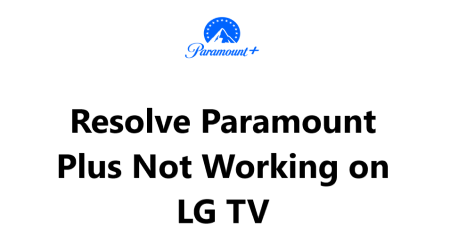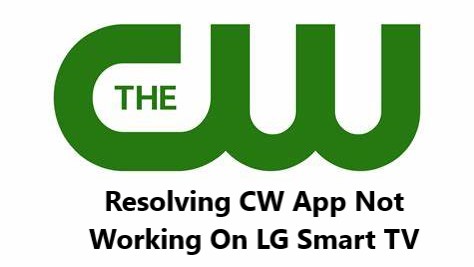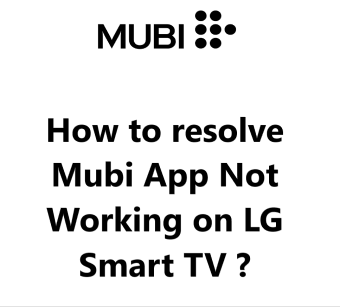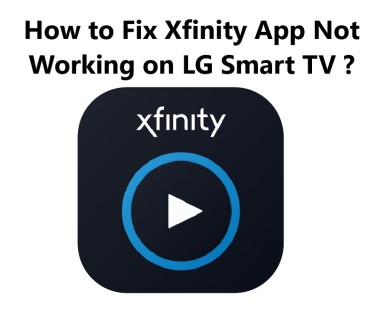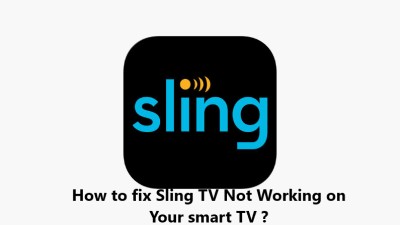Resolve Paramount Plus Not Working on LG TV - Try these 13 Fixes
In fact, if Paramount Plus is not working on your LG smart TV, try updating the app, signing out and back in, restarting the TV, resetting the app, or re-installing the app. One of these steps should resolve most common issues that can cause streaming problems with the Paramount Plus service on LG TVs. If all else fails, contact Paramount Plus support at https://help.paramountplus.com/s/contact-us for additional help in getting you back to enjoying your favorite shows and movies.
Reasons Why Paramount Plus May Not Work on LG TV
There are several factors that can potentially cause problems accessing the Paramount Plus streaming service on LG smart TVs.
Here are 8 possible causes to be aware of:
- Outdated Paramount Plus app: If the Paramount Plus app on your LG TV is outdated, it may experience issues loading content or streaming video. Be sure to update the Paramount Plus app to the latest version.
- Incorrect login credentials: Entering an incorrect email address or password when signing in to the Paramount Plus app will prevent you from accessing content. Double check that you are using the right login credentials.
- Internet connectivity problems: Without a stable internet connection, the Paramount Plus app cannot function properly. Check if other internet-connected devices are working and restart your router or modem if needed.
- Account payment issues: If there is an expired or declined payment method on your Paramount Plus account, it may restrict access to the streaming service. Update your payment information on the Paramount Plus website.
- App data corruption: The data associated with the Paramount Plus app on your LG TV can become corrupted over time which disrupts streaming. Resetting or re-installing the Paramount Plus app will fix the corrupted data.
- LG TV software issues: Outdated or buggy software on your LG TV itself may sometimes interfere with streaming apps. Be sure your LG TV's firmware is up to date which often includes updates for streaming service compatibility.
- Regional content restrictions: Some video content on Paramount Plus may be restricted to certain countries or regions. Use a VPN to bypass geographic content restrictions, if needed.
- Temporary Paramount Plus service issues: In rare cases, there may be temporary issues with the Paramount Plus service that cause streaming disruptions. Check the Paramount Plus system status page for any reported issues with the service. These are usually resolved within hours by Paramount Plus.
- Other software conflicts: Other apps or services running on your LG TV could potentially conflict with the Paramount Plus app and create issues. Try restarting your LG TV to clear its memory and software environment.
21 fixes for Paramount Plus not working on LG TV:
1. Restart your LG TV - Turn off your LG TV by pressing the power or menu button on the remote, wait 30 seconds, then turn it back on. A restart refreshes the software and memory, fixing any temporary issues.
2. Restart your router/modem - Routers and modems also need to be restarted occasionally. Unplug your router and modem for 2 minutes then plug them back in. Restarting the network hardware will refresh your internet connection.
3. Check for app updates - Open the LG Content Store on your TV and search for the Paramount Plus app. If there is an available update, install it. App updates often contain bug fixes and compatibility updates to fix streaming issues.
4. Update your LG TV's firmware - Outdated firmware can sometimes cause problems with streaming apps. In your LG TV's settings, select "General" or "System" and choose "System Update" or "Software Update" to check for and install any available updates for your TV.
5. Reset the Paramount Plus app - In your LG TV's Application manager or Application options, find the Paramount Plus app and select "Delete app" or "Reset app". This resets the app data without deleting your login info. Then re-open the Paramount Plus app on your TV to sign in again.
6. Sign out and sign back in - Open the Paramount Plus app, select "Sign out" or "Logout" to sign out of your account. Then select "Sign in" and enter your email address and password to sign back in. This resets your login session which can fix temporary streaming issues.
7. Use a different streaming device - Try accessing Paramount Plus on another device like your phone, tablet, computer or another streaming device to determine if the issue lies with your LG TV or the Paramount Plus service. If working on other devices, the problem is likely with your LG TV or network.
8. Delete other apps - Having too many unused apps installed on your LG TV can sometimes tax system resources and cause interference. Go to your Apps manager or Application options in settings and delete any unused apps on your smart TV. then try accessing Paramount Plus again.
9. Adjust video quality - Within the Paramount Plus app on your LG TV, select Settings or the Menu icon and change the Video Quality to a lower option like "Good" or "Basic". Lower streaming resolutions require less bandwidth and may resolve buffering or lag issues.
10. Test your internet speed - Run an internet speed test on your LG TV or another device to check for a fast enough broadband connection for streaming Paramount Plus. At least 25Mbps download speeds are recommend for 4K video, while slower speeds will still work for lower resolutions. If speeds seem lower than your plan, contact your internet service provider.
11. Reset your modem and router - Unplug the power cables for your cable or DSL modem and network router for 2 minutes, then plug them back in. This resets the network equipment to refresh network connections and often fixes issues with streaming and browsing.
12. Update payment info - If you received an error message indicating your Paramount Plus account access was interrupted due to an issue with your payment method, you will need to update your payment information. Login to ParamountPlus.com on a web browser and select Account Settings to add or update a valid credit card to resolve the payment issue.
13. Use Ethernet instead of Wi-Fi - For the most stable connectivity, connect your LG TV directly to your router with an Ethernet cable. Wi-Fi networks are more prone to interference and signal drops which can impact streaming video. Use of Ethernet cable may fix Wi-Fi related streaming issues.
14. Disable power saving mode - "Power save" or "Eco mode" on your LG TV limits certain functions to conserve energy, including connectivity and processing power. Turn off this mode which can sometimes improve streaming app functionality.
15. Enable cookies on your browser - The Paramount Plus website and app use cookies for login and functionality. If you have cookies disabled in the Privacy settings on your LG TV's browser, it may disrupt use of streaming apps. Enable cookies for the site and the app.
16. Try a different HDMI port - If you are streaming Paramount Plus to your LG TV using an HDMI cable connected from another device like a Roku or Fire TV, the HDMI input port in use may have connectivity issues. Try switching to another HDMI input port on your LG TV to test if streaming begins working again.
17. Disable VPN/Proxy - Virtual private networks and proxy servers can interfere with location-based services and streaming content detection. If you have a VPN or proxy service enabled on your LG TV or network, try temporarily disabling it when using streaming apps.
18. Re-activate your account - In rare cases, there may be an issue with your Paramount Plus account that requires re-activation to resolve. Contact Paramount Plus support and request that they re-activate your account. They can re-validate your billing info and subscription to refresh your access.
19. Check for service status issues - Before assuming an issue with your LG TV or network, check if there are any reported service interruptions with the Paramount Plus streaming service. Open ParamountPlus.com on a web browser or other device and select Help or Support to view system status. Reported issues with the service, login errors or video streaming problems may be temporary network issues on Paramount Plus's end. Try accessing the service again once any reported issues have been resolved.
20. Delete saved passwords - As an extra precaution, you may want to delete any saved passwords, cached data and browsing history associated with the Paramount Plus app on your LG TV. To do so, go to the Application manager or Application options in your LG TV settings, select the Paramount Plus app, then select "Delete data", "Delete cache" or "Delete saved passwords". Rarely, saved sign-in info or cached app data can become corrupted and disrupt streaming services. Deleting this data forces the Paramount Plus app to generate new login credentials and caching when you next open the app.
21. Contact support for further help - If Paramount Plus is still not working on your LG TV after attempting numerous troubleshooting steps, your issue may require assistance from support to resolve.
You will need to contact either:
- Paramount Plus support - Let them know you are having problems accessing the Paramount Plus streaming service on your LG smart TV. Provide details on the troubleshooting steps you have already tried. They can investigate further and determine if there are any issues with your account or the service, and provide recommendations for resolving your access problems.
- LG TV support - If you have tried restarting your LG TV, resetting and updating the Paramount Plus app to no avail, it's possible there may be an LG TV software glitch or other issue at fault. Contact LG TV support for help troubleshooting your specific model of LG smart TV and streaming apps. They can also determine if a service call may be needed in some situations.