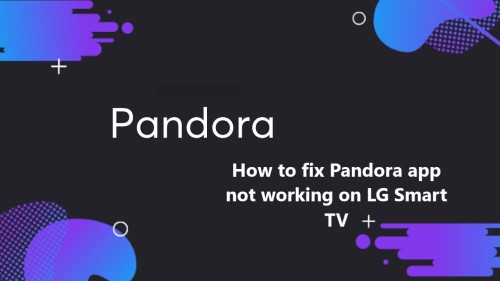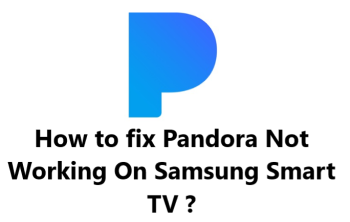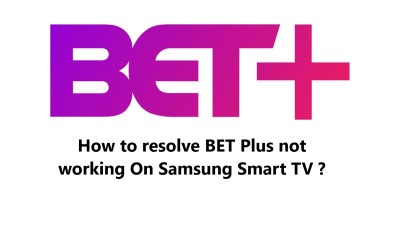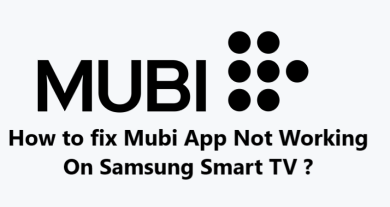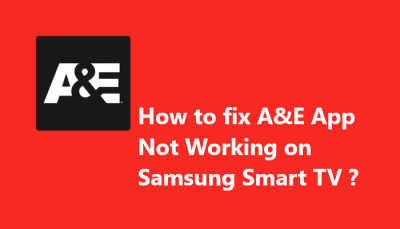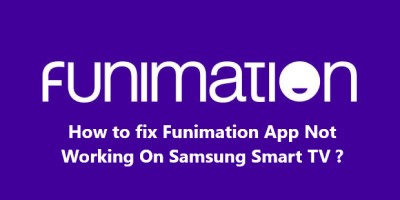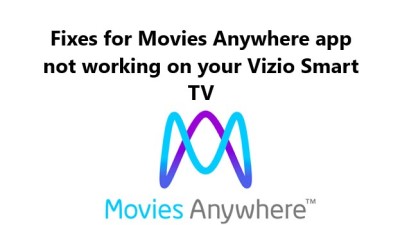Pandora app not working on LG Smart TV - Try these Fixes
In fact, there are several potential solutions to try if you experience issues with the Pandora music streaming app on your LG Smart TV.
With patience and by methodically trying the recommended steps, you should be able to get the Pandora music streaming app working properly again on your LG Smart TV. Most issues with streaming apps on connected devices can be resolved with relatively simple troubleshooting, software updates or by rebooting devices to refresh connections.
Here are 20 methods to resolve Pandora app not working on LG Smart TV:
1. Restart your LG Smart TV. Restarting the TV refreshes the software and fixes temporary issues with apps.
2. Check for Pandora app updates. Outdated apps can cause issues. Update Pandora to the latest version.
3. Uninstall and reinstall the Pandora app. Uninstall the app, then reinstall the latest version from the LG Content Store.
4. Refresh your Wi-Fi connection. Go to Settings > Network and refresh Wi-Fi or restart the network adapter.
5. Check for LG TV software updates. Outdated software can cause app issues. Install available updates for your TV model.
6. Reset audio settings. Issues with audio output may affect streaming apps. Go to Settings > Sound and reset audio settings to default.
7. Reset picture settings. Go to Settings > Picture and reset picture mode and all adjustments to default values.
8. Reset your LG TV to default settings. Go to Settings > General > Reset to default and reset Eco solution, Bluetooth, Wi-Fi Direct and other options.
9. Disable and re-enable apps. Go to Settings > General > Apps, select Pandora and disable, wait 30 seconds, then re-enable the app.
10. Sign out of Pandora and sign back in. Go to Settings > Apps > Pandora and select Sign Out to sign out of your Pandora account on the app. Then sign back in.
11. Make sure the internet connection is strong. Slow connectivity issues can affect streaming apps. Check Wi-Fi signal strength and router placement.
12. Check if Pandora is down. Pandora service outages can affect the TV app. See status.Pandora.com to check if Pandora service is currently experiencing interruptions.
13. Check if the Pandora app has a bug. See Pandora's support forums or do a web search to see if other LG Smart TV users are reporting issues with the Pandora app. It could indicate an app bug.
14. Check for router firmware updates. Outdated router firmware can sometimes cause streaming issues. Log into your Wi-Fi router and install the latest firmware update.
15. Reset your Wi-Fi router. If updating firmware does not help, resetting your router to factory defaults may refresh the connection and fix any issues. Check your router's manual for reset instructions.
16. Try using an Ethernet connection. If possible, connect your LG TV to your router using an Ethernet cable instead of Wi-Fi to ensure a stable, high-speed connection for streaming Pandora.
17. Clear your TV's cache and data. Go to Settings > General > System And clear the Cache and Download Data on your LG Smart TV to refresh the device and free up storage space that could affect streaming.
18. Perform a power reset. Unplug your LG TV from power for at least 2 minutes, then plug it back in. This hard resets the device and can fix software issues causing problems.
19. Reset your LG TV to factory defaults. As a last resort, you can perform a factory data reset of your LG Smart TV. Go to Settings > General > Reset to Initialize to reset the TV to like-new factory state and default settings. This will remove all accounts, apps and settings from the TV.
20. Contact LG Support. If all else fails, you may need to contact LG Technical Support for help diagnosing and fixing issues with the Pandora app on your specific LG Smart TV model. They can remotely troubleshoot or walk you through other solutions.