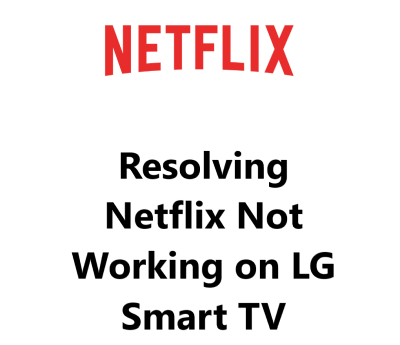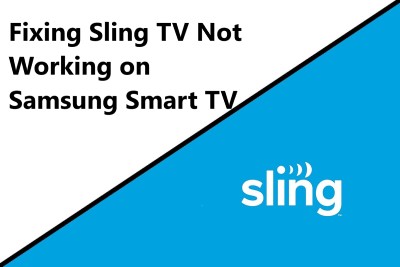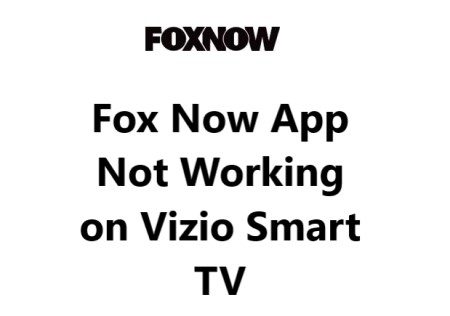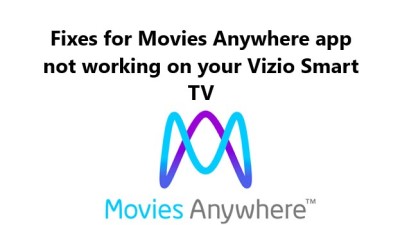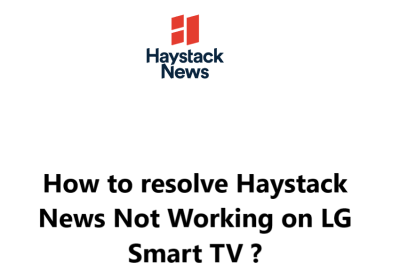Resolving Netflix Not Working on LG Smart TV - Try these 12 Fixes
In fact, there are several possible fixes you can try to resolve Netflix not working on your LG Smart TV. The solutions range from simple steps like restarting your TV and router to more advanced troubleshooting like reinstalling the Netflix app, updating software and even resetting your TV to factory settings.
With systematic troubleshooting, you should be able to determine the cause of the problem and fix Netflix on your LG TV.
So keep trying the recommended troubleshooting steps and your Netflix should be streaming Netflix on your LG Smart TV again in no time.
Possible causes for Netflix not working on LG Smart TV:
- Slow or Unstable Internet Connection: The most common reason. Make sure you have a fast broadband Wi-Fi or Ethernet connection to your LG Smart TV.
- Outdated Netflix App: If the Netflix app on your LG TV is outdated, it may have issues loading content or streaming. Update the Netflix app to the latest version.
- Corrupted Netflix App: The installed Netflix app may have become corrupted, in which case reinstalling it can help. Uninstall the app and download the latest version again.
- Login or Account Issues: Your Netflix login credentials may have changed or expired, or there could be an issue with your Netflix account. Log in again with your username and password.
- Software Issues on LG TV: If other apps are also affected, there may be an issue with the LG Smart TV software or platform. Check for any available system software or platform updates and install them.
- Internet Browser Issues: The internet browser on your LG TV, like WebOS, may have a temporary bug. Resetting the browser to default settings or clearing browser cache and data may help.
- VPN or Proxy Settings: If you are using a VPN or proxy service on your network, it may be interfering with Netflix. Try disabling the VPN/proxy to allow Netflix to work.
- Streaming Data Saved: Old streaming or download data saved on your LG TV from a previous viewing session may be causing the Netflix error. You may need to clear your streaming data or other temporary media files.
- Hardware Issues: In rare cases, there could be an issue with the hardware components on your LG Smart TV that help run the Netflix app. If other TV functions and apps are also affected, it is best to have the TV checked by an LG service center.
- Netflix Service Outage: Sometimes, the issue could simply be that Netflix service is down or experiencing an outage. Check the Netflix outage status on their support site. Usually, the service resumes shortly.
Here are 9 effective solutions to try for resolving Netflix not working on LG Smart TV:
1. Restart your LG Smart TV - A simple restart can refresh the system and fix any temporary software glitches preventing Netflix from working.
2. Reboot your internet router and modem - Restarting your network devices is one of the best ways to refresh your internet connectivity and Netflix access.
3. Check all network cables - Loose or faulty network cables are often the reason for internet issues. Make sure all cables connecting to your LG TV and router/modem are properly plugged in.
4. Update the Netflix app - An outdated version of the Netflix app may have trouble streaming content or logging in. Open the Content Store on your LG TV and select "Update" next to the Netflix app.
5. Reinstall the Netflix app - If updating does not work, uninstall the Netflix app and redownload the latest version. This can resolve any installation or update issues.
6. Change your Netflix password - If there are any problems with your login credentials or account, change your Netflix password and sign in to the app again.
7. Adjust your router's firewall settings - Some routers block streaming sites and apps. Log into your router and disable any firewall or content filtering settings that may be blocking Netflix.
8. Change your DNS settings to 8.8.8.8 and 8.8.4.4 - Public Google DNS servers can sometimes fix internet issues that prevent Netflix and other streaming services from working.
9. Disable any VPNs or proxies - VPN software and proxy servers often interfere with Netflix streaming. Temporarily turn off any VPNs or proxies running on your network.