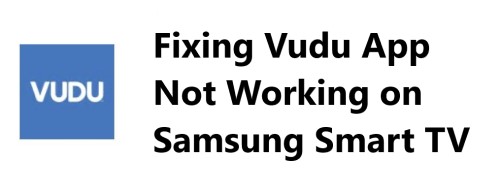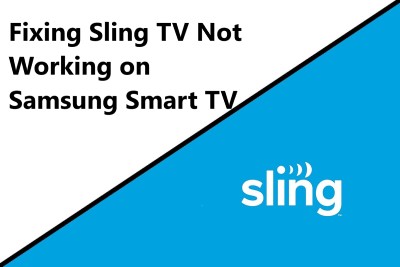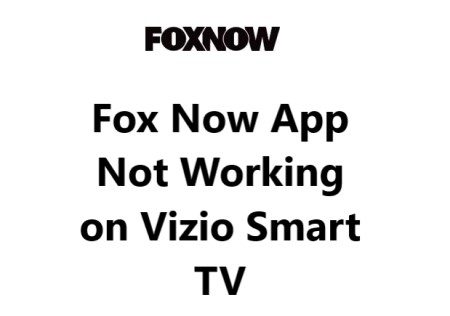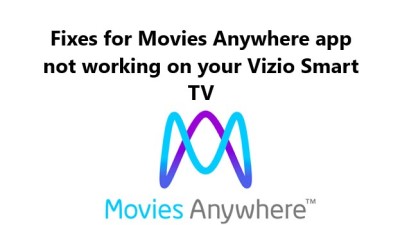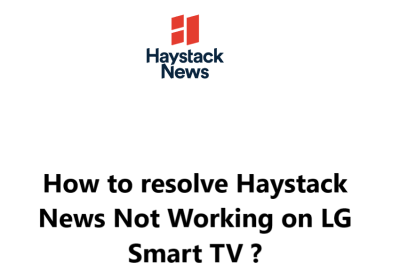Fixing Vudu App Not Working on Samsung Smart TV - Try these 11 Effective Fixes
In fact, there are several reasons why the Vudu app may stop working or have streaming issues on your Samsung Smart TV.
The most common fixes are restarting your devices, updating the Vudu app and Samsung TV software to the latest versions, and reinstalling the Vudu app.
Checking your Internet connectivity and available storage space can also sometimes resolve the problem.
As a last resort, you may need to perform a factory reset of your Samsung Smart TV to get the Vudu app functioning again if all else fails.
Streaming service apps can sometimes have conflicts or other software glitches that are hard to pinpoint.
But with some patience and troubleshooting, you should be able to get Vudu and other apps back up and streaming on your Samsung TV.
Here are 21 possible fixes for the Vudu app not working on Samsung Smart TV:
1. Restart your Samsung Smart TV. A simple restart can refresh the software and get the Vudu app working again. Press and hold the power button on the TV or remote for 10-15 seconds to restart.
2. Restart your router or modem. If Vudu is buffering or not loading, there may be an Internet connectivity issue. Restart your router or modem to refresh the network connection.
3. Check your network connection. Make sure there are no Wi-Fi or Ethernet issues preventing connectivity to your Samsung TV. Troubleshoot or contact your Internet provider if needed.
4. Update the Vudu app. An outdated version of the Vudu app may have issues streaming. Open the Samsung Smart TV Apps screen, highlight Vudu and select Update to install the latest version.
5. Update Samsung TV software. Outdated system software can sometimes cause app streaming issues. Go to Settings > Support > Software Update and install any available updates for your Samsung TV model.
6. Re-install the Vudu app. If the Vudu app has become corrupted, deleting and re-installing it can help. Go to Samsung Apps, locate Vudu, select Delete, then re-download the app and sign in again.
7. Check hard drive storage space. If your Samsung Smart TV storage space is full, it can affect streaming apps. You may need to delete unused apps, movies, TV shows or other data to free up space.
8. Disable and re-enable the Vudu app. Go to Samsung Smart TV Apps, select Vudu and choose Disable. Then go back and select Enable to reactivate the app. This can reset the app and resolve some issues.
9. Sign out and sign back in. Select the Sign Out option within the Vudu app on your Samsung TV. Wait a few minutes and then sign in to your Vudu account again to refresh the authentication.
10. Delete Vudu app data or cache. Go to Samsung Smart TV Apps, select Vudu, choose Storage or Application Data and select Clear Data or Delete Cache to reset the app. Sign back in to Vudu after.
11. Reset Smart Hub on Samsung TV. Go to Settings > Support > Self Diagnosis > Reset Smart Hub. This will reset your Samsung Smart TV apps and settings but not delete content or sign out of accounts. Vudu and other apps should then re-synchronize.
12. Power cycle your Samsung TV. Turn off your TV using the power button on the TV or remote. Unplug the TV from the wall outlet for 3 to 5 minutes. Plug it back in and turn the TV on. This hard resets the TV and can fix software issues.
13. Disable Samsung Game Mode. If Game Mode is enabled, it can sometimes interfere with streaming apps. Go to Settings > General > Game Mode Settings and turn Game Mode off. See if Vudu starts working again.
14. Disable apps running in the background. Other apps running on your Samsung TV can possibly impact Vudu. Go to Settings > Apps and disable or force close any recently used apps one by one to narrow down the source of the issue.
15. Reset to factory settings. As a last resort, you may need to do a factory reset of your Samsung Smart TV to default settings. Go to Settings > Support > Self Diagnosis > Reset Smart TV. You will have to set up the TV again from scratch and sign in to all accounts. Only perform this step if other options do not work.
16. Contact Vudu support. If issues continue with only the Vudu app, contact Vudu support at https://support.vudu.com/vudusupport/s/contactsupport for help troubleshooting and resolving the problem. They can determine if the issue is with your Samsung TV or their service and app.
17. Contact Samsung support. For problems with multiple apps or your Samsung TV in general, contact Samsung support at https://www.samsung.com/us/support/contact/. They can remotely diagnose the issue, provide on-screen support or have a technician come onsite if needed.
18. Check Vudu server status. There may be an issue with the Vudu streaming servers temporarily affecting connectivity. Visit status.vudu.com to check if there are any known issues with the Vudu streaming service or app at the current time. Problems are usually resolved quickly but may require some time.
19. Use a different device. Try streaming Vudu on another streaming media player, smart device or mobile phone on the same network to determine if the issue lies with your Samsung Smart TV or connectivity. If Vudu works on other devices, there may be a software or hardware problem with the TV.
20. Use an ethernet cable instead of Wi-Fi. If you are streaming Vudu over Wi-Fi, there could be an issue with your wireless network preventing proper streaming functionality. As a test, connect your Samsung Smart TV directly to your router using an ethernet cable. Then launch the Vudu app on your TV and see if streaming works as expected.
If Vudu streams properly when wired, but not wireless, it indicates your Wi-Fi configuration or connectivity may need adjustment.
Some things to try:
- Move your router closer to your Samsung TV to improve signal strength. The further away the router, the more streaming issues you may encounter.
- Switch to a 5 GHz Wi-Fi band instead of 2.4 GHz. The 5 GHz band typically offers faster speeds and less network interference which can improve streaming. Log into your router settings to enable the 5 GHz band if available.
- Change your Wi-Fi encryption from WEP or WPA to WPA2 security. WPA2 provides stronger encryption that can help with streaming connectivity. You may need to update your router firmware to use WPA2.
- Give your Samsung TV a static IP address. Assigning a static IP address can help ensure your TV always connects to the strongest Wi-Fi signal. You will need to log into your router settings to configure a static IP address for the TV.
- Update router firmware. Outdated router firmware can sometimes introduce streaming glitches. Update your router firmware according to the router manufacturer's instructions to install the latest update which could help fix Wi-Fi and connectivity issues.
- Reset or reboot your router. As a last resort, you may need to reset your Wi-Fi router to default factory settings or simply reboot the router. A reset wipes out your customized settings while a reboot simply refreshes the current configuration. Either can help refresh the Wi-Fi connection and may resolve Vudu streaming problems over Wi-Fi.