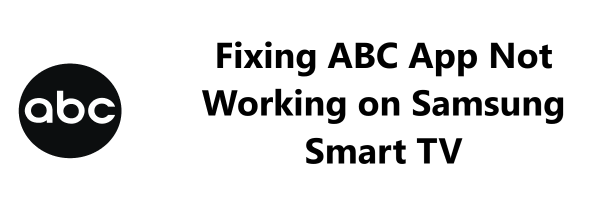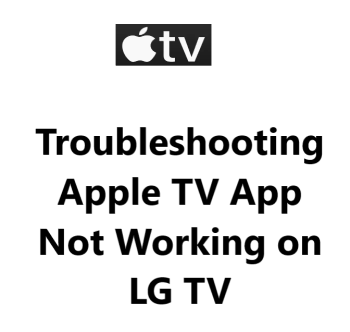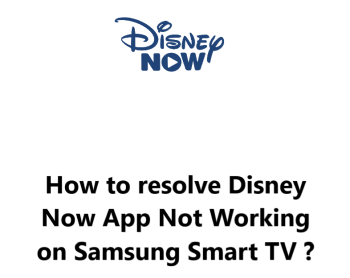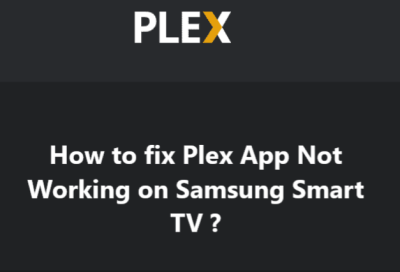Fixing ABC App Not Working on Samsung Smart TV - Try these 11 Fixes
In fact, there are several troubleshooting steps you can try to fix the ABC app not working on your Samsung Smart TV. The most common issues are usually software related and can often be resolved by restarting your TV, checking for updates or reinstalling the ABC app. If these initial steps do not work, you may need to perform a reset of your TV settings or Samsung account.
As a last resort, you may need to do a full factory reset of your Samsung TV to get the ABC app functioning again. However, this should only be done after trying all other options, as it will remove all data and settings from your TV. Before performing a factory reset, make sure to note down your Wi-Fi network details and sign-in credentials to easily set up your TV again.
If all troubleshooting fails, there could be an issue with your network connection or in rare cases, a hardware fault with your TV.
Check if the ABC app works on other devices to determine if it's a software issue with your TV or a problem with the app itself. You may then need to contact Samsung or ABC support for further help or service if needed.
With the steps in this guide, you should be able to resolve most issues with the ABC app not working on your Samsung Smart TV.
21 possible fixes for the ABC app not working on Samsung Smart TV:
1. Restart your Samsung TV. A simple restart can refresh the software and fix minor issues.
2. Check for system software updates for your Samsung TV and install any available updates. Updates often contain bug fixes and patches.
3. Check for updates to the ABC app and update the app to the latest version. App updates also frequently contain stability and performance improvements.
4. Uninstall and reinstall the ABC app to refresh its data and software.
5. Power cycle your Samsung TV by unplugging the power cable for 2 minutes. This drains the residual power and restarts the TV.
6. Reset the Smart Hub apps on your TV. Go to Smart Hub > Apps > More Options > Reset Smart Hub. This will reset only your installed apps without deleting accounts or other TV settings.
7. Sign out of the ABC app and sign back in with your credentials to refresh the authentication. Make sure you're using the correct sign-in details.
8. Reset your TV to factory settings to do a hard reset of all software and apps. This will remove all data so note down settings before resetting.
9. If region blocked, use a VPN to mask your location and access ABC content. Some content may be unavailable outside the US.
10. Run a speed test to check your network bandwidth. The ABC app needs at least 25Mbps for live streams. Slow networks can impact performance and stability.
11. Reboot your Wi-Fi router and cable modem. If your network equipment needs a restart it can drop connectivity to devices and apps.
12. Forget your Wi-Fi network on the TV and re-connect your TV to the network. This can fix minor network configuration issues.
13. Try an alternate network source like an Ethernet cable. If Wi-Fi is unresponsive, Ethernet can temporarily provide network connectivity.
14. Free up storage space on your Samsung TV. Low storage can negatively impact app performance and stability. Leave 100MB of free space.
15. Check your router security settings. Strict security settings may block connectivity to app servers. Temporarily disable any firewalls or blacklists on your router.
16. Disable Power Saving mode on your TV if enabled. Power Saving mode can sometimes disrupt network and app functions.
17. Reset your Samsung Account password. If unable to sign-in to your Samsung account, resetting your password may help resolve any sign-in issues.
18. Uninstall conflicting apps on your TV one by one to check if another app is causing issues. Some apps may conflict with and disrupt the ABC app.
19. Contact your internet service provider if problems continue. There may be an outage or issue impacting your connectivity that requires service provider support to resolve.
20. Perform a hard reset of your modem and router. Unplug each for 5 minutes to fully power them off before restarting to refresh network equipment software.
21. Contact Samsung or ABC support for additional help. If all else fails, support can provide tailored guidance or service to determine if the issue is a software bug or hardware fault.
Hope this provides some additional solutions and steps you can try to fix issues with the ABC app on your Samsung TV.