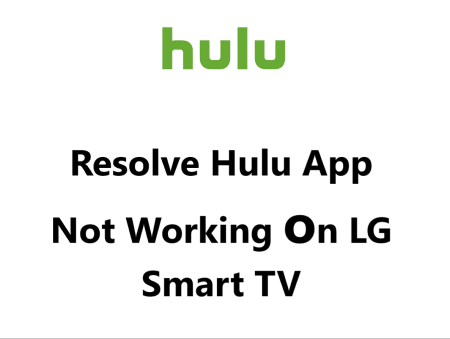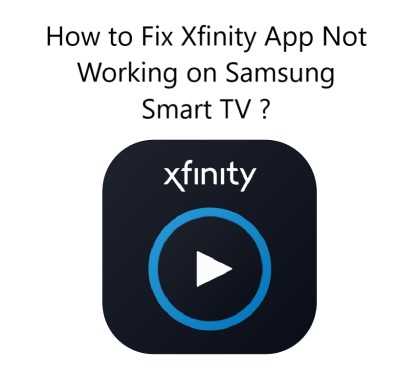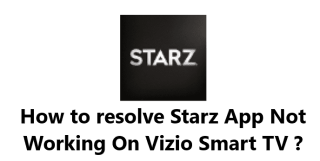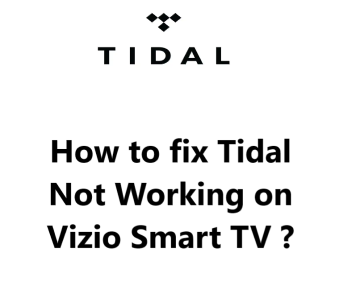Resolve Hulu App Not Working on LG Smart TV - Try these 12 Fixes
In fact, there are a few common fixes you can try if Hulu is not working on your LG Smart TV. The first steps are to check your internet connection, update the Hulu app, and restart your LG TV.
These simple solutions can resolve many temporary tech issues and get Hulu working again.
If that does not work, you may need to reset your LG Smart TV to factory settings.
Resetting the TV refreshes the software and can fix problems with apps and settings without deleting your personal content. In most cases, resetting the TV does resolve streaming issues on Smart TVs.
I hope this helps in resolving your issues with accessing the Hulu service on your LG Smart TV.
8 reasons why Hulu may not function properly on your LG Smart TV:
- Slow Internet Connection: Hulu requires a minimum 3 Mbps broadband connection to stream content. A slow or unstable internet connection can cause buffering, low quality video and connectivity errors. Try improving your Wi-Fi signal or connecting your TV directly to the router with an Ethernet cable.
- Hulu Server Issues: Sometimes there are issues with Hulu's servers or infrastructure that could disrupt service on devices like Smart TVs. Check Hulu's social media channels for outage reports and service updates. The issue is usually temporary, so trying again in a few minutes may resolve it.
- Software Issues with Your LG TV: If there are bugs in your LG TV's firmware or software, it can affect the Hulu app. Check if there are any system updates available for your LG Smart TV. Updating the software can fix issues that may have caused problems with streaming services.
- Hulu App Needs Updating: Outdated versions of the Hulu app may have issues that are fixed in newer updates. Go to the LG Content Store on your TV and check for available updates to the Hulu app. Updating the app can resolve many technical glitches.
- Incorrect Hulu Credentials: Make sure you are signing in to Hulu with the correct email ID and password. Incorrect login credentials will prevent access to your account and streaming library.
- Restricted Content Settings: Check if there are any restrictions enabled on your Hulu account that could be blocking certain content. Age-related content controls or other parental controls might need to be disabled.
- Device Limit Reached: Hulu allows only a certain number of simultaneous streams on their plans. If you share your Hulu account with others, too many concurrent streams could result in streaming issues.
- Hardware Issues: Rarely, there could be an issue with your LG TV's hardware components that affect streaming and connectivity. As a last resort, you may need to have your TV serviced by an LG technician to diagnose and repair any hardware-related problems.
21 fixes to try in resolving issues with Hulu on your LG Smart TV:
1. Restart your LG Smart TV: A simple reset can refresh the software and components in your TV to fix temporary glitches. Turn off your LG TV and unplug the power cable for 2-3 minutes. Plug back in and turn on the TV. The restart should reset any frozen apps or memory issues that were affecting Hulu.
2. Restart your Wi-Fi router: Resetting your Wi-Fi router restarts your internet connection and can resolve many connectivity issues with streaming devices. Locate the reset button on your router and press and hold for 5-10 seconds until the router restarts. Wait a couple minutes for it to fully reboot before trying to stream Hulu on your LG TV again.
3. Connect your TV to the router via Ethernet cable: For optimal streaming, use a wired Ethernet connection between your LG TV and Wi-Fi router. Ethernet provides faster, more stable connectivity which can fix buffering and quality problems when streaming on Wi-Fi.
4. Upgrade to a faster internet plan: Hulu recommends at least 3 Mbps for standard streaming and 8 Mbps for HD quality. Faster plans like 10-50 Mbps will provide better performance. Contact your internet service provider to upgrade to a faster plan.
5. Check for system updates on your LG TV: Software and security updates for your LG Smart TV often contain bug fixes and compatibility updates for streaming apps. Check if any updates available for your specific LG TV model. Install the latest updates which may contain a fix for issues affecting Hulu connectivity.
6. Update the Hulu app: An outdated Hulu app can sometimes cause streaming problems. Go to the LG Content Store on your TV and see if there is an available update for the Hulu app. Install the update which will provide the latest bug fixes and improve compatibility with the Hulu service.
7. Sign out and re-sign into the Hulu app: Signing out of the Hulu app on your LG TV and then signing back in can refresh your login info and account status to resolve connectivity errors. Open the Hulu app, go to Settings and select Sign Out. Then open the Hulu app again and sign back in with your Hulu account email and password.
8. Double check your Hulu login info: Make sure you are entering the correct email address and password associated with your Hulu account when signing in. Incorrect login info will prevent you from accessing your Hulu account and streaming library on LG TV.
9. Disable content filters on your Hulu account: Age-based content controls or other restrictions enabled in your Hulu account settings could block some content from streaming. Log into Hulu.com and disable any filters or parental controls you have set up. This may resolve issues streaming certain types of content on your LG TV.
10. Delete and reinstall the Hulu app: Deleting the Hulu app on your LG TV and reinstalling the latest version can refresh the software and fix any issues with the current install. Your Hulu account login details and preferences will remain intact. Go to the LG Content Store, select Delete under the Hulu app icon and confirm deletion. Then re-download the Hulu app to get a fresh install of the latest version.
11. Restart your LG TV and launch Hulu: Restarting your LG Smart TV and then immediately launching the Hulu app can sometimes help resolve connectivity issues. The restart refreshes the software and memory, and launching Hulu right away helps re-establish communication between the app and Hulu's servers.
12. Check Hulu's service status: There may be temporary server issues or outages on Hulu's end that are preventing streaming to LG TVs and other devices. Follow @hulu_support on Twitter or check https://help.hulu.com/s/ for posts about any known issues with Hulu's service. Usually service is restored within a few hours but try streaming on your LG TV again once Hulu's status shows all services operational.
13. Remove and re-add your Wi-Fi network: Removing your Wi-Fi network from the list of connections on your LG TV and then re-adding it can reset the network settings and password to potentially improve connectivity. Go to Settings > Network and select your Wi-Fi network. Remove the network, then select Add Wi-Fi and re-enter the network name and password to reconnect.
14. Lower video quality to reduce buffering: If you have a slower internet connection, higher resolution video streams can cause connectivity issues. Go to Settings within the Hulu app and select Stream Quality. Choose either Medium or Low quality which uses less bandwidth so your internet connection can handle streaming with less buffering or freezing. You can set quality back to Auto or High once streaming stabilizes.
15. Check router firewall settings: Firewall security settings on your Wi-Fi router could potentially block access to Hulu's streaming servers. You may need to configure your router's firewall to open certain ports required for Hulu connectivity. However, adjusting router firewall settings is advanced and could make your network less secure if done incorrectly. Contact Hulu support for guidance, or your internet service provider may be able to help configure necessary firewall ports to allow Hulu streaming to your LG TV.
16. Reset your LG Smart TV to factory settings: Resetting your LG TV to initial factory settings refreshes the operating system and apps and can fix software related issues. Go to the General settings menu, select "Reset to Initial Settings" and follow the on-screen prompts. This will reset your LG TV to default settings while retaining your personal content and accounts. After restarting the TV, re-connect to the internet, sign in to streaming apps and they should work normally.
17. Check for LG TV software updates again: LG periodically releases software and security updates for their Smart TVs to improve performance and fix known issues. Even if you checked for updates recently, it's possible a new update was released that corrects the problem with Hulu. Go to the General settings, select "About this TV" and then "Check for Updates" to search for the latest updates for your LG TV model. Install any available updates which may resolve issues with Hulu and other apps.
18. Contact your internet service provider: If you've tried multiple solutions to fix Hulu but the issue seems to be related to connectivity, contact your ISP for help. Explain the problem streaming Hulu on your LG Smart TV. They can check for any issues with your router, modem or internet plan that could be impacting connectivity between devices. They may perform remote diagnostics, send a technician if needed and optimize your internet settings to improve streaming.
19. Check other streaming services on your TV: To determine if the issue is specifically with the Hulu service or app, try accessing other streaming apps like Netflix, YouTube, etc on your LG TV. If other apps are working well, it indicates the problem may lie with Hulu. Contact Hulu support for further help fixing issues accessing and streaming their content. If no streaming services work, it points to a larger connectivity or software problem with your LG TV that needs troubleshooting.
20. Try streaming Hulu on another device: If possible, try accessing Hulu on another streaming device you have, like a Roku, Fire TV, smartphone or laptop. If Hulu is streaming properly on other devices, it indicates the issue may be specific to the Hulu app or software on your LG Smart TV. You'll need to troubleshoot your LG TV further. But if Hulu doesn't work on any device, it points to a temporary issue with Hulu's service or your Wi-Fi connection that needs resolving.
21. Contact LG customer support: As a last resort, you may need to get help from LG's technical support at https://www.lg.com/us/support/contact to determine if there's a hardware or software problem with your Smart TV affecting Hulu connectivity. Contact LG support via phone, online chat or through social media channels like Twitter. Provide details about your LG TV model, current software version and explain the steps you've tried so far to fix issues with Hulu.